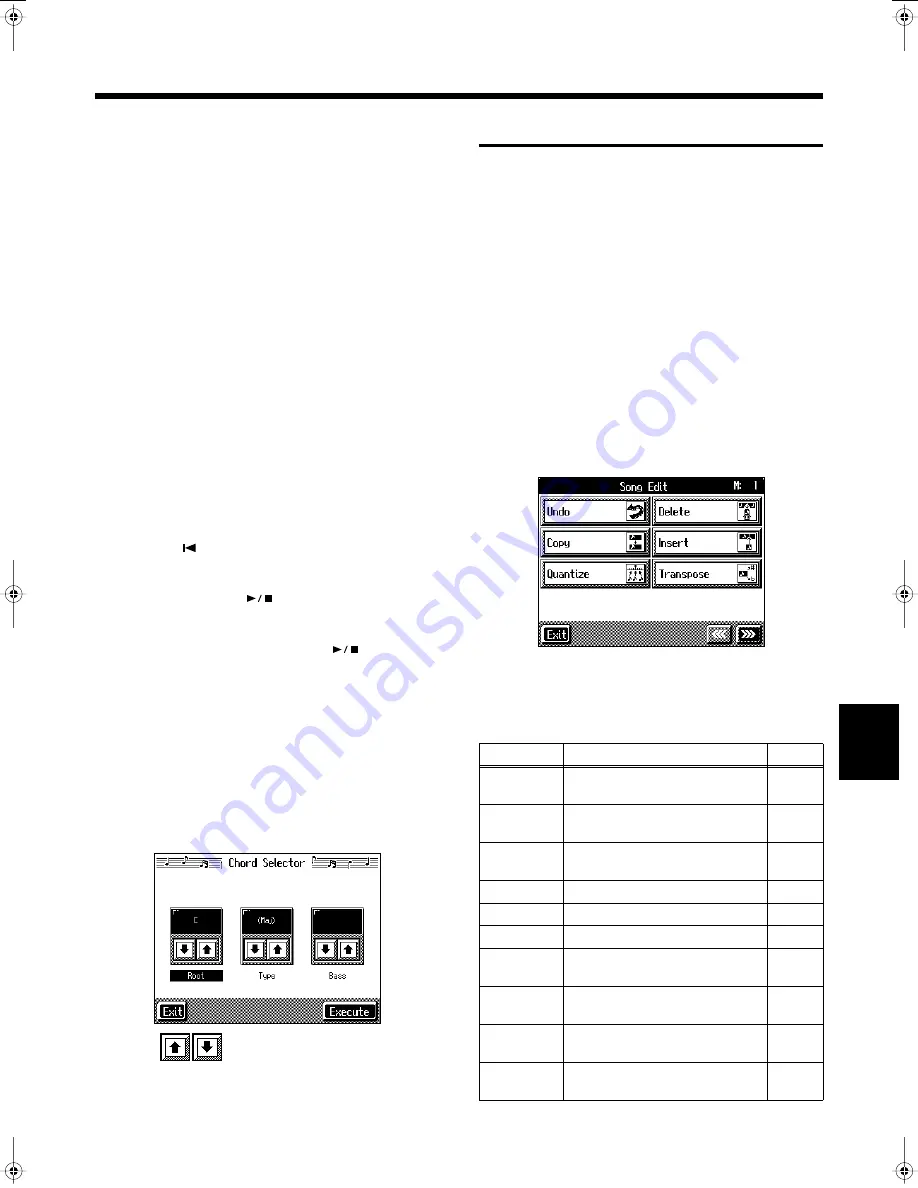
135
Chapter 7 Creating and Editing Songs
Chapter 7
→
You can only insert an intro at the beginning of a song. When
you add an intro, the number of bars corresponding to the
length of the intro is inserted automatically.
Functions That Can Be Assigned to the Pedals
and the Performance Pads
→
For instructions on assigning functions, refer to “Assigning
Functions to Pedals and Performance Pads (Pedal Setting/
User Functions)” (p. 157).
• Inputting a short Intro and Ending
Assign “Intro 2/Ending 2" to a pedal or pad.
• Inputting a “Variation” or “Original” without a Fill-In
Assign “Original/Variation” to a pedal or pad.
• Using the keyboard to input slash chords (such as Fm/C)
Assign “Leading Bass” to a pedal or pad.
• Inputting a break somewhere within the song
Assign “Break” to a pedal or pad.
Check the accompaniment you inserted
Here’s how to play back as much of the accompaniment as
you have input.
1.
Press the [
(Reset)] button to return to the
beginning of the song.
2.
When you press the [
(Play/Stop)] button, the
performance is played back.
3.
Playback stops when you press the [
(Play/Stop)]
button once more.
■
Inputting Chords without
Playing the Keyboard
You can use <Chords> at the bottom right of the Chord
Sequencer screen to specify chords on the screen.
1.
At the Chord Sequencer screen, touch <Chords>.
A screen like the one shown below appears.
fig.d-chordinput.eps_50
2.
Touch
in each to specify the chords.
3.
Touch <Execute> to enter the chord.
You are returned to the Chord Sequencer screen.
Editing Songs
There are many ways you can edit performances recorded
using the KR Track button or 16-track sequencer.
■
Basic Operation of the Editing
Functions
* While songs are being loaded, the measure number in the
upper right of the screen is highlighted (text and background
are inverted). Start editing the song only after the measure
number is no longer highlighted.
Selecting the editing function
1.
Press the [Menu] button and watch the indicator light up.
The Menu screen appears.
2.
Touch <Song Edit>.
A “Song Edit screen” like the following appears.
fig.d-edit1.eps_50
3.
Touch an editing function to select that function.
For more detailed information, refer to the
corresponding page for each function.
Function
Explanation
Page
Undo
Undoes editing operations that
have been performed.
p. 136
Copy
Copies measures and internal
rhythm patterns.
p. 136,
p. 137
Quantize
Evens out sounds in recorded
performances.
p. 137
Delete
Deletes measures.
p. 138
Insert
Inserts a blank measure.
p. 138
Transpose
Transposes parts individually.
p. 139
Erase
Erases data in measures, creating
blank measures.
p. 139
Part
Exchange
Exchanges the sounds in parts.
p. 140
Note Edit
Allows corrections to be made
note by note.
p. 140
PC Edit
Allows editing of the Tones
changes that occur during a song.
p. 141
KR-17_15_e.book 135 ページ 2004年12月6日 月曜日 午後1時54分






























