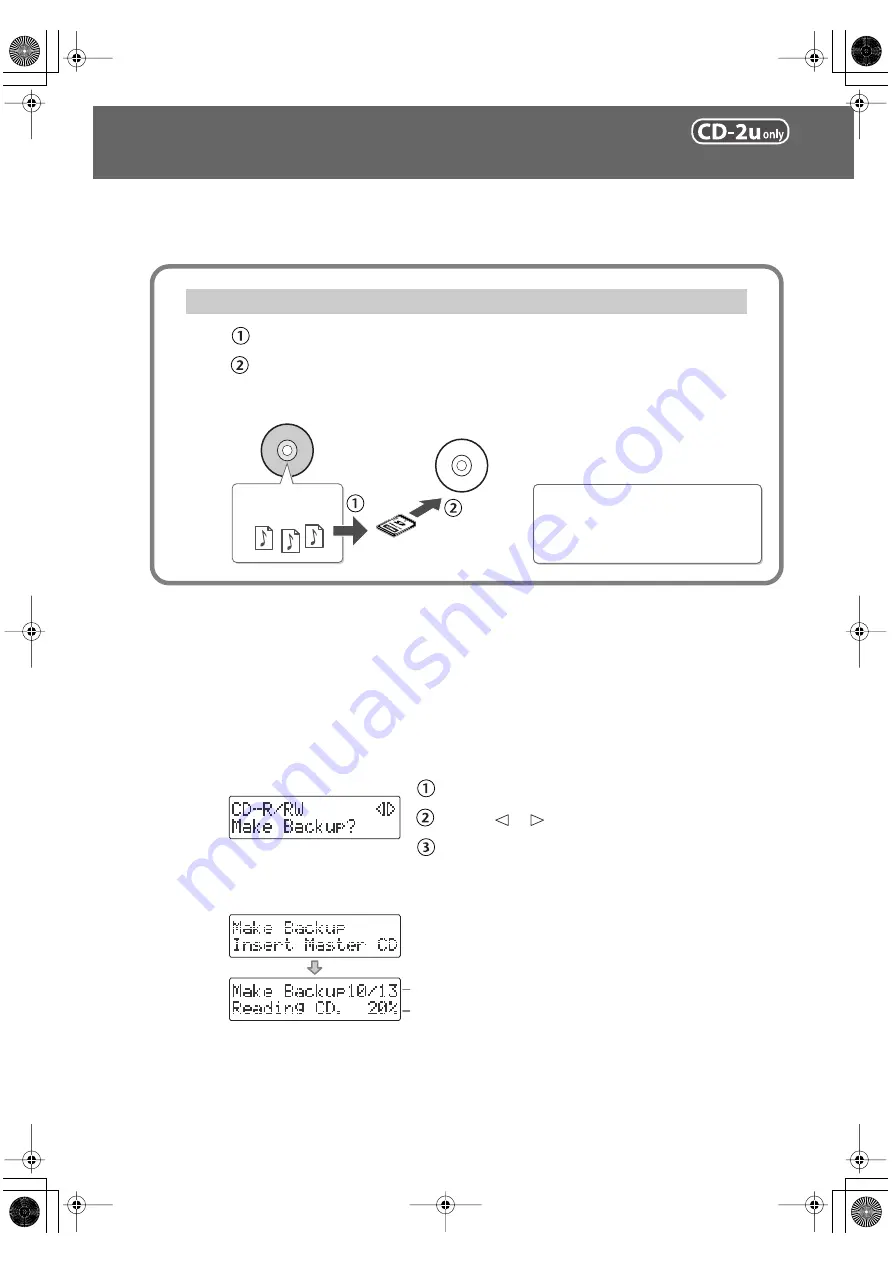
100
Creating a Duplicate of an Original Music CD
(Backup)
Here’s how to back up an original music CD you created, making an identical copy of your
original music CD.
* In order to perform this operation, you’ll need the included, dedicated AC adaptor.
1
Insert an SD memory card to hold the music CD tracks.
The music CD’s tracks will be stored up to the amount of free space available on the SD
memory card. You may not be able to copy an entire CD if there’s not enough free space
remaining. If you use an SD memory card with 700 MB or more of free space, you will
be able to copy an entire music CD.
2
Press the [MENU] button to access the menu screen, and choose “Make
Backup?”
Press the [MENU] button to access the menu screen.
Use the [
] [
] buttons to choose “Make Backup?”
Press the [ENTER] button to confirm your choice.
3
When you see this screen, insert the music CD that you want to back up.
fig.CDbackup-mssg01-e.eps
When the music CD has been detected, the display will show “Reading CD” and the
song data from the music CD will be written to the SD memory card.
When the song data has been written, the music CD will be ejected. Remove the CD.
When copying a music CD, the CD tracks are stored temporarily on an SD memory card.
The temporary tracks on the SD memory card are written to a blank CD-R/RW disc.
(The CD-R/RW disc will be finalized automatically.)
fig.CDbackup01-e.eps
Workflow to Back up CDs
Your original music CD
SD memory card
Music CD tracks
Blank CD-R/RW disc
The music CD tracks stored on the SD
memory card will be erased after they
have been written to the blank CD-R/RW
disc.
Indicates the progress relative to
the total number of songs
Indicates the progress for each song
CD-2u_SD-2u_e.book 100 ページ 2013年1月24日 木曜日 午前11時34分






























