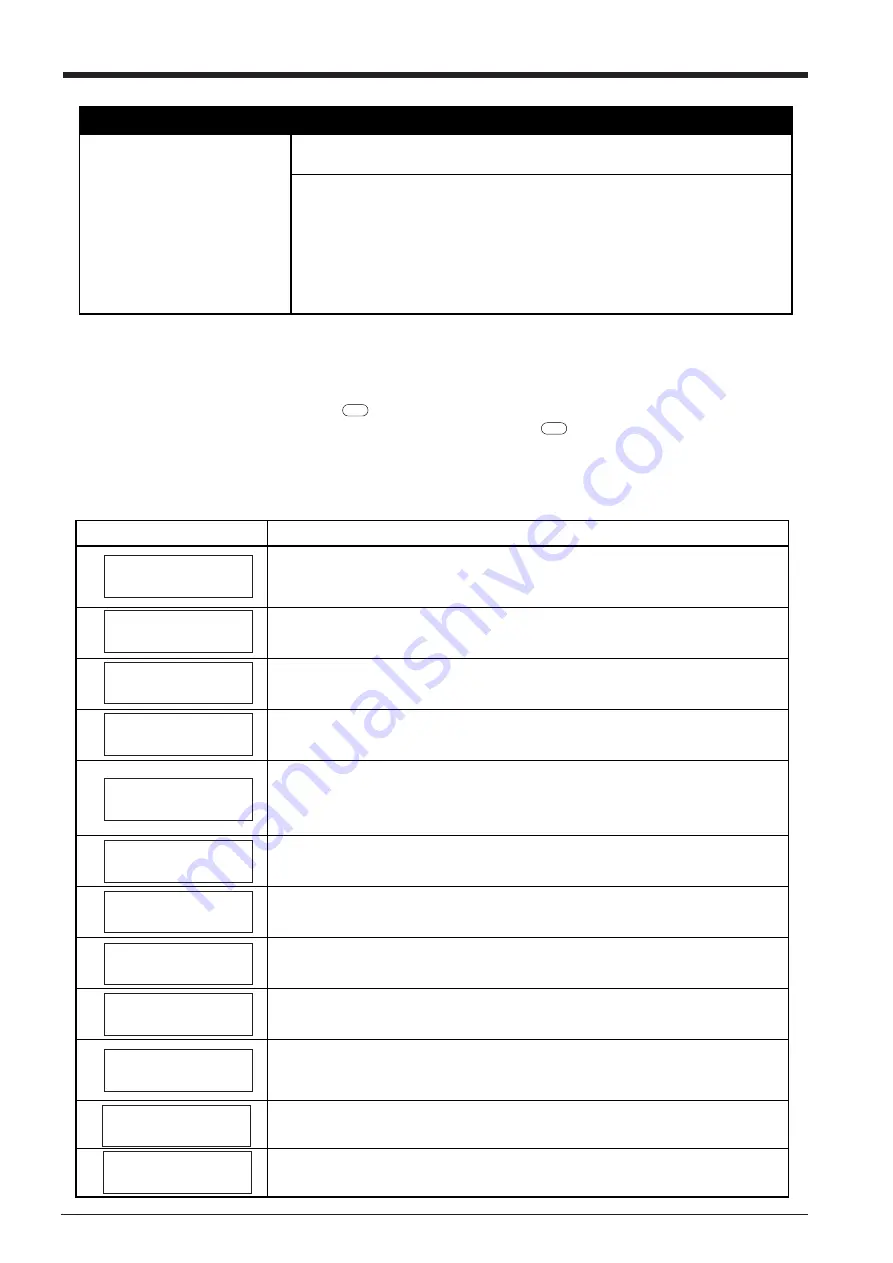
28
The sheet slips away from the pinch rollers during the cutting process
Make sure the sheet is parallel
with the grit roller.
If the front edge of the sheet you are working with is at an angle, cut off the odd-shaped
part to make it straight, then align it so that it is parallel with the grit roller.
If the sheet is fed for a long distance, the sheet will be less likely to slip out of
alignment if the pinch rollers are moved inward slightly (5 to 25 mm).
When a roll sheet is loaded, use the display menu “AREA” function to feed a sheet by
the length to be used (ensure a small margin by setting a length that is about 0.1 m
longer than the cutting data), make sure the pinch rollers are still in contact with the
sheet (not off the left or right edges, or on the edges), and then cut.
If the sheet is pulled while cutting it is more likely that sheet misalignment and motor
errors will occur.
11-2 Error messages
An error message will appear if incoming data has any of the errors listed in table. Since the error is shown in the display for
informational purposes, the data transfer continues and you are allowed to perform the next operation.
To get the error message to go away, press the
ENTER
key.
Note that even though the error message is no longer displayed after you press thee
ENTER
key, the PNC-1860/1410/1210 will retain
in memory the fact that the error occurred. To clear the error internally, you can give the default instruction, IN; or the error code
output instruction, OE. (The error can be cleared by turning the power off.)
The error messages and their meanings are as follows:
Error message
Meaning
Appears if an instruction that the PNC-1860/1410/1210 cannot interpret is sent. This
error is generated if an instruction from the “mode2” set is sent when the unit has been set
to recognize “mode1,” or viceversa. Change the setting for the recognized instruction set,
using the control panel, and this error should no longer occur.
Appears if the number of parameters differs from the permissible number.
Appears if the value specified for a parameter is out of the permissible range.
Appears if an unusable character is specified.
Appears if an output instruction is sent from the computer during execution of a previous
output instruction. More precisely, there is a certain amount of delay between the moment
an output instruction is given and the instant actual output begins. This error message
appears if the new output request arrives during this delay time. (The delay time can be set
using the [ESC].M instruction.)
Appears if a device control instruction that the PNC-1860/1410/1210 cannot interpret is
sent.
Appears if an invalid parameter has been specified for a device control instruction.
Appears if the value for a device control instruction parameter exceeds the permissible
limit.
Appears if the number of parameters for a device control instruction is more than that
permissible.
Appears if a framing error, parity error, or overrun error occurs at the time of data
reception.(There is a problem with one of these settings: Baud Rate, Parity, Stop Bits, or
Data Bits. The protocol settings for the PNC-1860/1410/1210 must be made correctly in
order to match the settings your computer is set to use.)
Appears if the I/O buffer has overflowed.(There is a problem with the connecting cable, or
the settings for Handshaking. Make sure you are using a cable appropriate for the
computer being used. Also, check that the setting for Handshaking is correct.)
Appears if a communication error other than “Er10” through “Er16”, one uninterpretable
by the PNC-1860/1410/1210, occurs during data communications.
Er1:Command
Not Recognized
Er2:Wrong Number
of Parameters
Er3:Out of
Parameter range
Er5:Unknown
Character Set
Er10:Output
Request Overlap
Er11:Command
Not Recognized
Er12:Wrong
Parameter
Er13:Out of
Parameter range
Er14:Termination
Error
Er15:Framing/
Parity Error
Er18:
Indeterminate
Er16:Buffer
Overflow
Содержание Camm-1 Pro GX-640
Страница 8: ...v MEMO...
Страница 38: ...30 Automatic backspace 13 CHARACTER SET...
Страница 41: ...R9 980506...






































