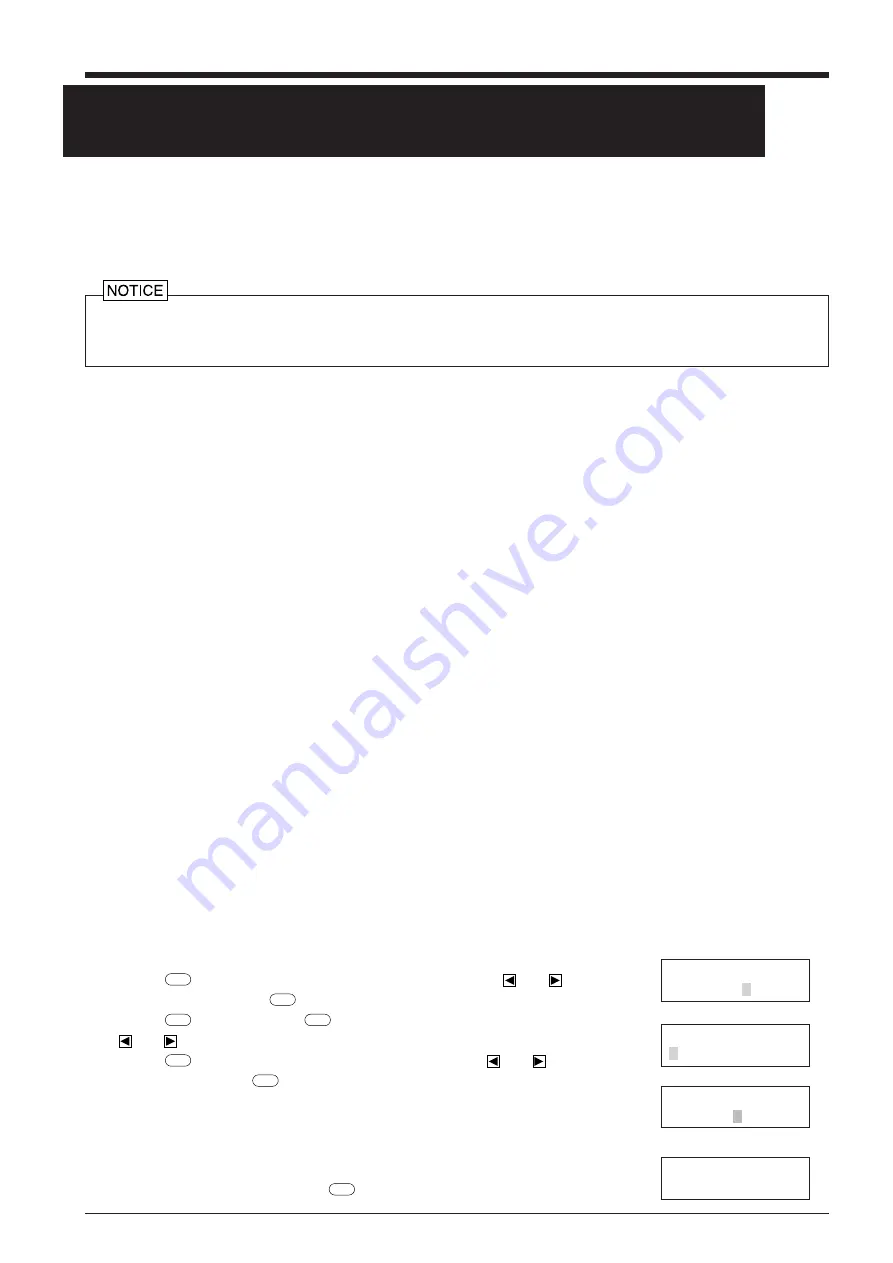
25
Before cutting, plotting using pen and paper can ensure that your design is correct without wasting materials.
This feature can also be used to plot template designs on thick materials that may not be able to be cut.
* Since the design of the PNC-1860/1410/1210 differs inherently from that of dedicated plotters, it does not accommodate
functions such as high-speed plotting, automatic pen changes, pen dry protection, or the like.
Acceptable pens and paper media
Depending on the setting made for "6. Setting for pen change instructions," operation is paused when
a tool-change instruction is received while plotting is in progress. To change the tool, open the front
cover and exchange the tool. Then press the
ENTER
key to resume cutting.
Do not load coated paper. The coating may flake or peel off and adhere to the grit rollers, making it impossible to perform
cutting (or plotting) correctly.
UNIT AREAUNIT
TOOL-CHG PREFEED
AREA AXIS
REPLOT SUBMENU
TOOL-CHG COMMAND
IGNORE <EFFECT>
• Paper : high-quality paper
PNC-1860 : between 90 mm (3-2/1") and 1372 mm (54") in width
PNC-1410 : between 90 mm (3-2/1") and 1067 mm (42") in width
PNC-1210 : between 50 mm (1-15/16") and 762 mm (30") in width
• Pen
Water based fiber tipped pen
Thick water based fiber tipped pen
32 color plotter pens
(1) Press the
MENU
key until the screen shown at right appears, then use the
and
keys to select
"SUBMENU" and press the
ENTER
key.
(2) Press the
ENTER
key, then press the
MENU
key twice the screen shown at right appears. Then use the
and
keys to select "TOOL-CHG" .
(3) Press the
ENTER
key to display the screen shown at right, then use the
and
keys to select
"EFFECT" and press the
ENTER
key.
Menu Settings for Plotting
To perform plotting on a material of paper or the like, first use the display menus to make the settings described below.
1. Tool No. (See "7 Display Menu Lists/Setting cutting conditions/1—8" )
When "4. Blade offset" is set to "0.000 mm," the tool number shown on the upper line of the display changes from "CUT" to "PEN."
Select the tool number to be set and make the settings for conditions 2 through 5. Please note that if a tool number for which cutting
conditions have previously been set is selected, the earlier conditions are deleted.
2. Pen Speed (see "Adjusting cutting speed • force • blade compensation" )
Water based fiber tipped pen/32 color plotter pens/Thick water based fiber tipped pen: 10—50 cm/sec
Set a low Pen Speed value to ensure clear plots with no faintness.
3. Pen Force (see "Adjusting cutting speed • force • blade compensation" )
Water based fiber tipped pen/32 color plotter pens : 30—60 gf
Thick water based fiber tipped pen
: 35—120 gf
4.
Blade compensation (see "Adjusting cutting speed • force • blade compensation")
Set this to "0.00 mm."
5. Cut quality (see "7 Display Menu Lists/Setting cutting conditions/NORMAL (CUT QUALITY)" )
Set this to "Normal."
6. Setting for pen change instructions
If CAD software for plotting use has been used to output data (in RD-GL I format), pen-change instructions are sent to the PNC-
1860/1410/1210. If the pen is to be changed during plotting, use "1. Tool number" to set the tool numbers to be used to match the
pen numbers set with the software. Because tool changes are not necessary when cutting is performed, the PNC-1860/1410/1210 is
ordinarily set not to accept pen-change instructions. This setting makes it possible to enable the PNC-1860/1410/1210 to accept and
execute pen-change instructions.
10 PLOTTING ON PAPER MEDIA
TOOL-CHG:TOOLNO2
Содержание Camm-1 Pro GX-640
Страница 8: ...v MEMO...
Страница 38: ...30 Automatic backspace 13 CHARACTER SET...
Страница 41: ...R9 980506...























