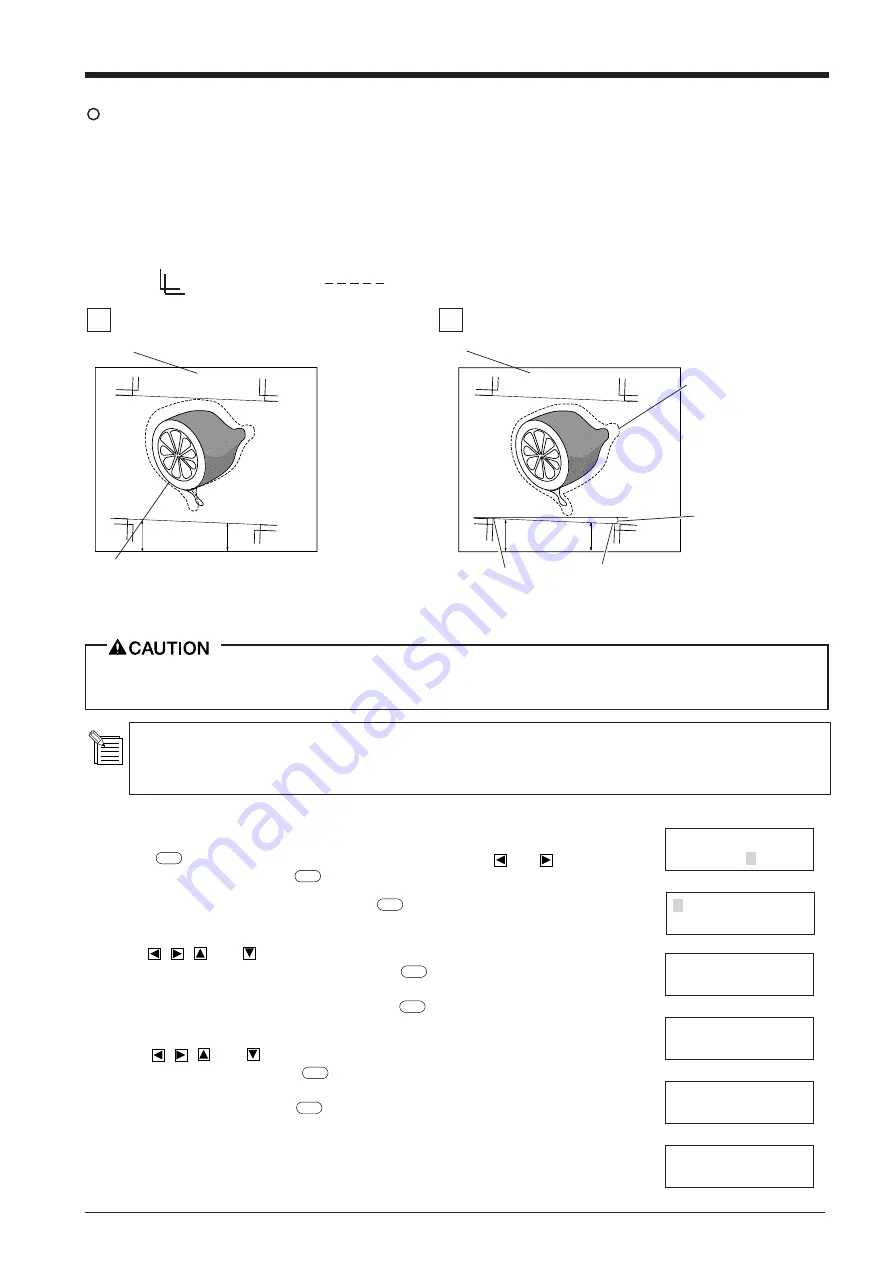
23
3
CROPMARK
This is used when cutting around pre-printed graphics on a material, such as when making stickers or seals. With the PNC-1860/1410/
1210, a material is always loaded parallel to the unit. This means that unless the graphics to be cut have been printed parallel to the
material, the cutting lines become shifted from the graphics, and it becomes impossible to accurately cut around the graphics (see Figure
A below). If the printed graphics have crop marks, the positions of the crop marks can be stored in memory and used as reference points
by the PNC-1860/1410/1210. By making this setting, it becomes possible to cut around graphics with accuracy even when the graphics
have not been printed parallel to the material (Figure B).
A
When the crop mark setting has not been made
B
When the crop mark settings has been made
Crop mark:
Cutting line:
AREA AXIS
REPLOT SUBMENU
(1)
(2)
CROPMARK SETTING
COMPLETED !
(3)
(4)
(A)
(B)
CROPMARK SETTING
FAILED,SET AGAIN
ALIGNPOINT->ENTER
0 0
BASEPOINT->ENTER
0 0
CROPMARK UPDOWN
OVER-CUT CALIB
Material
Accurate cutting around the graphic
becomes possible
The steps for making the crop mark setting are described below. Please refer to the figures shown below while making this setting.
• The crop mark setting cannot be made if the angle of the base point and the align point is more than 5 degrees.
• Crop marks cannot be set when the "ROTATE" display menu is set to "90 deg."
Crop marks are set with the front cover open. Take care to ensure that the hands do not get caught in
the tool carriage as it moves.
Load the material (with pre-printed graphics) and install the alignment tool included with the
PNC-1860/1410/1210. The alignment tool is installed in the same way as the blade holder.
(1) Press the
MENU
key until the screen shown at right appears, then use the
and
keys to
select "SUBMENU" and press the
ENTER
key.
(2) When the screen shown at right appears, press the
ENTER
key to change to menu for setting the
base point.
(3) Use the
,
,
, and
keys to move to the tool carriage to a position below and to the
left of the crop mark printed on the material. Press the
TEST
key to move the tool up and
down several times, and line up the alignment tool with the center of the crop mark. After the
alignment tool has been positioned correctly, press the
ENTER
key. The display then advances
to the menu for setting the align point.
(4) Use the
,
,
, and
keys to move to the tool carriage to the crop mark printed at the
lower right of the material. Press the
TEST
key to move the tool up and down several times,
and line up the alignment tool with the center of the crop mark. After the alignment tool has
been positioned correctly, press the
ENTER
key.
(5) When the crop mark setting has been made successfully, the display shows screen (A), then
returns to the screen shown in step (2). Replace the alignment tool with a blade. If the crop
mark setting could not be made, the display shows screen (B) before returning to the screen
shown in step (2). If this happens, reload the material and make the setting again.
Material
Base point
Align point
Within 5 degrees
Accurate cutting
around the graphic is
not possible
Содержание Camm-1 Pro GX-640
Страница 8: ...v MEMO...
Страница 38: ...30 Automatic backspace 13 CHARACTER SET...
Страница 41: ...R9 980506...











































