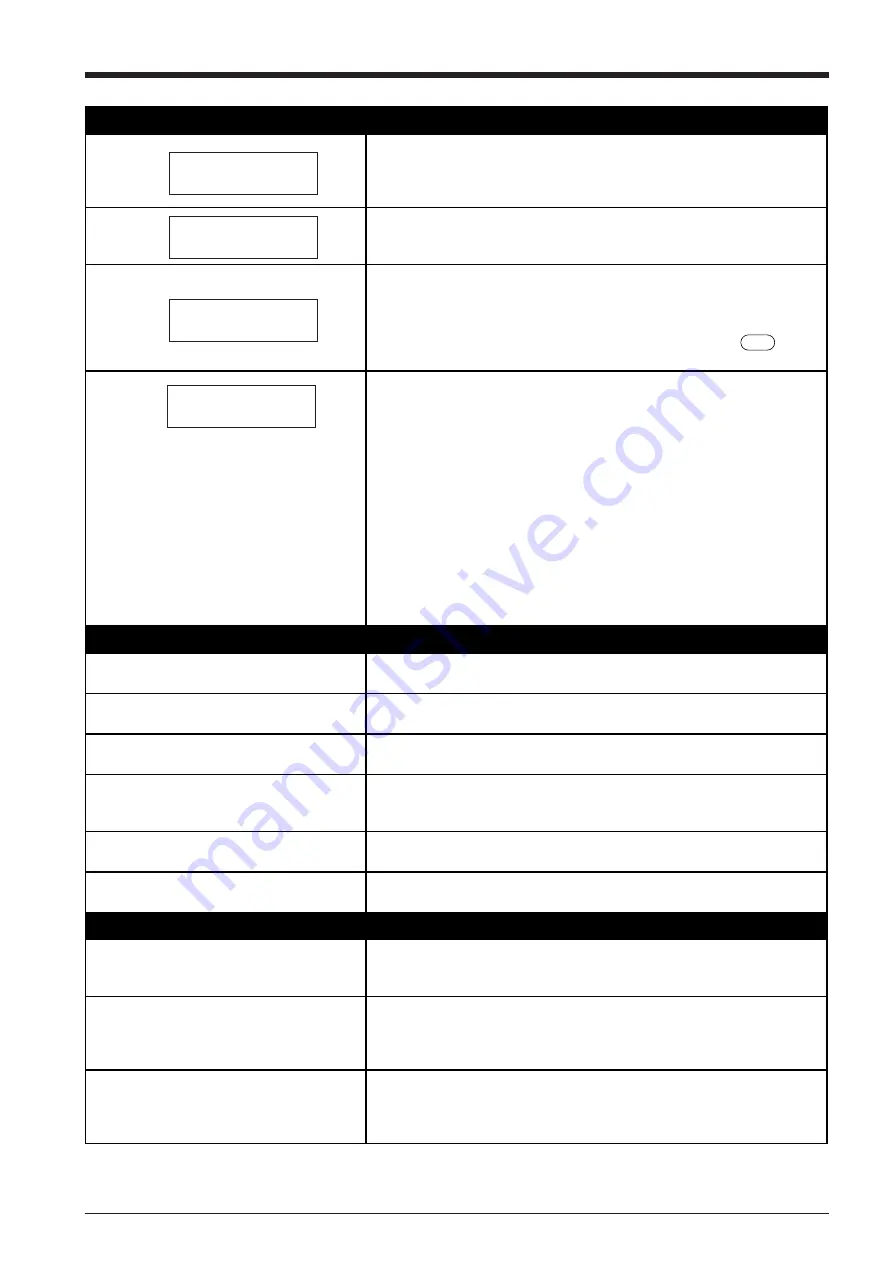
27
A message appears on the display
The location of one or more of the pinch rollers is not correct.
If this happens, raise the sheet loading levers and move the pinch rollers to the
proper positions above the grit rollers. Reposition the sheet to match this new
alignment, then lower the sheet loading levers to hold the sheet in place.
This is displayed when the front cover is opened during cutting. Cutting
operation is halted, and the message is displayed on the screen.
Cutting restarts when the cover is closed.
This is displayed when the material has been loaded at a position where the
sheet sensor does not function.
Follow the steps under "3-3 Loading Material" on page 5 to load the material so
that it is positioned above the sheet sensor.
This is displayed when the sheet is removed after pressing the key.
Load a sheet and press any key to cancel the error message.
Shows motor error status.
This is displayed when the PNC-1860/1410/1210 is heavily loaded, such as
during a paper jam, when heavy stock is cut across a long distance without
initial sheet feed, or when the sheet is abruptly pulled from the roll during
cutting.
In this case, turn the power off and back on again (if a paper jam has occurred,
clear the jam before turning the power back on).
For large cutting data with a roll sheet, use the “AREA” function on the display
menu to feed the roll sheet by the length of the cut (ensure a small margin by
setting a length that is about 0.1 m longer than the cutting data).
When using a thick sheet, change the display menu setting from "NORMAL" to
"HEAVY."(see “8 Explanation of display menu /"NORMAL" (CUT QUALITY) .
If the above message is displayed even after"NORMAL" (CUT QUALITY) is set
to “HEAVY,” turn the power off and then back on again, and reduce the “**cm/
s” value in the display menu. See “** cm/s Setting cutting speed” on page 12.
The sheet is not cut properly
Are the blade and blade holder installed
correctly and securely ?
Install these so that there is no looseness (see “3-2 Installing the cutter” on
page 4).
Is the blade chipped ?
If it is, replace it with a new one (see “3-2 Installing the cutter” on page 4).
Check if there are any dirty deposits on the
blade.
If dirty, remove and clear the blade.
Are blade speed, blade compensation, and
cutting speed appropriate for the sheet being
cut?
Perform a cutting test and use the display menu to select the appropriate values
(refer to “3-5 Cutting Test” on page 12).
Is a thick sheet being used?
When using a thick sheet, change the display menu setting from "NORMAL" to
"HEAVY."
Is a wide sheet being used?
When using a sheet with a width greater than 762 mm (30"), lower the middle
pinch roller at a position near the center of the sheet.
The sheet slips away from the pinch rollers during the cutting process
Is a sheet with sprocket holes being used?
If a sheet with holes for sprocket feed is being used, placing the pinch roller
above the hole portion may cause the sheet to slip. Be sure to set the pinch
roller over the sheet to the inner side of the hole portion.
If a flat sheet (such as a standard-size sheet
or cut sheet) has been loaded, has the
“PIECE” setting been selected for the sheet
type?
When loading the sheet, select “PIECE” for the “SELECT SHEET” display menu
(refer to “3-3 Loading a Sheet” on page 9).
Is the sheet being cut blocked at some
position?
Make sure that the left and right edges of the sheet do not touch the inner
surfaces, front cover of the PNC-1860/1410/1210 during cutting. Such contact
may not only damage the sheet, but could also make normal sheet advancing
impossible and cause the sheet to slip.
Change Pinch
Roller Position
CLOSE COVER
Sheet Set Error
Set Sheet Again
Motor Error
Power ON Again
SETUP
Содержание Camm-1 Pro GX-640
Страница 8: ...v MEMO...
Страница 38: ...30 Automatic backspace 13 CHARACTER SET...
Страница 41: ...R9 980506...







































