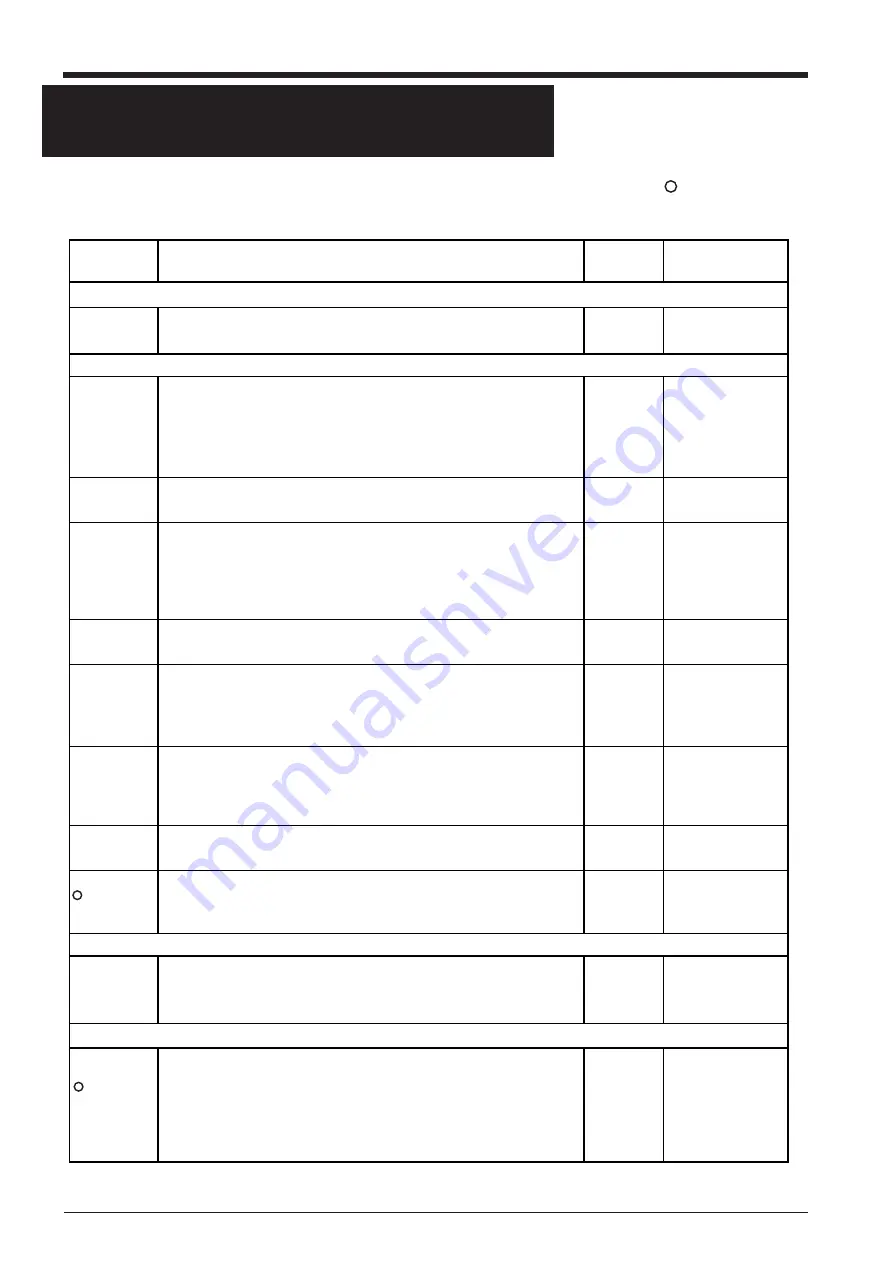
20
MENU
Explanation
Default
Page where
explained
Determining the type of sheet loaded
SELECT
SHEET
This selects the type of sheet to be used ("Roll," "Edge," or "PIECE").
-
8, 9
Setting cutting conditions
1—8
It is possible to set the cutting parameters (plotting parameters) to match
the tool and sheet (pen and paper condition), and store them for later use.
Five items can be stored: cutting speed , blade compensation, blade force,
tool movement speed during tool-up, and CUT QUALITY. These settings
can be stored in memory as eight patterns (numbered 1 through 8).
-
11, 12, 23
** cm/s
This sets the speed blade for during cutting. Perform a cutting test and set
the conditions to match the loaded sheet and the installed cutter.
50 cm/s
11, 12, 23
*.**mm
This sets the amount of offset for the blade during cutting. Perform a
cutting test and set the conditions to match the loaded sheet and the
installed cutter. When using the included test sheet and blade or
equivalent parts, cutting can be performed using the factory-default
settings.
0.250 mm
11, 12, 23
**gf
This sets the force for the blade during cutting. Perform a cutting test and
set the conditions to match the loaded sheet and the installed cutter.
30 gf
11, 12, 23
SMOOTH-
ING
If you want the curves of circles and arcs to be cut smoothly, set this to
“ON.” When on, however, small text or intricate designs may also be cut
with rounded corners. If this happens, change the setting to “OFF” and
perform cutting again.
ON
-
NORMAL
(CUT
QUALITY)
This sets the cutting quality. Ordinarily this is left set to "NORMAL."
When rapid cutting is desired, such as when cutting a large sheet, set this
to "HI-SPEED." When load is large, or if the sheet is not cut smoothly,
or when small text is to be cut attractively, set this to "HEAVY."
NORMAL
2 5
UPSPEED
This sets the speed of movement when the tool is raised and moves to the
next position for cutting during a cutting operation.
85 cm/s
-
1
OVER CUT
g
g
g
This selection is normally left set to "OFF," and is set to "ON" when
cutting especially attractive corners is desired. When cutting small text
or intricate graphics, however, this should be set to "OFF" to avoid
OFF
2 0
Setting the origin point
ORIGIN SET
Set a user origin at an arbitrary point on the sheet.
After the sheet has been loaded, be sure to set the origin to the bottom
left of the sheet.
-
1 3
Rotating the origin point
2
AXIS
ROTATION
This rotates the cutting coordinate origin by 90 degrees. This is
normally set to “0deg,” which means that the origin is at the bottom left
of the sheet. Setting this to “90deg” moves the origin to the bottom
right of the sheet, thereby rotating the cutting pattern by 90 degrees.
* Don’t forget that the coordinate axis changes when the origin is
rotated.
0deg
2 0
8
DISPLAY MENU LISTS
This chart lists the menus of the PNC-1860/1410/1210 grouped by usage. Menus indicated by an Circle ("
") are explained
further in the section at the end of the chart. Please refer to these additional explanations when using such menus.
Содержание Camm-1 Pro GX-640
Страница 8: ...v MEMO...
Страница 38: ...30 Automatic backspace 13 CHARACTER SET...
Страница 41: ...R9 980506...














































