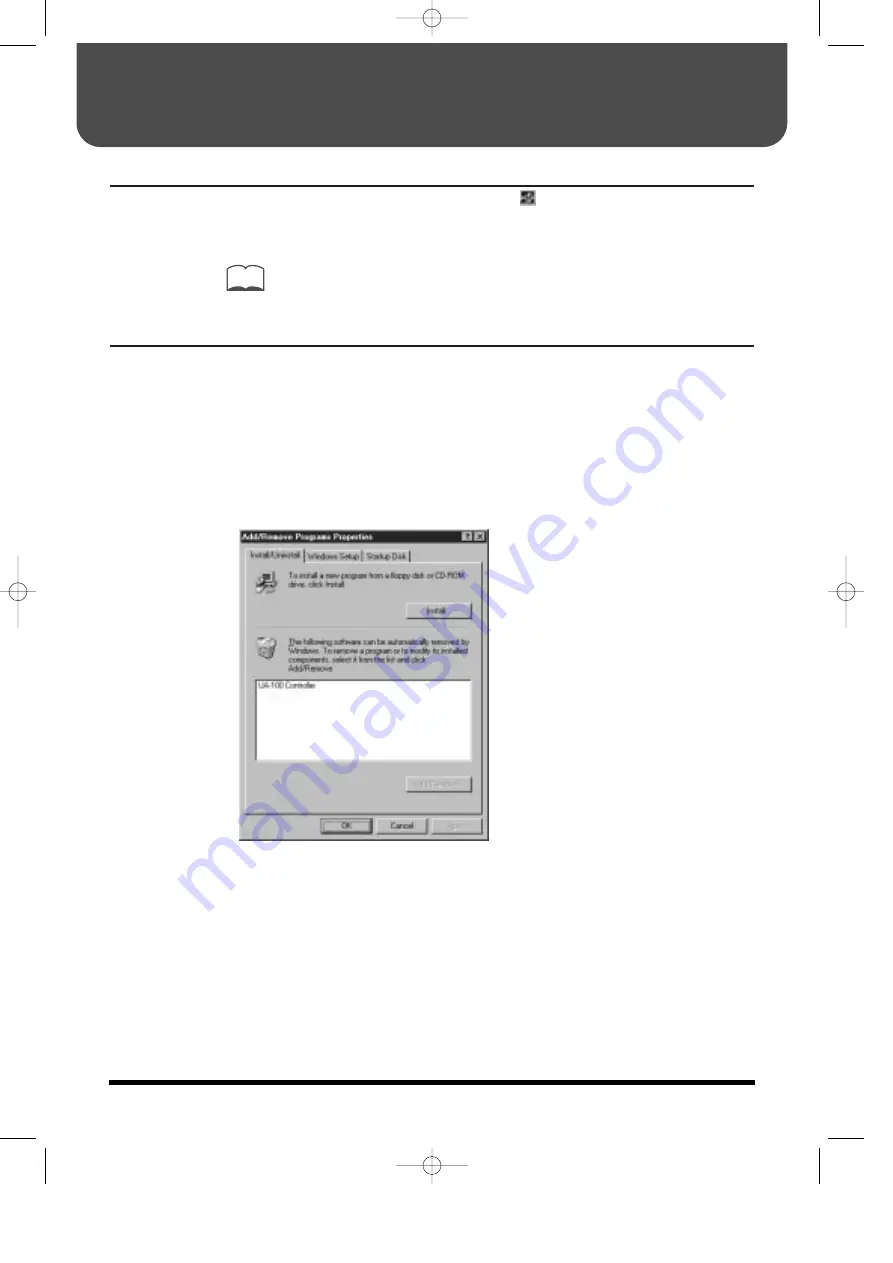
UA-100 Driver Settings
When you finish installing the UA-100 Driver, the
icon will appear in the
Windows
taskbar
. If you click this icon, a dialog box will appear in which you can
modify the settings for the UA-100’s internal mixer and for MIDI.
For details on these settings, refer to “Detailed settings for the driver” in
Reference Manual
of the included CD-ROM.
Uninstalling the Software
Each of the applications on the included CD-ROM supports the Windows
Add/Remove Programs
function. Applications that you no longer need can be
deleted using the following procedure.
1.
Click the
Start
button, and from
Settings
, click
Control Panel
to open it.
2.
Double-click
Add/Remove Programs
.
The
Add/Remove Programs Properties
dialog box will appear.
3.
Click the
Install/Uninstall
tab.
fig.07-01.e
4.
In the list that appears in the dialog box, click the name of the application that
you wish to remove.
5.
Click
Add/Remove
in the lower right of the dialog box.
The application that you specified in step 4 will be removed.
MEMO
Information That You Will Find Useful
66
Startup.e 15/6/99 18:42 Página 66

























