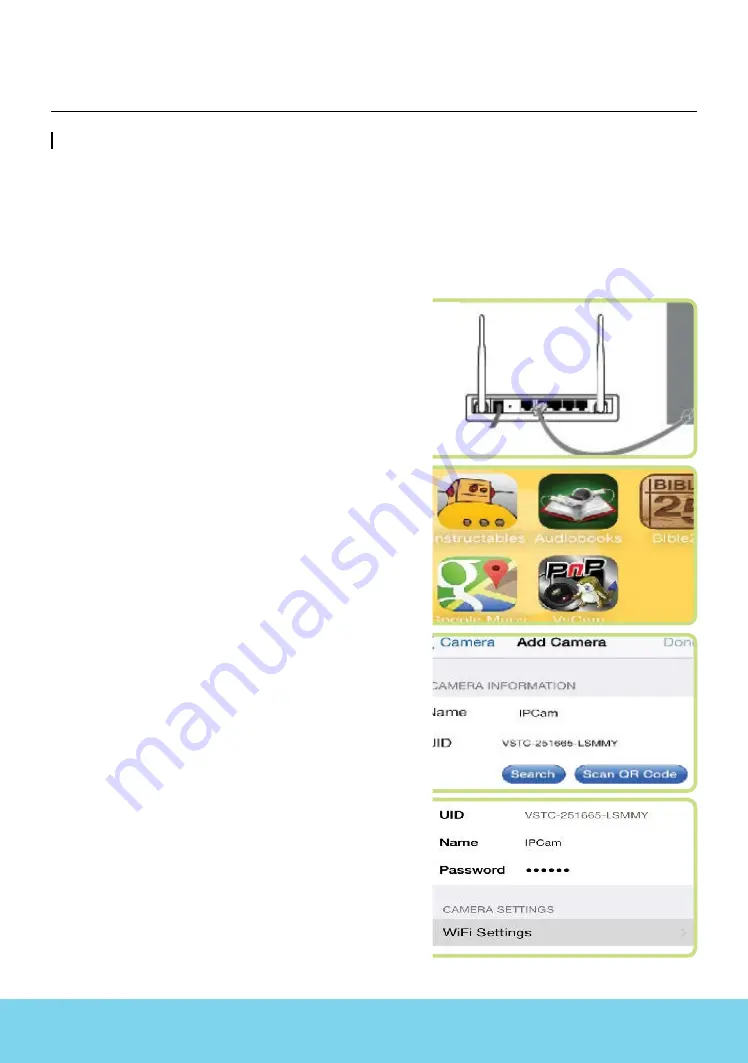
34
3DISON PRO
User Manual V.1
WiFi Camera
It was inconvenient to go to the printer to check printing progress but now Wifi camera
has got rid of the inconvenience. Good reaction to trouble during printing is possible as you
can check printing progress in real time using smart phone app-lication (VS Cam). Following
is the instruction how to utilize WiFi Camera monitoring through your mobile or computer.
④
Click an added camera to set IPCAM for wireless
connect-ion.
[Camera settings] > [WIFI settings] > [WIFI Manag-
er] > select a currently used wireless SSID > finish by
inputting PIN.
③
Enter ‘Add Camera’ after execution of ‘VsCam app’
to input UID number attached to a rear surface of
body, and input an initial PIN (personal identifica-
tion number) 888888.
②
Download “VsCam” app using a mobile phone
(Android and IOS are supportable).
①
Connect the Internet router to WIFI Camera via
LAN cable.
At this time, about one minute of booting time is
required.
Annex2. Options for Premium Users
(Laser Engraver / WiFi Camera / Embedded Battery)


















