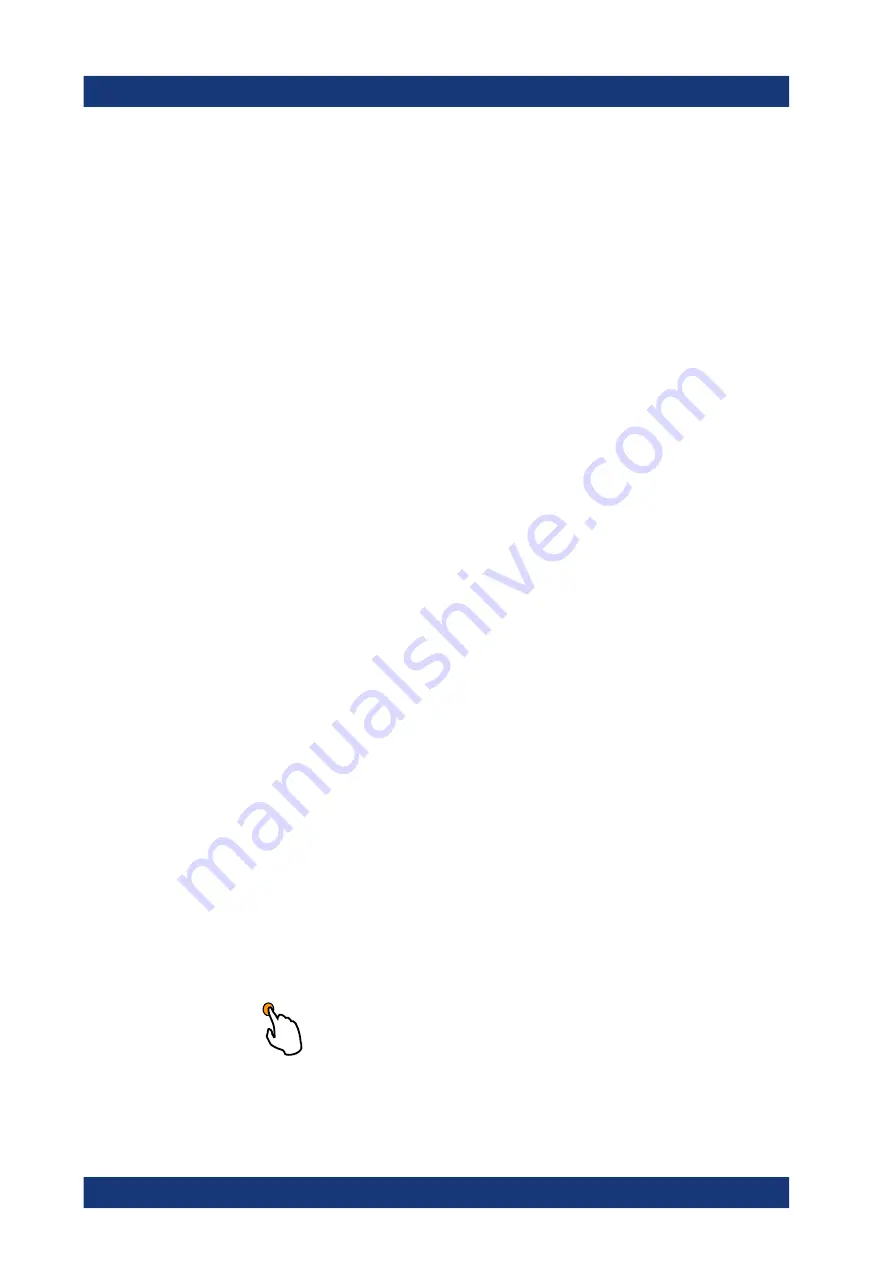
Getting started
R&S
®
LCX Series
35
User Manual 1179.2260.02 ─ 02
4.4
Instrument control
This chapter provides an overview on how to work with the R&S
LCX. It introduces the
possibilities for operating the instrument and describes the basic functionality of the
control elements. If a measurement configuration requires specific operating steps, the
corresponding settings description in the user manual points it out separately.
Ways to operate the instrument
.............................................................................. 35
...................................................................................35
4.4.1
Ways to operate the instrument
You can operate an R&S
LCX in two ways:
●
Manual operation
Use the touchscreen and the front panel controls to configure general and mea-
surement settings.
See
Chapter 4.4.2, "Means of manual interaction"
tion on manual operation of the instrument.
●
Remote control
Create programs to automatize repeating settings, tests and measurements. A
controller PC with remote access to the instrument runs the programs.
See
Chapter 4.4.3, "Remote control"
on page 46 for an overview of the interfaces
provided for remote control.
4.4.2
Means of manual interaction
For manual interaction of the R&S
LCX, use the touchscreen and front panel controls,
. The display shows the current settings, menus and dialogs, when you
perform your settings.
For the manual interaction with the R&S
LCX, you have several methods that you can
use as an alternative to perform a task:
●
Touchscreen
Touchscreen operation is the most direct way to interact with the instrument.
Almost all control elements and actions on the screen are based on the standard
operating system concept. You can tap any user interface element to set parame-
ters in dialogs, enter data, or scroll within a dialog.
Using various finger gestures you can select any user interface element, set
parameters in dialogs, enter data using online keypads, or scroll within a dialog.
–
Tapping
Touch quickly: selects a parameter or provokes an action.
–
Swiping
Instrument control
www.allice.de
Allice Messtechnik GmbH






























