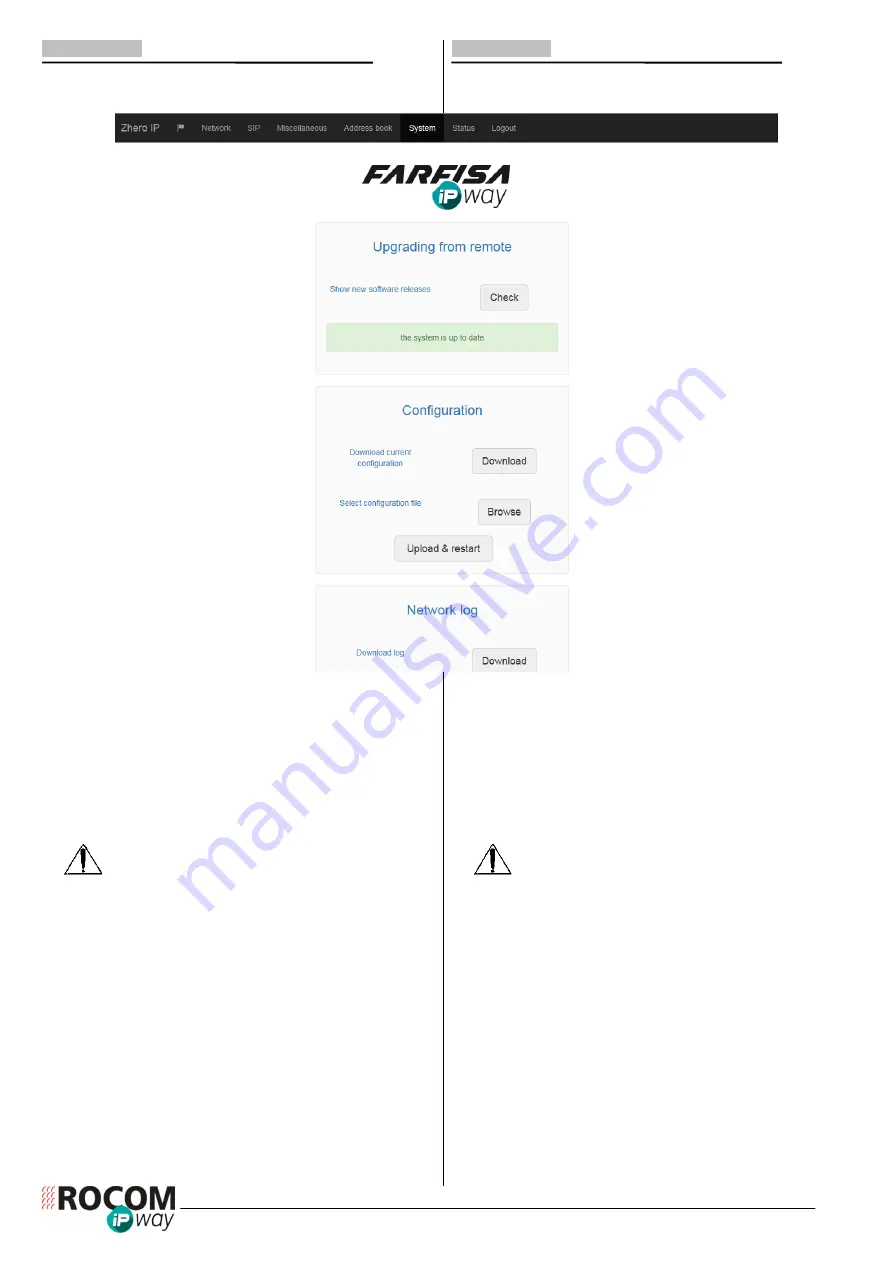
14
29-6900-0360
2.4.5 SYSTEM
Die Seite „System“ beinhaltet weitere Optionen für die
Konfiguration des Videohaustelefons.
2.4.5 SYSTEM
"System" page contains some options about monitor
configuration.
FERNUPGRADE
(UPGRADING
FROM
REMOTE):
ermöglicht den Upgrade der Software durch eine neue
Version. Klicken Sie auf "
CHECK
", danach verbindet sich das
Gerät automatisch mit unseren Server und fragt nach
verfügbaren Softwareupgrades ab. Sollten entsprechende
Dateien vorhanden sein werden diese darunter gelistet. Mit
der Taste "
START
" wird der Upgradevorgang gestartet und
die entsprechenden Dateien werden heruntergeladen und
installiert.Sollten keine neueren Dateien vorhanden sein wird
die Nachricht „System ist aktuell“ (The system is updated)
angezeigt.
Diese Funktion benötigt das das Videohaustelefon eine
komplette und korrekte Netzwerkkonfiguration besitzt (IP
Adresse, Gateway, DNS,...).
Der Upgrade ändert nicht die Konfiguration des Gerätes.
KONFIGURATION (CONFIGURATION):
benutzen Sie die
Taste "
HERUNTERLADEN
"
(DOWNLOAD)
in diesem
Abschnitt um die Konfigurationsdaten (inklusive der
Telefonbucheinträge) in einer Datei zu speichern. Mit der
Taste "
HOCHLADEN UND NEUSTART
"
(UPLOAD &
RESTART)
können Sie die gespeicherten Daten wieder auf
dem Videohaustelefon hochladen.
LOG:
klicken Sie auf die "Start" Taste um alle
Netzwerkpakete in eine Logdatei zu Entstörungszwecke zu
speichern. Dies erfolgt solange Sie das Geräte nicht
neustarten oder die Taste "Stop" betätigen. Mit der Taste
"Download" wird dann eine Logdatei übertragen die zur
Entstörung sehr nützlich sein kann.
PASSWORTÄNDERUNG
(CHANGE
PASSWORD):
benutzen Sie diese Funktion um das Benutzerpasswort für die
Webkonfiguration zu ändern. Ab Werk sind eingetragen:
UPGRADING FROM REMOTE
:
Anytime a new software
version will be available, even the final user can update the
monitor. Clicking on "
CHECK
" button the monitor will
automatically connect to FARFISA software repository and
check if any new package is available.
If there are packages which can be updated, they will be listed
on the box below. When the "
START
" button appears, click
on it to begin the packages download and then the update
process.
Otherwise the monitor will show the message "The system is
updated".
This function requires that monitor network configuration (IP
address, Gateway, DNS,...) is correct.
Update process will not erase monitor configuration.
CONFIGURATION:
use "
DOWNLOAD
" button of this section
to save the monitor whole configuration (including contacts of
Address Book) on a file. Click on "
UPLOAD & RESTART
"
button to load a previously configuration file into the monitor.
LOG:
click on "Start" button to begin capturing the network
packets for diagnostic purposes till the next reboot or "Stop"
button pressed. Then click on "Download" button to save a log
file which can be useful for service and diagnostic purposes.
CHANGE PASSWORD:
use this section to change the user
password. The default login information are the following:
Username:
admin
Password:
1234
















