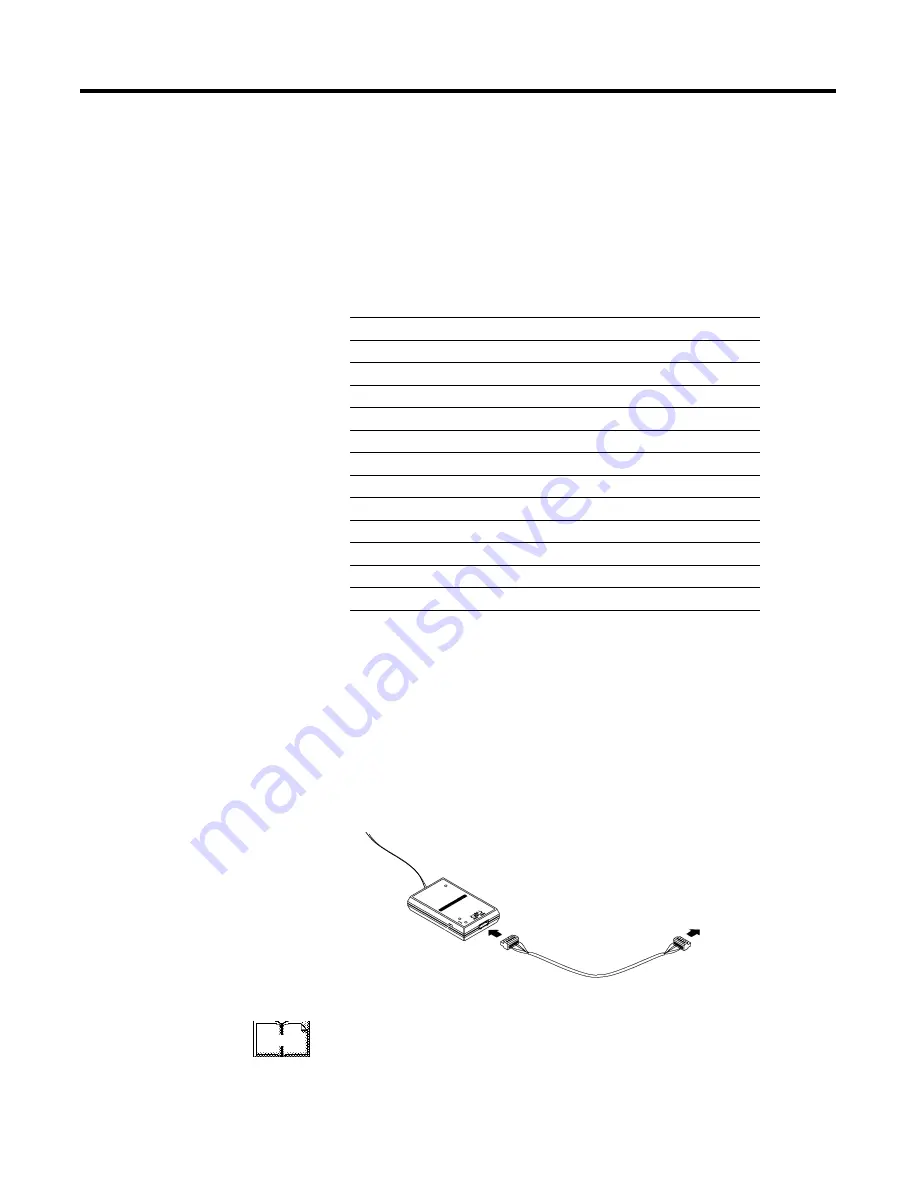
1
Publication 1771-6.5.132 - June 2000
Chapter
3
Hardware Setup
What This Chapter Contains
This chapter describes how to set up the hardware for the example
application. The following table describes what this chapter contains
and where to find specific information.
Installing the 1770-KFD
Interface Module
Connect the RS-232 connector on the 1770-KFD interface module to
one of the serial ports on your PC workstation (e.g., COM1). Connect
the DeviceNet connector on the 1770-KFD module to a DeviceNet
drop or trunk cable. You can make this connection in several ways;
for example, using a DeviceNet Quad Tap (#1492-DN3TW), as shown
on page 3-13.
For detailed directions on how to install the 1770-KFD interface
module, see the DeviceNet RS-232 Interface Module Installation
Instructions, publication 1770-5.6.
For information about
See page
Installing the 1770-KFD Interface Module
3-1
Installing the PLC-5 Processor
3-2
Setting the I/O Chassis Backplane Switches
3-2
Going Online to the PLC-5 Processor
3-3
Installing the 1785-ENET Ethernet Module
3-5
Installing the 1771-SDN Scanner Module
3-7
Setting the Channel 1 Data Rate and Node Address Switches
3-8
Setting the I/O Chassis Addressing Node Switches
3-8
Installing the Scanner Module in the Chassis
3-9
Connecting the Scanner to the DeviceNet Network
3-10
Installing the RediSTATION Operator Interface
3-11
Installing the Series 9000 Photoeye
3-12
How Your Example System Will Look
3-13
to PC COM 1
1770-KFD RS-232
Interface Module
DeviceNet
Dropline or
Trunk Cable
More
Содержание DEVICENET 1771-SDN
Страница 1: ...PLC 5 DeviceNet Scanner Module 1771 SDN User Manual...
Страница 4: ......
Страница 12: ...Publication 1771 6 5 132 June 2000 P 8 About This User Manual...
Страница 16: ...Publication 1771 6 5 132 June 2000 Table of Contents iv...
Страница 28: ...Publication 1771 6 5 132 June 2000 1 12 Before You Begin...
Страница 38: ...Publication 1771 6 5 132 June 2000 2 10 Planning Your Configuration and Data Mapping Your Devices...
Страница 52: ...Publication 1771 6 5 132 June 2000 3 14 Hardware Setup...
Страница 70: ...Publication 1771 6 5 132 June 2000 4 18 Configuring the DeviceNet Network...
Страница 94: ...Publication 1771 6 5 132 June 2000 5 24 Communicating with DeviceNet from Another Network...
Страница 118: ...Publication 1771 6 5 132 June 2000 B 4 Installing and Configuring the ControlNet Communications Driver...
Страница 122: ...Publication 1771 6 5 132 June 2000 C 4 Installing and Configuring the DH Communications Driver...
Страница 132: ...Publication 1771 6 5 132 June 2000 D 10 Data Map Example...
Страница 137: ......
Страница 139: ...PLC 5 DeviceNet Scanner Module User Manual...
















































