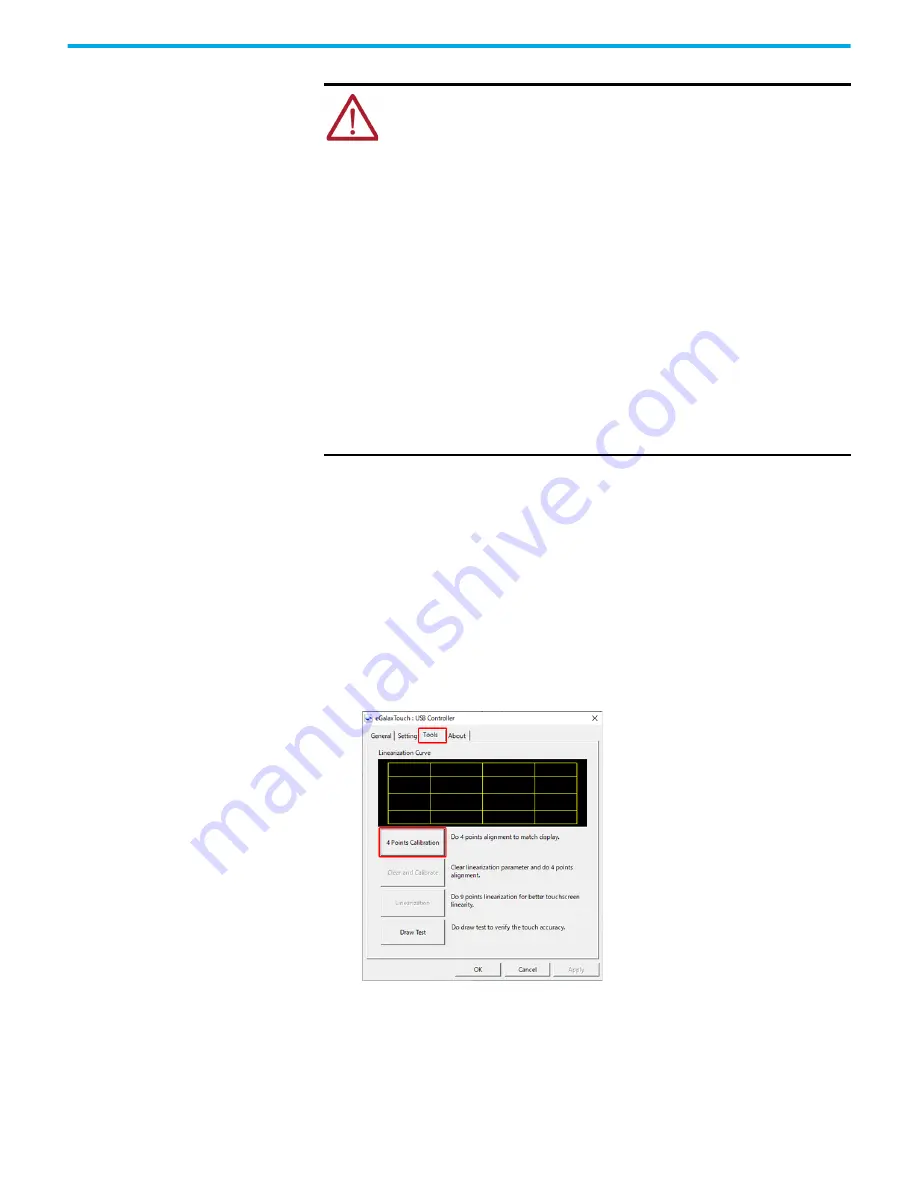
26
Rockwell Automation Publication 6300M-UM001A-EN-P - December 2021
Chapter 3 Configure the Display
Touch Screen Precaution
Calibrate the Touch Screen
VersaView 6300M panel monitors with analog resistive touch screens use an
eGalaxTouch screen driver and can be field calibrated. VersaView 6300M panel
monitors with PCAP touch screens use the native Microsoft Windows Human
Interface Device (HID) driver and cannot be field calibrated.
To field calibrate a resistive touch screen, perform the following steps.
1. On the computer that is connected to the monitor, access the e-Galax
Touch driver software.
The eGalax Touch drive software appears on the monitor screen.
2. Press the Tools tab.
3. On Tools, press 4 Points Calibration.
A white screen appears with a red circle and cross-hairs in one of the
corners.
ATTENTION:
If the LCD screen darkens or if the backlight is not functioning
properly, the screen can be difficult to read and use of this screen could result in
a potentially hazardous outcome. Do not use the LCD touch screen under these
circumstances.
The design of the system must take into account the possibility of the LCD screen
or LCD touch screen losing functionality and unable to be used to maintain or
change control of the system. The touch screen cannot be the single point of
control of critical functions and is not intended to replace an E-stop.
Design of the system should follow all applicable code and good engineering
practice. Factors to consider include the following:
• The possibility of an unreadable LCD screen
• The possibility of an inoperable touch screen
• Unexpected communication errors or delays
• Operator error in the control of the system
• Proper use of E-stops and other safety practices
The user must provide means to achieve a safe state during anomalies and to
help achieve that the system has adequate redundancy for critical functions.
Failure to follow these instructions can result in death, serious injury, or
equipment damage.

























