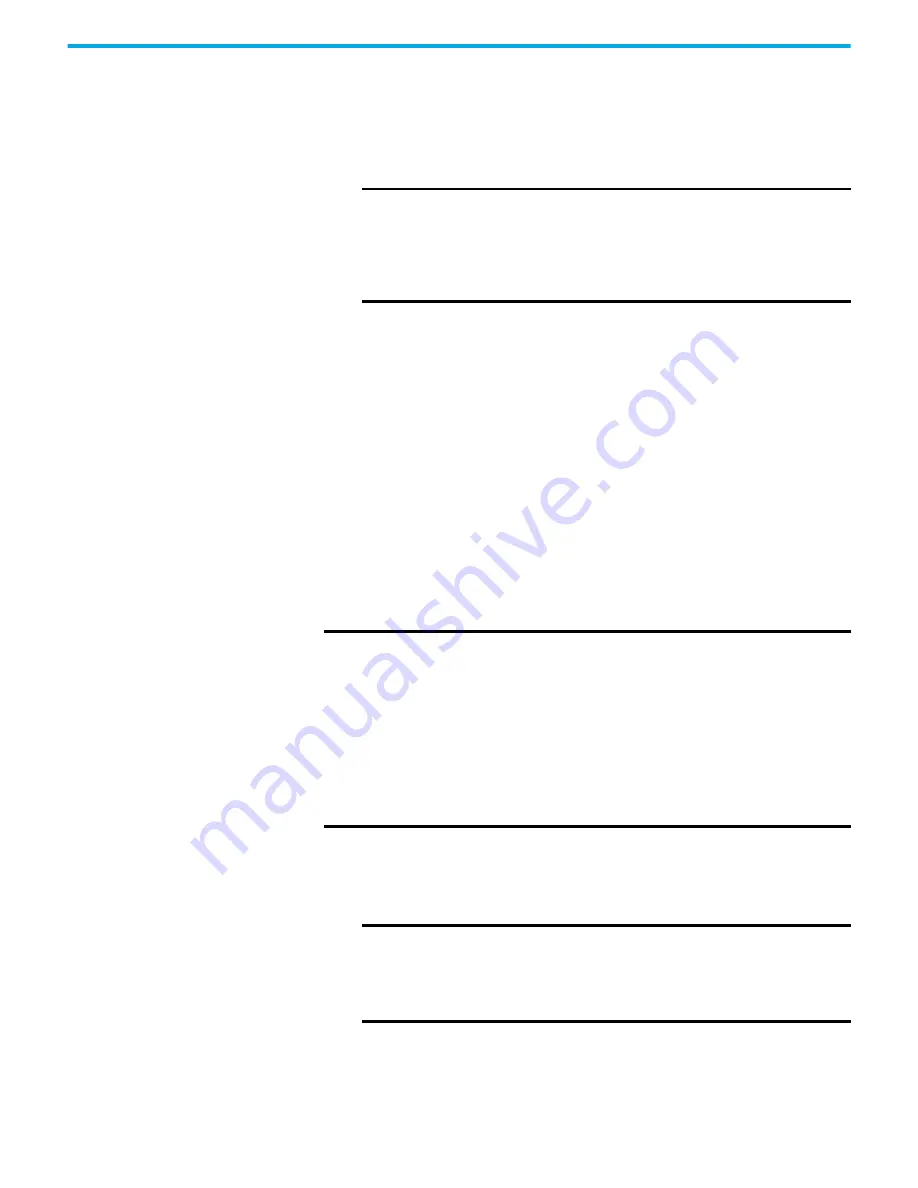
Rockwell Automation Publication 2711R-UM001H-EN-E - April 2021
71
Chapter 3 DesignStation in Connected Components Workbench Software
Export a Language List
Follow these steps to export a language list from your PanelView 800 terminal.
1. Under Languages in the Settings tab, click Export Language List.
2. Create a new file or select an existing file to save the language list.
If you selected an existing file, a warning message appears. Click Yes to
overwrite the existing file or No to cancel the action.
The Export Language List results are shown in the Output pane.
The exported language list is stored in a new worksheet with the name
“Language List”. Each data column contains the text information for one
language.
Import a Language List
Only language text information is imported. Location information and Text ID
are not imported. If the Text ID is not in the current Language List, then the
language text information will not be imported.
Follow these steps to import a language list into your PanelView 800 terminal.
1. Under Languages in the Settings tab, click Import Language List.
2. Select the file to import the language list from.
IMPORTANT
An error message appears if one of the following conditions is
true:
• The file does not reside in the local computer.
• The file does not have the extension “.xlsx”.
• The file is being used by another application.
• The file is set to “Read-only” access.
IMPORTANT
Note the following:
• The import action will be canceled if the selected file is not in the correct
format, the name of the worksheet is not "Language List", or no
language information exists.
• If there is duplicate language information in another column, it will be
ignored.
• If the column contains non-supported language data, it will be ignored.
• If the language count exceeds the limit (10), the excess column data will
be ignored.
• If the language text string length exceeds the limit (255 characters), the
text string will be truncated.
IMPORTANT
An error message appears if one of the following conditions is
true:
• The file does not reside in the local computer.
• The file does not have the extension “.xlsx”.
• The file is being used by another application.
Содержание Allen-Bradley 2711R-T10T
Страница 8: ...8 Rockwell Automation Publication 2711R UM001H EN E April 2021 Table of Contents Notes...
Страница 16: ...16 Rockwell Automation Publication 2711R UM001H EN E April 2021 Chapter 1 Overview Notes...
Страница 44: ...44 Rockwell Automation Publication 2711R UM001H EN E April 2021 Chapter 2 Configure the Terminal Notes...
Страница 94: ...94 Rockwell Automation Publication 2711R UM001H EN E April 2021 Chapter 5 Virtual Network Computing Notes...
Страница 106: ...106 Rockwell Automation Publication 2711R UM001H EN E April 2021 Chapter 6 Troubleshoot the System Notes...
Страница 118: ...118 Rockwell Automation Publication 2711R UM001H EN E April 2021 Appendix B Upgrade Firmware Notes...
Страница 122: ...122 Rockwell Automation Publication 2711R UM001H EN E April 2021 Appendix C Install and Replace Components Notes...
Страница 156: ...156 Rockwell Automation Publication 2711R UM001H EN E April 2021 Index Notes...
Страница 157: ...Rockwell Automation Publication 2711R UM001H EN E April 2021 157 PanelView 800 HMI Terminals User Manual...
















































