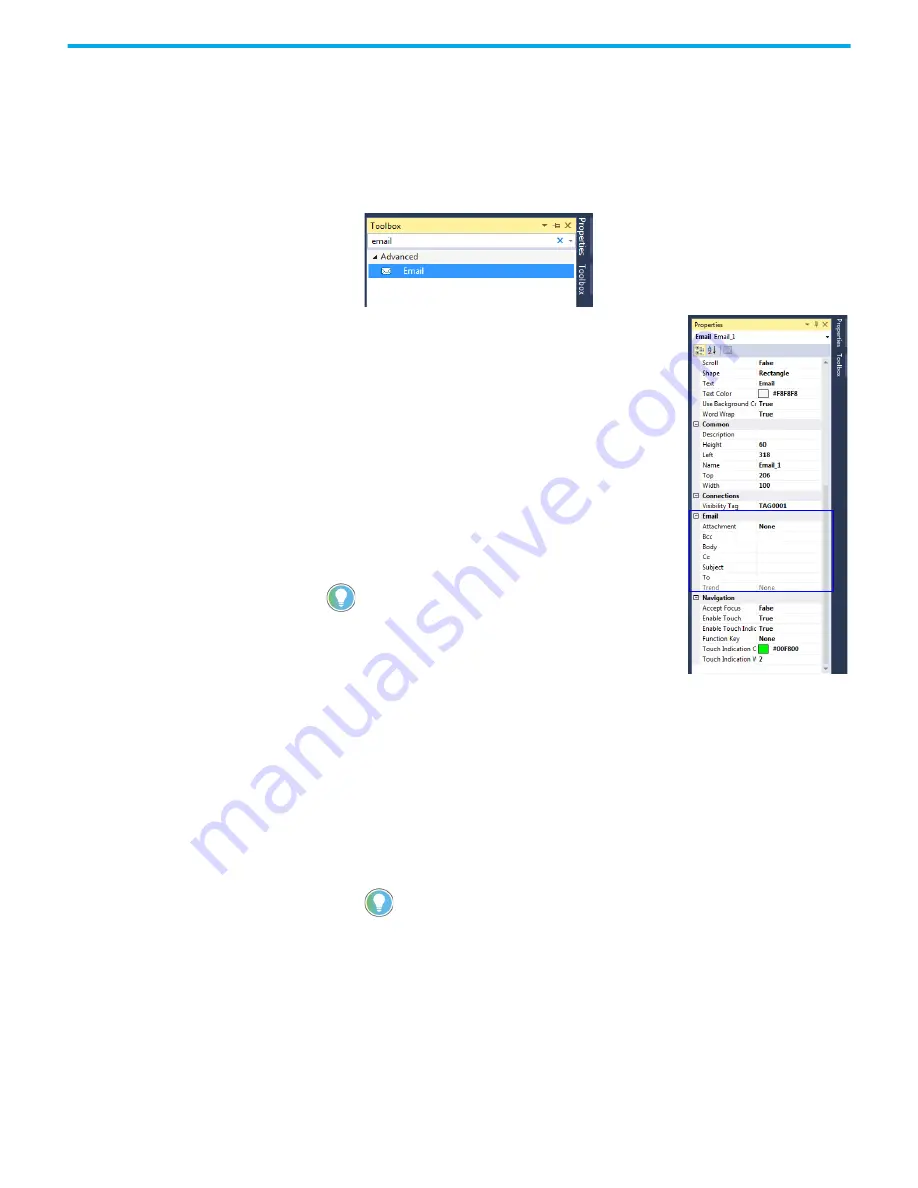
60
Rockwell Automation Publication 2711R-UM001H-EN-E - April 2021
Chapter 3 DesignStation in Connected Components Workbench Software
Add an Email button to your application
After configuring the email settings on your terminal, you have to add an email
button to your application.
1. In Connected Components Workbench software, double-click an
application screen to open it.
2. Drag-and-drop an Email object from the Toolbox onto the screen.
3. Right-click the Email object and select
Properties.
Configure the properties as required.
•
Attachment = Select “None”, “screen
capture”, or “Datalog” from the drop-down
list.
Only one type of attachment can be sent with
the email. The screen capture option sends
the current application screen.
•
Enter the email address of the recipients in
the “To”, “Cc”, and “Bcc” fields as required.
•
You can configure the subject and body of the
email with text strings, and Date, Time,
Number, and String variables.
Use system tags to configure Email settings
The following system tags can be used to configure
the email account during runtime:
•
$SysEmailAccount = The account name of the email service (for example,
[email protected])
•
$SysEmailAddress = The “From” or “Sender” email address associated
with the account when sending an email.
•
$SysEmailPassword = The login password for the email account.
•
$SysEmailServerAddress = The address of the email server.
•
$SysEmailSMTPPort = The port number of the email server (1...65535,
default is 465).
•
$SysEmailSTARTTLS = 1 – Enable email STARTTLS encryption, 0 –
Disable email STARTTLS encryption.
•
$SystEmailTLS = 1 – Enable email TLS encryption, 0 – Disable email TLS
encryption.
To change the runtime email configuration of the Email button, memory tags,
external tags, or system tags can be used for the runtime format of the email
Subject, Body, and To/Cc/Bcc email addresses.
Email configuration can also be done during
runtime through system tags.
If an invalid value is entered for the port number, it will not be saved. The
port number reverts to the previous saved value when the project is closed
and open again.
Содержание Allen-Bradley 2711R-T10T
Страница 8: ...8 Rockwell Automation Publication 2711R UM001H EN E April 2021 Table of Contents Notes...
Страница 16: ...16 Rockwell Automation Publication 2711R UM001H EN E April 2021 Chapter 1 Overview Notes...
Страница 44: ...44 Rockwell Automation Publication 2711R UM001H EN E April 2021 Chapter 2 Configure the Terminal Notes...
Страница 94: ...94 Rockwell Automation Publication 2711R UM001H EN E April 2021 Chapter 5 Virtual Network Computing Notes...
Страница 106: ...106 Rockwell Automation Publication 2711R UM001H EN E April 2021 Chapter 6 Troubleshoot the System Notes...
Страница 118: ...118 Rockwell Automation Publication 2711R UM001H EN E April 2021 Appendix B Upgrade Firmware Notes...
Страница 122: ...122 Rockwell Automation Publication 2711R UM001H EN E April 2021 Appendix C Install and Replace Components Notes...
Страница 156: ...156 Rockwell Automation Publication 2711R UM001H EN E April 2021 Index Notes...
Страница 157: ...Rockwell Automation Publication 2711R UM001H EN E April 2021 157 PanelView 800 HMI Terminals User Manual...
















































