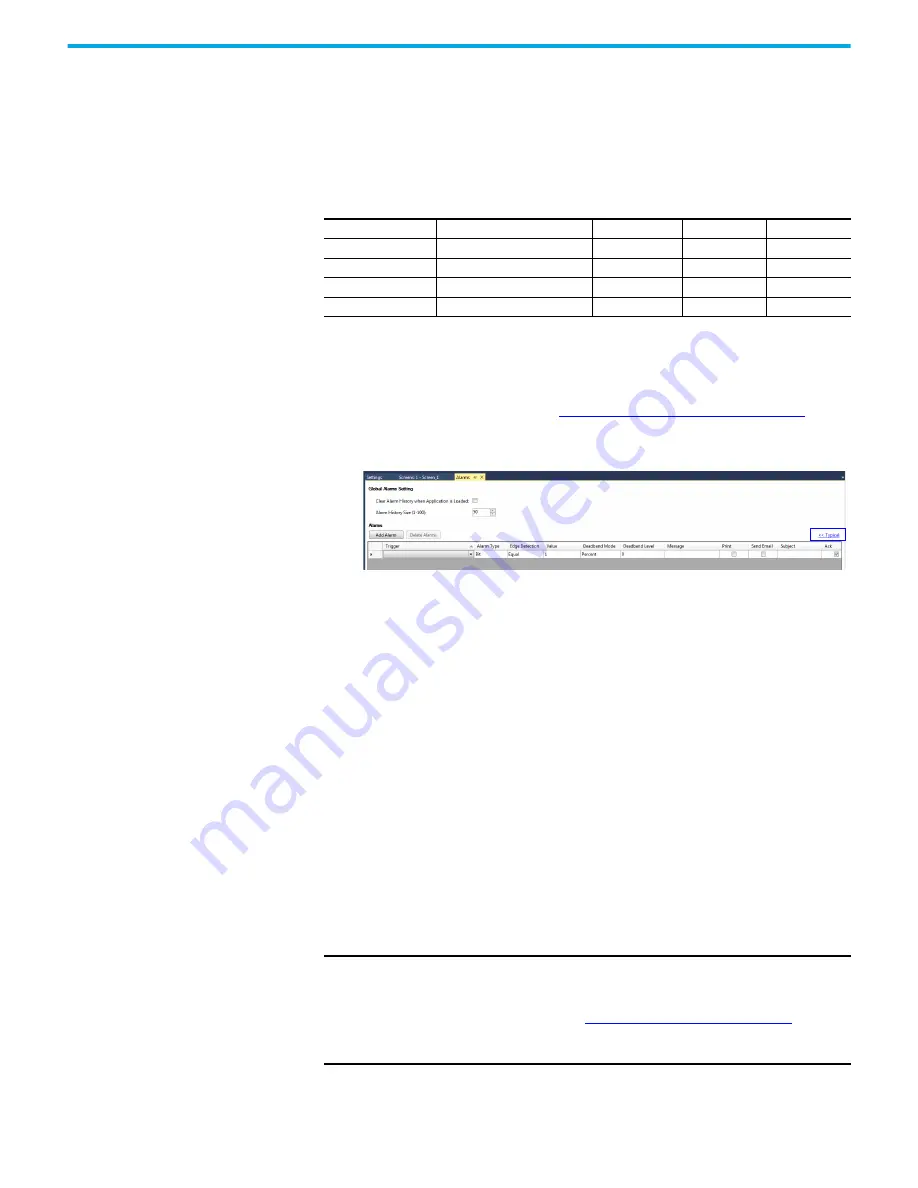
Rockwell Automation Publication 2711R-UM001H-EN-E - April 2021
61
Chapter 3 DesignStation in Connected Components Workbench Software
To change the runtime email configuration of alarm triggered emails, only
system tags can be used for changing the To/Cc/Bcc email addresses.
Email server configuration examples
The following table shows examples of email server configuration.
Configure the Alarm Settings
You can enable the terminal to automatically send an email when an alarm is
triggered by configuring the alarm settings. For more information on
configuring the email settings, see
Configure Email Settings on page 58
1. In Connected Components Workbench software, double-click Alarms in
your application to open the Alarms tab.
2. If the number of fields shown is different from the example above, click
the link “Advanced >>” to show additional alarm fields.
3. Configure the following settings:
•
Trigger = Select the tag to be used as the trigger for the alarm.
•
Message = This field is displayed on the terminal when the alarm is
triggered and is sent as the body of the email. You can configure the
message with Date, Time, Number, and String variables.
•
Print = Select this checkbox to print the current alarm information when
the alarm is triggered.
•
Send Email = Select this checkbox to enable the terminal to send an email
when the alarm is triggered.
•
Subject = This field is sent as the subject of the email. You can configure
the subject with Date, Time, Number, and String variables.
Change Application Font
You can change the font used in your PanelView 800 application, either for the
entire application or for each individual object. You can also import fonts into
your application. The font types supported are “.ttf”, “.ttc”, and “.ac3”.
Email Server Configuration
Email Service
Server Address
SMTP Port
TLSL
StartTLS
Gmail
smtp.gmail.com
465
Enabled
Grayed Out
Yahoo
smtp.mail.yahoo.com
465
Enabled
Grayed out
Hotmail
smtp-mail.outlook.com
587
Grayed Out
Enabled
Outlook
smtp-mail.outlook.com
587
Grayed Out
Enabled
IMPORTANT
The Korean language font “Gulim” is treated as a system font. After
downloading it to the terminal and restarting the terminal, you can switch
the terminal language to Korean by selecting it from the main
configuration screen. See
Select a Terminal Language on page 19
. The
“Gulim” font will not appear in the Font screen and cannot be deleted
unless you restore or return the terminal to out-of-box condition.
Содержание Allen-Bradley 2711R-T10T
Страница 8: ...8 Rockwell Automation Publication 2711R UM001H EN E April 2021 Table of Contents Notes...
Страница 16: ...16 Rockwell Automation Publication 2711R UM001H EN E April 2021 Chapter 1 Overview Notes...
Страница 44: ...44 Rockwell Automation Publication 2711R UM001H EN E April 2021 Chapter 2 Configure the Terminal Notes...
Страница 94: ...94 Rockwell Automation Publication 2711R UM001H EN E April 2021 Chapter 5 Virtual Network Computing Notes...
Страница 106: ...106 Rockwell Automation Publication 2711R UM001H EN E April 2021 Chapter 6 Troubleshoot the System Notes...
Страница 118: ...118 Rockwell Automation Publication 2711R UM001H EN E April 2021 Appendix B Upgrade Firmware Notes...
Страница 122: ...122 Rockwell Automation Publication 2711R UM001H EN E April 2021 Appendix C Install and Replace Components Notes...
Страница 156: ...156 Rockwell Automation Publication 2711R UM001H EN E April 2021 Index Notes...
Страница 157: ...Rockwell Automation Publication 2711R UM001H EN E April 2021 157 PanelView 800 HMI Terminals User Manual...






























