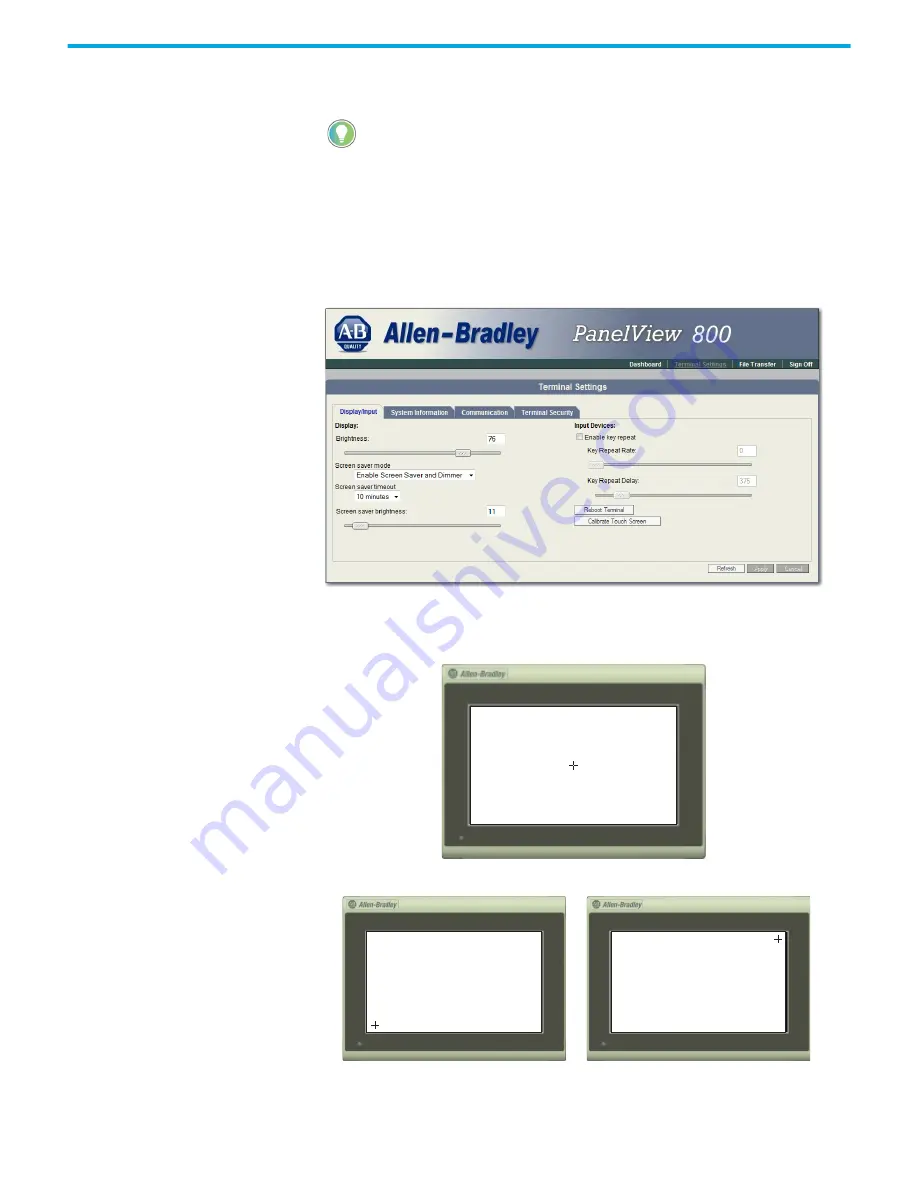
Rockwell Automation Publication 2711R-UM001H-EN-E - April 2021
145
Appendix F PanelView Explorer
Use a plastic stylus device with a minimum tip radius of 1 mm (0.040 in.) to
prevent damage to the touch screen.
Follow these steps to calibrate the touch screen using PanelView Explorer.
8. Go to the PanelView Explorer Startup window.
9. Click the Terminal Settings link.
10. Click the Display/Input tab.
11. Click Calibrate Touch Screen.
Follow these steps to complete the calibrate touch screen procedure.
1. With a stylus, tap the center of the target (+) on the terminal screen.
2. Repeat step 1 as the target moves around the screen.
You cannot calibrate the touch screen using VNC. If you have triggered the
calibration process, you can press the "ESC" key on the keyboard to cancel the
procedure.
Содержание Allen-Bradley 2711R-T10T
Страница 8: ...8 Rockwell Automation Publication 2711R UM001H EN E April 2021 Table of Contents Notes...
Страница 16: ...16 Rockwell Automation Publication 2711R UM001H EN E April 2021 Chapter 1 Overview Notes...
Страница 44: ...44 Rockwell Automation Publication 2711R UM001H EN E April 2021 Chapter 2 Configure the Terminal Notes...
Страница 94: ...94 Rockwell Automation Publication 2711R UM001H EN E April 2021 Chapter 5 Virtual Network Computing Notes...
Страница 106: ...106 Rockwell Automation Publication 2711R UM001H EN E April 2021 Chapter 6 Troubleshoot the System Notes...
Страница 118: ...118 Rockwell Automation Publication 2711R UM001H EN E April 2021 Appendix B Upgrade Firmware Notes...
Страница 122: ...122 Rockwell Automation Publication 2711R UM001H EN E April 2021 Appendix C Install and Replace Components Notes...
Страница 156: ...156 Rockwell Automation Publication 2711R UM001H EN E April 2021 Index Notes...
Страница 157: ...Rockwell Automation Publication 2711R UM001H EN E April 2021 157 PanelView 800 HMI Terminals User Manual...














































