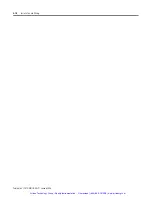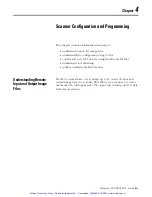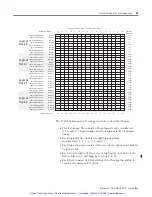Publication 1747-UM013B-EN-P - January 2005
2-4
Quick Start for Experienced Users
7.
Enter the number of scanned words.
Enter the number of
Scanned Input
and
Output Words
using the
Specialty I/O and Advanced Setup menus
.
The default value is
32 I/O words. You can specify less than 32 and reduce the
processor scan time by transferring only the part of the input
and output image that your application requires. It is important
that you do not set either of these values to 0. If you do, the
scanner will not work correctly.
See Chapter 4, Configuration and Programming.
8.
Set the M0 - M1 and G file sizes.
Using the Specialty I/O Configuration menu, set the M1 and M0
file sizes to 32 words (48 words if using complementary I/O).
(32 words is the minimum required for operation.) If you do not
set the M1 and M0 file sizes to at least 32 words, the
programming device will not allow you to access the M files in
the SLC control program.
Set the G file size to 3 (5 if using complementary I/O) using the
Specialty I/O Configuration
menu. Do the programming
necessary to configure the M0 and M1 Block Transfer Buffers. If
you are using the block transfer (BT) function, you should set
the M1 and M0 file sizes to 3,300. Ensure that you refer to
chapter 5 before completing this selection.
Write the remainder of the SLC control program that specifies
how your scanner will transfer data to/from the SLC processor
and RIO devices.
Refer to Chapter 4, Configuration and Programming and
Chapter 5, RIO Block Transfer.
9.
Go through the system start-up procedure.
a. Apply power.
b. Download your program to the SLC.
c. Place the SLC in Run mode.
The scanner’s FAULT LED is off and the COMM LED is green, as
shown below. (This is the valid LED pattern when in Run mode
or after a Run mode to Program mode transition.)
See Chapter 3, Installation and Wiring.
Artisan Technology Group - Quality Instrumentation ... Guaranteed | (888) 88-SOURCE | www.artisantg.com