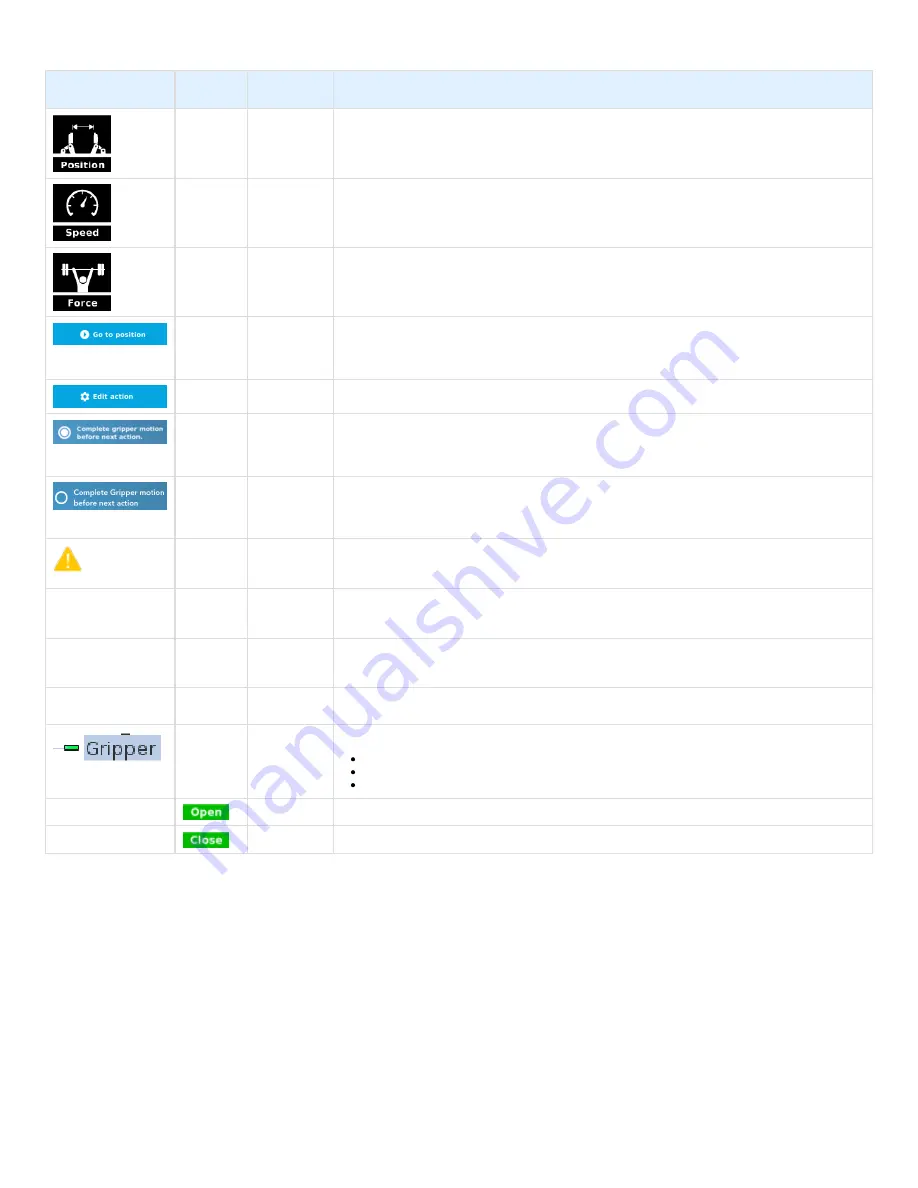
Robotiq 2-Finger Adaptive Gripper
Instruction Manual
Robotiq inc. © 2016
75
Features
Primary icon
Secondary
icon
Functionality
name
Description
(%)
Requested
position
Shows the position requested for the current Gripper node. Read only..
(%)
Requested
speed
Shows the speed requested for the selected Gripper node. Read only.
(%)
Requested
force
Shows the force requested for the selected Gripper node. Read only.
Go to position
Sends all node parameters (position, force, speed) to the Gripper.
Note: This button is disabled (grey) when the Gripper is already at the node position or when the Gripper is
not powered/activated.
Edit action
Opens the Gripper Edit action screen, where you can edit the Gripper’s action parameters.
Complete
motion
Selected by default.
Selected: The Gripper completes its motion before executing the next action on the Polyscope program tree.
This is slower but safer.
Do not
complete
motion
Selected by default.
Unselected: As soon as the Gripper starts moving, Polyscope will execute the next action on the program tree.
This allows you to move the Gripper and robot at the same time.
Warning
message
section
Gripper not
activated
“Warning, the Gripper is not powered or not activated. The Gripper will not move.”
Make sure that the Gripper is installed correctly and powered. You need to activate it using the Gripper toolbar
before running Gripper commands.
Gripper action
undefined
“Gripper action undefined! Please edit action.”
When creating a new node, all action parameters are undefined. Tap the edit action button to define
parameters.
Object picking
warning
“Warning, if you are picking an object, use close (100%) or open (0%) position.”
It is highly recommended to only use 0% or 100% position when trying to pick an object.
Node name
Node name is automatically set to:
Gripper Open, when position = 0%
Gripper Close, when position = 100%
Gripper Move x%, when position is between 0% and 100%.
Open request
When position request is 0%.
Close request
When position request is 100%.











































