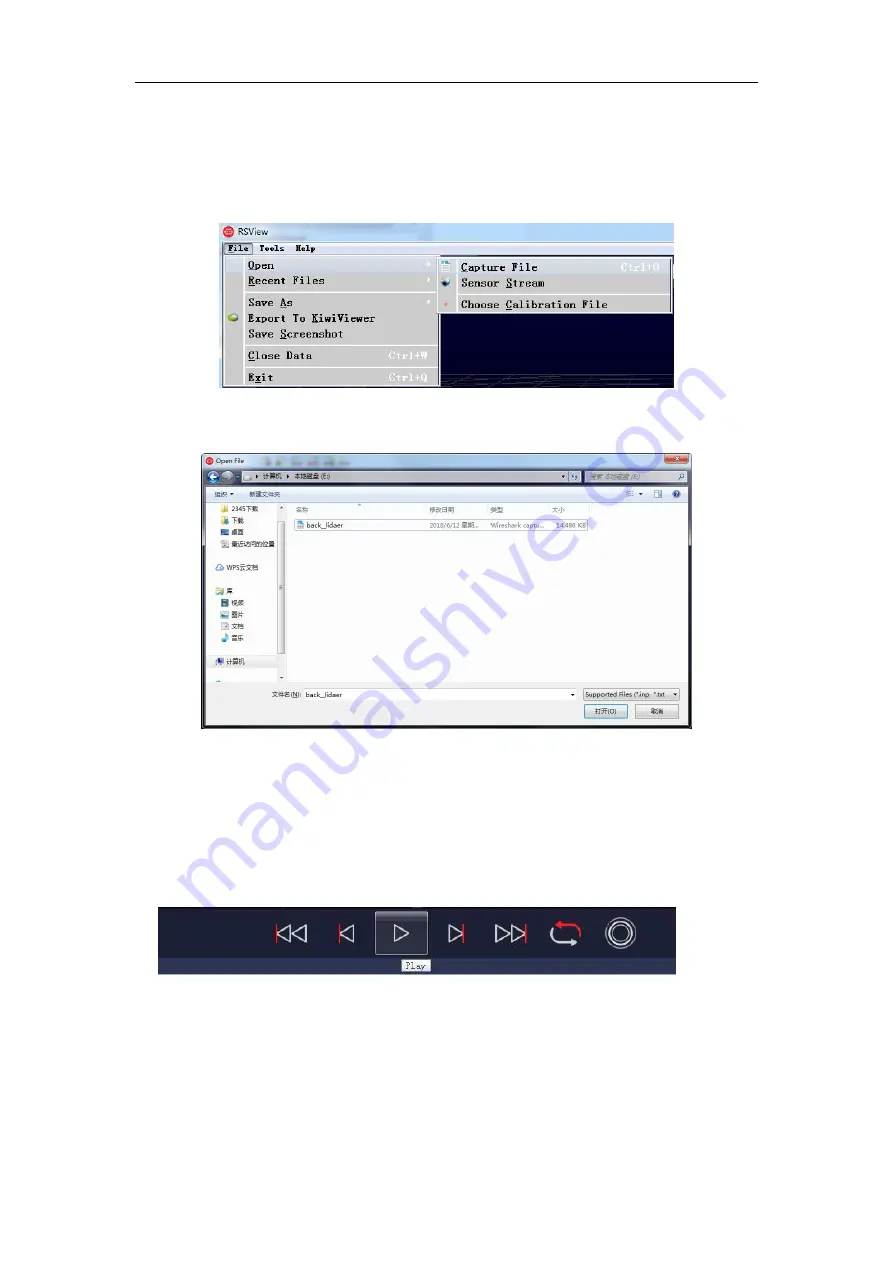
RS-Helios-1610 User Manual
46
Play
button to play or select frames in the data that you are interested in. You can also use the
mouse to select a portion of 3D point cloud which the details will then be tabulated in a
spreadsheet for analysis. The saving path of the pcap file should only contain English characters.
1.
Click
File
>
Open
and select
Capture File
Figure C-6 Open the pcap record file
2.
In the pop-up “Open File” dialog, select a recorded pcap file and click
Open (O)
.
Figure C-7 Open Recorded pacp File
3. In the pop-up “Sensor Configuration” dialog, add and select the correct RS-Helios
configuration file and click the
OK
button.
4. Click the
Play
button to play or pause the data. Use the Scrub sliding tool to slide back and
forth to select frames at different positions in the data. This tool and the
Record
button are in the
same toolbar (Figure C-8)
Figure C-8 RSView Play Button and Scrub Tool
5. In order to get a more detailed analysis, select a frame of data that you are interested in and
click the
Spreadsheet
button (Figure C-9). A sidebar data table will be displayed on the right side
of the screen, which contains details of all the data of this frame
Содержание RS-Helios-1610
Страница 1: ...RS Helios 1610 User Manual RS Helios 1610...
Страница 58: ...RS Helios 1610 User Manual 52 Appendix E Mechanical Drawings...
Страница 60: ...RS Helios 1610 User Manual...























