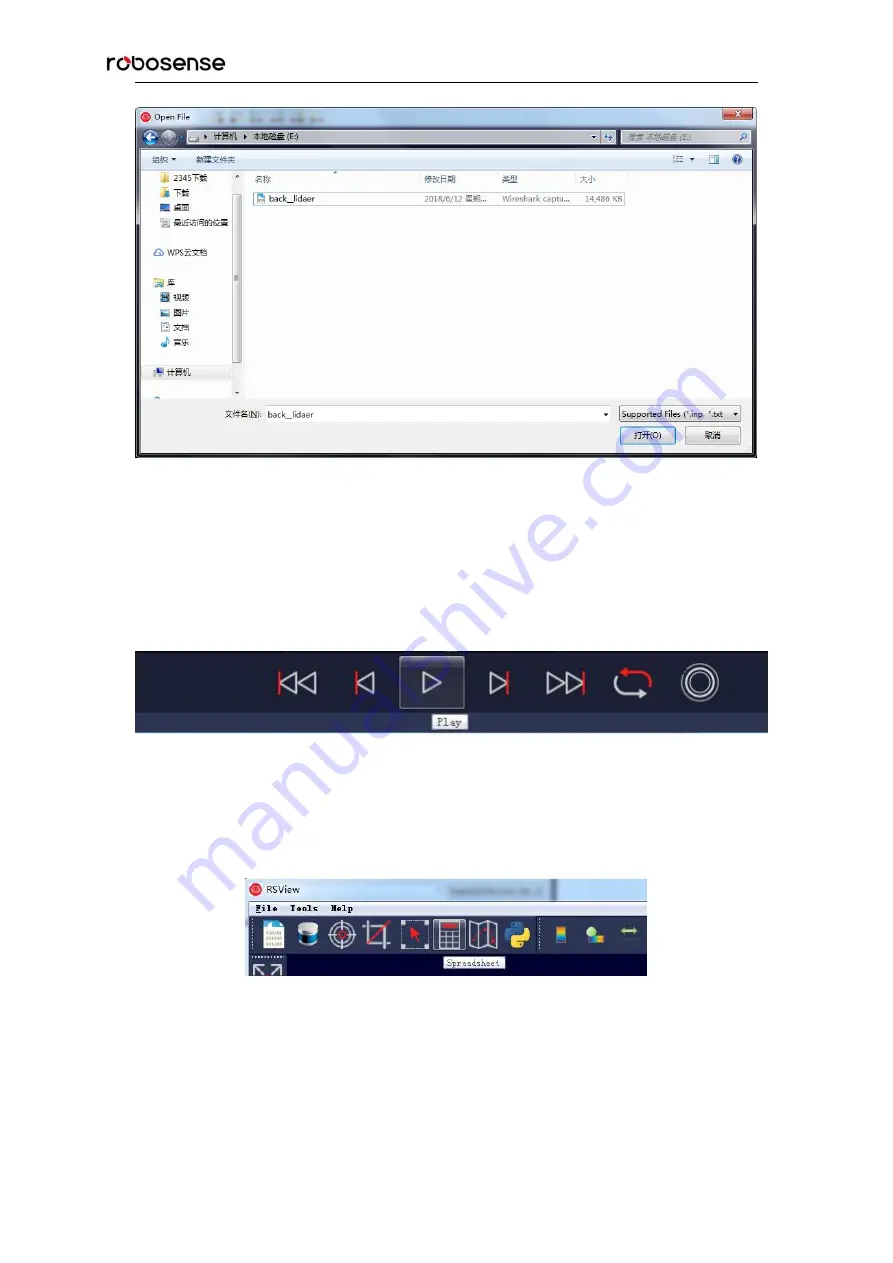
RS-Bpearl User manual
68
Figure C-8 Open Recorded pacp File
3. In the pop-up “Sensor Configuration” dialog, add and select the correct RS-Bpear
configuration file and click the
OK
button.
4. Click the
Play
button to play or pause the data. Use the Scrub sliding tool to slide back and
forth to select frames at different positions in the data. This tool and the
Record
button are in the
same toolbar (Figure C-9)
Figure C-9
RSView Play Button and Scrub Tool
5. In order to get a more detailed analysis, select a frame of data that you are interested in and
click the
Spreadsheet
button (Figure C-10). A sidebar data table will be displayed on the right side
of the screen, which contains details of all the data of this frame
Figure C-10 RSView Spreadsheet Tool
6. You can adjust the width of each column of the table, or sort to get a better view.
Содержание LiDAR RS-Bpearl
Страница 1: ...RS Bpearl User manual...
Страница 37: ...RS Bpearl User manual 37...
Страница 39: ...RS Bpearl User manual 39 Table 6 2 Time Offset of each Laser Point in the MSOP Packet in the Dual Return Mode...
Страница 47: ...RS Bpearl User manual 47 Figure A 7 Update Successful...
Страница 74: ...RS Bpearl User manual 74 Figure C 20 Fault Diagnosis...
Страница 79: ...RS Bpearl User manual 79 Appendix E Mechanical Drawings...
Страница 83: ...RS Bpearl User manual...






























