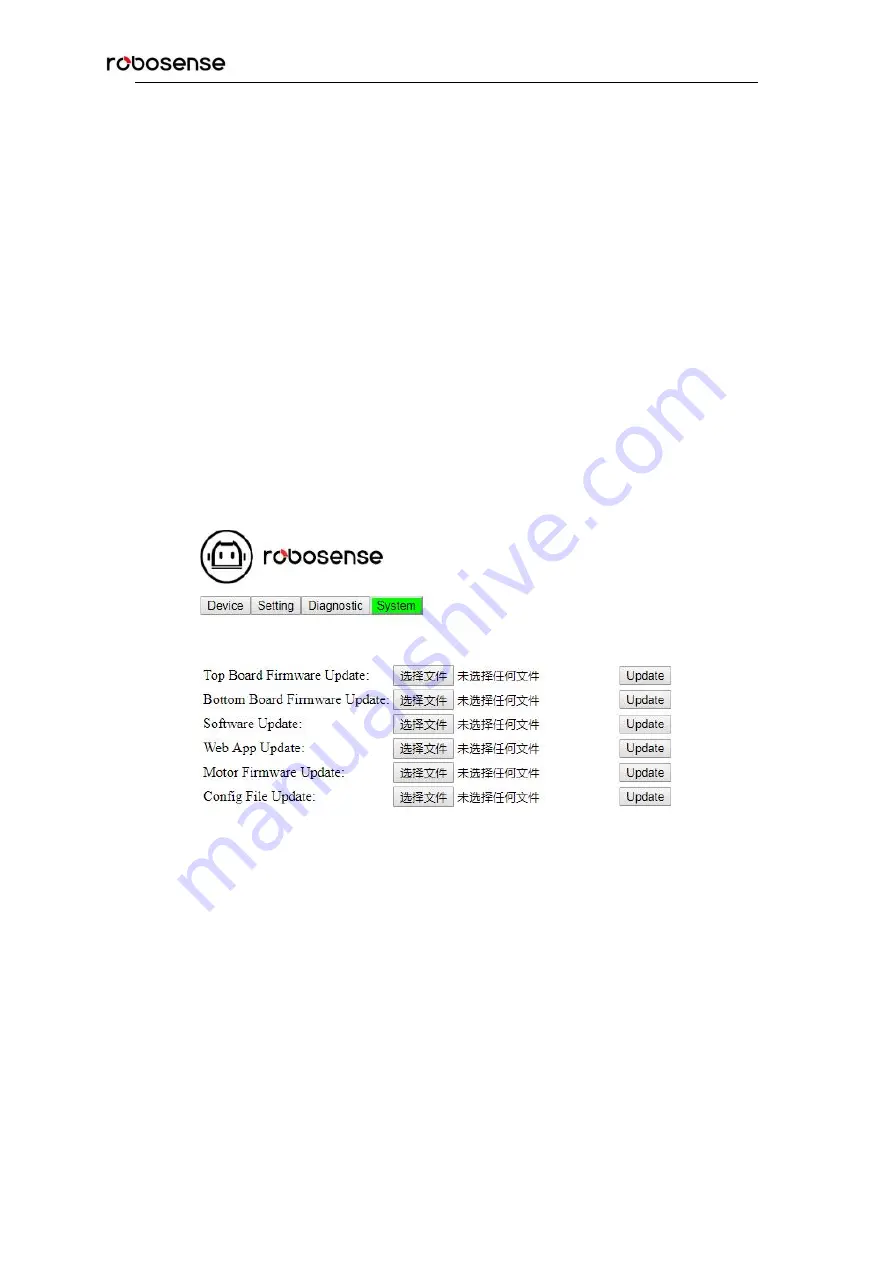
RS-Bpearl User manual
45
Note:
1. The diagnostic screen is refreshed every second.
2. If the voltage/current box turns red, please check whether the LiDAR is currently in Standby mode, if not, check
whether the LiDAR is working normally;
3. After the LiDAR is circle powered again, within 10 minutes of operation, the number of start-up times is
refreshed every 1 minute; after 10 minutes of operation, the number of start-up times is refreshed every 30
minutes.
A.4 Device/System Update Screen
Click the
System
button on the front page of the Web Interface, you will see the
System Screen
,
where you can update the top board firmware, bottom board firmware, software, web app,
motor firmware, and config file. The procedure of device update, taking the Top Board Firmware
Update as an example, are as shown below:
1. Prepare the Top Board firmware that is going to be used for the update. Click the
Choose File
button to navigate to the folder where the new TOP Board firmware is located.
Figure A-4
Click Choose File to Find the New Firmware
2. Select the right firmware that is going to be used for the update, and click
Open
to upload the
file. (The saving path of the firmware should only contain English characters)
Содержание LiDAR RS-Bpearl
Страница 1: ...RS Bpearl User manual...
Страница 37: ...RS Bpearl User manual 37...
Страница 39: ...RS Bpearl User manual 39 Table 6 2 Time Offset of each Laser Point in the MSOP Packet in the Dual Return Mode...
Страница 47: ...RS Bpearl User manual 47 Figure A 7 Update Successful...
Страница 74: ...RS Bpearl User manual 74 Figure C 20 Fault Diagnosis...
Страница 79: ...RS Bpearl User manual 79 Appendix E Mechanical Drawings...
Страница 83: ...RS Bpearl User manual...






























