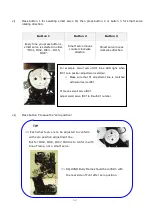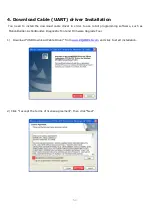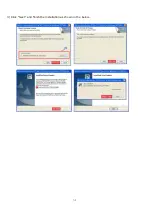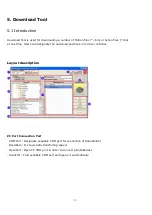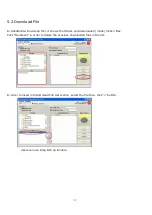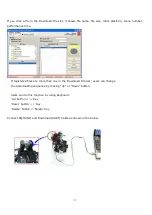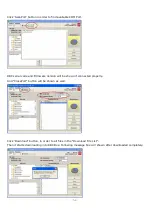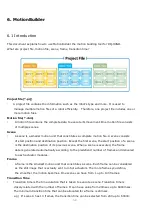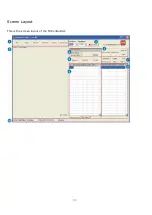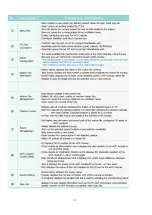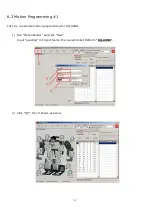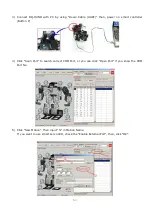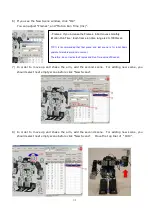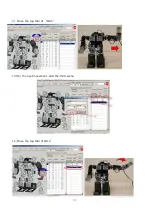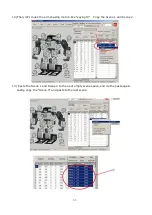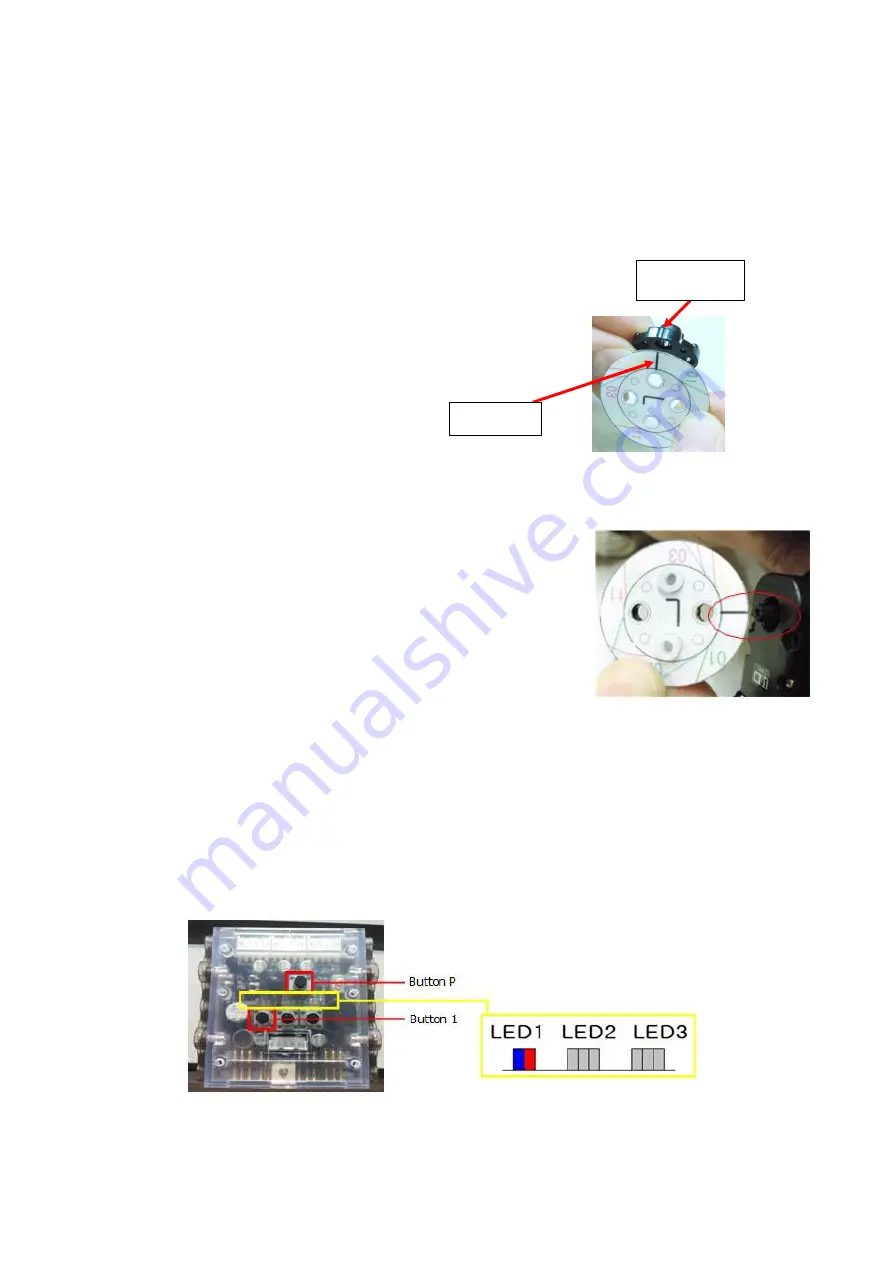
51
3. Zero Position Adjustment
Zero position is robot standard posture information in order to know the difference of each robot basic posture.
Every robot basic posture would be different a little because every smart servo has own tolerance. For instance,
‘A’ robot motion would play a little bit different in ‘B’ robot because of smart servo tolerance. This difference
can be reduced as you ajdust “zero position adjustment”.
<RQ-HUNO zero position adjustment?
i)
Prepare “zero position tool”.
ii)
Fix Front Horn with zero position tool by using 2s rivets.
iii)
Put FrontHorn into smart servo to be adjusted. Stand line and FrontHorn mark should be matched
as the below.
‘L’ mark zero position tool is to adjust robot “left arm” and “left leg”.
‘R’ mark zero position tool is to adjust robot “right arm” and “right leg”.
iv)
Make power-off the smart controller.
v)
Press button P while button 1 pressed.
ð
LED 1 blue and red LED lights, also, smart servo ID00 blue LED lights.
(Zero position adjustment starts from smart servo ID00.)
standard line
FrontHorn mark
Содержание RQ-110
Страница 1: ......
Страница 12: ...12 1 3 Rivet Tool Rivet Tool Usage ...
Страница 13: ...13 ...
Страница 14: ...14 ...
Страница 15: ...15 ...
Страница 16: ...16 2 RQ HUNO Assembly Guide 2 1 Check Part List Place all the parts as the below for RQ HUNO assembly ...
Страница 28: ...28 STEP8 Connect ID02 and Joint Frame by using 3s rivet Then rotate W Cable two times and connect with ID01 ...
Страница 31: ...31 STEP4 Connect Joint Frame that connected with ID14 and ID15 by using 3s rivet ...
Страница 34: ...34 STEP4 Connect Joint Frame that connected with ID14 and ID15 by using 3s rivet ...
Страница 54: ...54 3 Click Next and finish the installation as shown in the below ...
Страница 60: ...60 Screen Layout This is the screen layout of the MotionBuilder ...
Страница 61: ...61 ...
Страница 65: ...65 9 Move the Jog Dial of ID11 10 For the next movement add the third scene 11 Move the Jog Dial of ID12 ...
Страница 70: ...70 2 Click New Scene to add new scene 3 Click Get Pose you can see Motor Enable window then check Check All ...
Страница 72: ...72 6 Click New Scene to add new scene 7 Click Get Pose you can see Motor Enable window then check Check All ...
Страница 89: ...89 8 3 How to charge ...