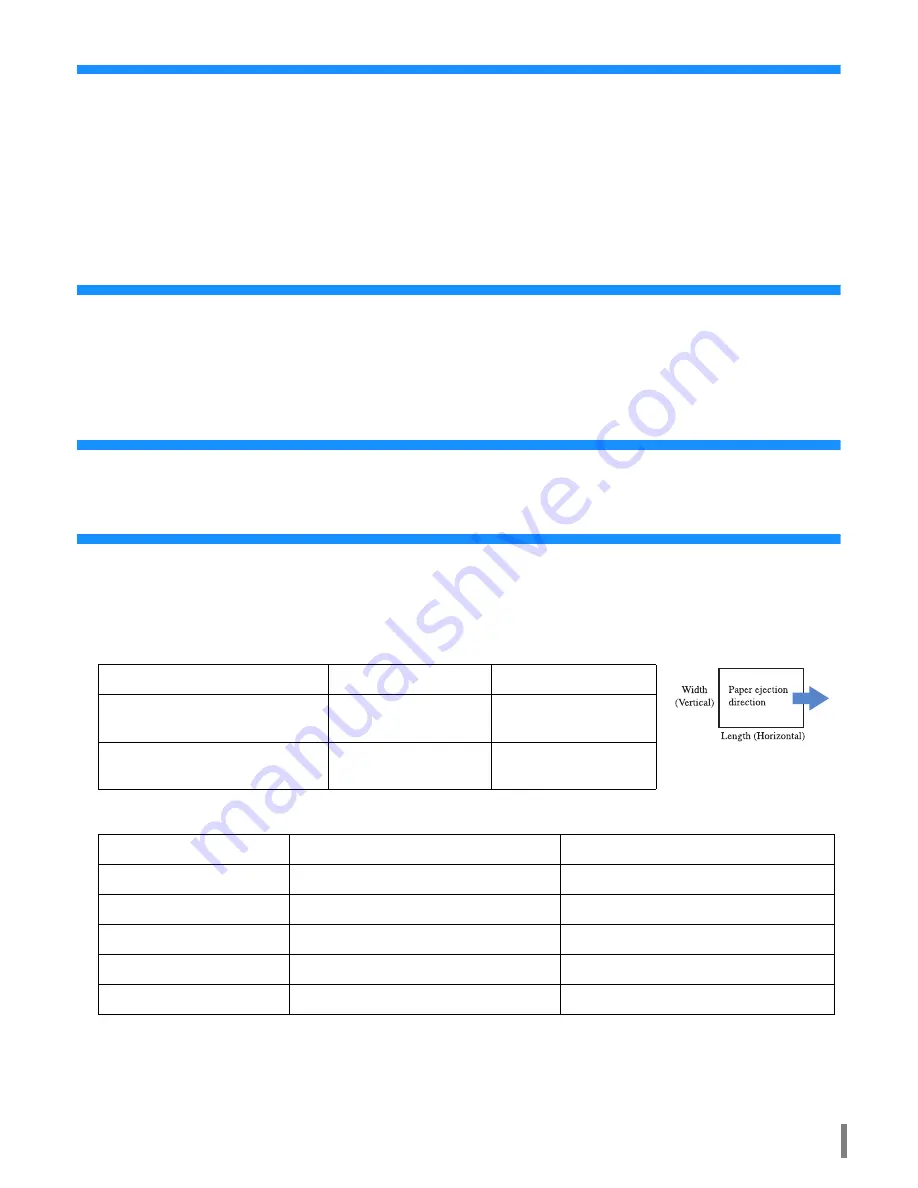
vii
Handling of The Machine
!
!
!
!
Do not turn off the Main Power Switch of the printer or unplug the electrical (power) cord during operation.
!
!
!
!
Do not open any covers during operation.
!
!
!
!
Do not move the machine.
!
!
!
!
The machine has precision parts and driving parts inside. Do not handle the machine in other ways than described in this
manual.
!
!
!
!
Do not place heavy objects on or apply shocks to the machine.
!
!
!
!
Be sure to open and close any cover gently.
Power Connection
!
!
!
!
Connect the power plug securely to the electrical outlet to avoid improper connection.
!
!
!
!
Install the machine near the electrical outlet.
!
!
!
!
Use only the power cord supplied by the seller of the finisher, or use a cord that is earthed, not longer than 4.5m, rated not less
than the finisher is rated, and authorized by the state or the region where it is used.
About connectors
!
!
!
!
The allowable voltage for all input/output connectors is 5V.
Registration of Paper Size
Non-standard paper sizes can be registered in the printer or in the controller. When using non-standard size paper, be sure to
register the size. Up to five sizes can be registered in the printer and up to 20 sizes can be registered in the controller.
The paper sizes that can be registered are shown below. The paper sizes that can be used, however, differ depending on the
finisher functions to be used.
"
"
"
"
Paper sizes that can be registered
"
"
"
"
Relation between the finisher functions and the paper sizes that can be used
#
"HC User’s Manual for Printer Main Body" "5.1 Paper Size Entry"
#
"HC User’s Manual for Console" "Controller Setting 2" "Custom Size Entry"
#
"Finisher Function"
#
p.2
Width (Vertical)
Length (Horizontal)
Paper sizes that can be registered in
the printer
100 - 330mm
(3
15
/
16
- 13")
148 - 488mm
(5
13
/
16
- 19
3
/
16
")
Paper sizes that can be registered in
the controller
90 - 316mm
(3
9
/
16
- 12
7
/
16
")
148 - 460mm
(5
13
/
16
- 18
1
/
8
")
Width (Vertical)
Length (Horizontal)
Booklet
210 - 316mm (8
1
/
4
- 12
7
/
16
")
280 - 457mm (11 - 18")
Stapler
203 - 297mm (8 - 11
11
/
16
")
182 - 432mm (7
3
/
16
- 17")
Output to Stacking Tray
182 - 316mm (7
3
/
16
- 12
7
/
16
")
182 - 460mm (7
3
/
16
- 18
1
/
8
")
Offset output
203 - 297mm (8 - 11
11
/
16
")
182 - 460mm (7
3
/
16
- 18
1
/
8
")
2-fold
210 - 316mm (8
1
/
4
- 12
7
/
16
")
280 - 457mm (11 - 18")
Содержание HC5500T
Страница 8: ...viii Name of part ...
Страница 16: ...4 When using the Interposer Tray of the printer load the covers as shown below ...
Страница 17: ...5 1 Flow of Paper ...
Страница 24: ...12 Flow of Paper Either stapling or punching cannot be performed ...
Страница 52: ...40 F15 1 Open the covers 2 Turn 4a clockwise until no paper comes out into the Booklet tray 3 Close the covers ...
Страница 62: ...50 ...
Страница 63: ...51 Chapter3 Appendix ...






















