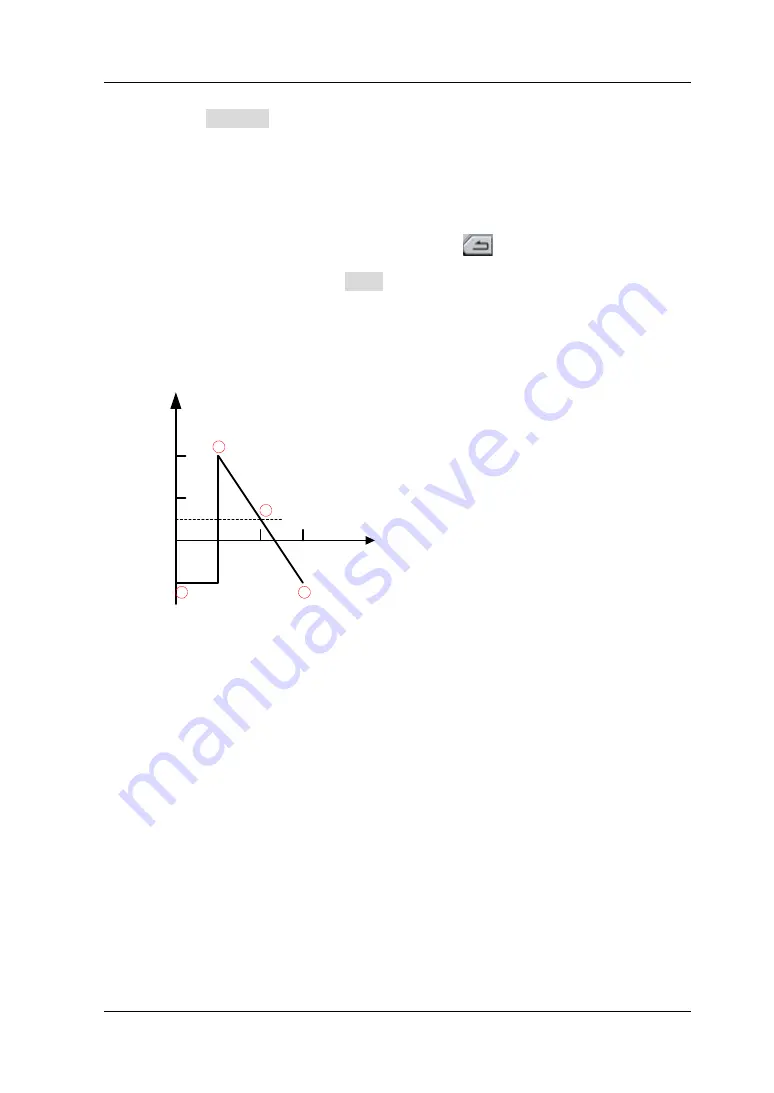
Chapter 3 Arbitrary Waveform Output
DG4000 User's Guide
3-17
2)
Press
Execute to apply the setting defined in step 1). The waveform
editor will automatically use straight lines to connect the start point (point
2, the level is 4 V) with the stop point (point 4, the level is -2 V) and
automatically generate point 1 and point 3 to create a continuous
waveform.
3)
After finishing editing all the points, press
to return to the previous
menu. At this point, press
Save to enter the file storage interface (refer to
Store and Recall") to save the edited arbitrary waveform.
7.
View the edited arbitrary waveform.
V
μs
4
2
0
-2
4
8
12
2
1
3
4
Explanation: As can be seen from the above figure, the waveform editor inserts
values at the start point (point 2) and the stop point (point 4) according to the
current interpolation mode; then, it automatically generates point 1 and point 3 to
create a continuous waveform.
Содержание DG4062
Страница 1: ...RIGOL User s Guide DG4000 Series Function Arbitrary Waveform Generator Dec 2015 RIGOL TECHNOLOGIES INC...
Страница 2: ......
Страница 14: ...RIGOL XII DG4000 User s Guide...
Страница 31: ...Chapter 1 Quick Start RIGOL DG4000 User s Guide 1 5 116 7 153 160 7 104 9 12 100 Figure 1 4 Side View...
Страница 92: ......
Страница 128: ......
Страница 140: ......
Страница 150: ......
Страница 210: ......
Страница 213: ...Chapter 11 Remote Control RIGOL DG4000 User s Guide 11 3 3 4 5 6...
Страница 218: ......
Страница 222: ......






























