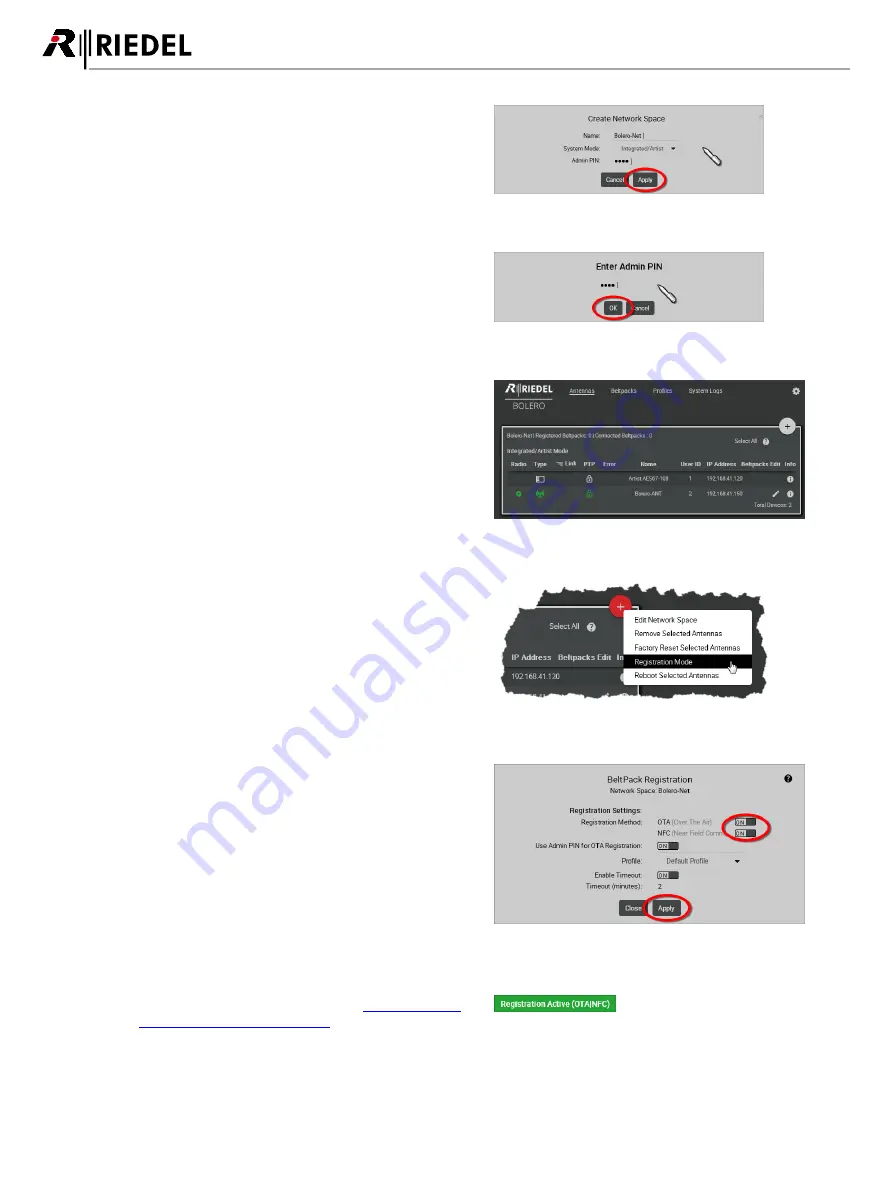
24
Bolero 2.0 User Manual
·
Enter a name for the Bolero net in the field
Name
(e.g.
Bolero-Net).
·
Select the system mode
Integrated/Artist
.
·
Define an
Admin PIN
(4 digits, 0–9).
·
Apply
the entries.
Figure 34: Dialog – Create Network Space
·
Enter the
Admin PIN
again for confirmation.
·
Click the
OK
button.
Figure 35: Dialog – Admin PIN
This example shows the new created Network Space called
Bolero-Net
. In this example, the net consists of one Antenna
and one AES67 card.
Figure 36: Assigned Antenna and AES67 card
·
Click on the plus symbol and select the entry
Registration
Mode
.
A dialog is opened to enter the registration options.
Figure 37: Registration Mode
·
Enable the
OTA
and/or
NFC
registration method.
·
Apply
the changes.
Beltpacks require a PIN for the OTA registration. By default
the
Admin PIN
is used. If the function '
Use Admin PIN for
OTA Registration
' is
disabled
, a different
OTA Registration
PIN
can be defined for the OTA registration.
Figure 38: Dialog – Beltpack Registration
Beltpacks are able to register to this net as long as the
registration mode is active (see chapter
Features in Detail > Add Beltpacks
).
Figure 39: Beltpack Registration active
Содержание Bolero 2.0
Страница 1: ...User Manual 03 000HB01EG B10 Bolero 2 0 Next Generation Wireless ...
Страница 6: ...Bolero 2 0 User Manual Notes 123 6 4 Index 125 ...
Страница 123: ...123 Bolero 2 0 User Manual 6 4 Notes ...
Страница 124: ...124 Bolero 2 0 User Manual Notes ...
Страница 130: ...www riedel net Riedel Communications GmbH Co KG Uellendahler Str 353 42109 Wuppertal Germany ...






























