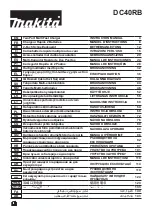20
Bolero 2.0 User Manual
·
Select
New Configuration
.
·
Click
Proceed
.
A dialog is opened to create the device configuration.
Figure 20: Dialog – Select IO Device Config
·
Enter a name for the device configuration in the field
Name
(e.g. my NSA config).
·
Enable/disable the desired GPIO-ports (
Trigger
) of the IO
device.
·
Select the mode of the desired audio channels.
·
If necessary, modify the the names of the single Triggers
and Audio Channels.
·
Apply
the changes.
Figure 21: Dialog – Create IO Device Config
This example shows the new created device configuration
called
my NSA config
and the corresponding NSA-002A.
Figure 22: new created device configuration with NSA-
002A
The configured audio channels are listed on the page
Audio
Channels
.
·
Click on the
button to configure the respective audio
channel.
Figure 23: Audio Channels
The views
Always-On
,
Trigger
,
On-Talk
and
On-Notification/Beep
allows configuring up to five functions:
·
Calling a destination (with low/high priority)
·
Monitoring a source (with low/high priority)
·
Sending a beep-tone / voice-notification
·
Setting a (physical/virtual) GPIO output
The function is triggered depending on the view where it is
configured.
Functions in the view...
·
Always-On
are permanently activated.
·
Trigger
are switched by a trigger.
·
On-Talk
are automatically activated if the respective
channel is performing a call.
·
On-Notification/Beep
are automatically activated if the
respective channel receives a notification/beep.
Figure 24: edit audio channel – Trigger
Содержание Bolero 2.0
Страница 1: ...User Manual 03 000HB01EG B10 Bolero 2 0 Next Generation Wireless ...
Страница 6: ...Bolero 2 0 User Manual Notes 123 6 4 Index 125 ...
Страница 123: ...123 Bolero 2 0 User Manual 6 4 Notes ...
Страница 124: ...124 Bolero 2 0 User Manual Notes ...
Страница 130: ...www riedel net Riedel Communications GmbH Co KG Uellendahler Str 353 42109 Wuppertal Germany ...