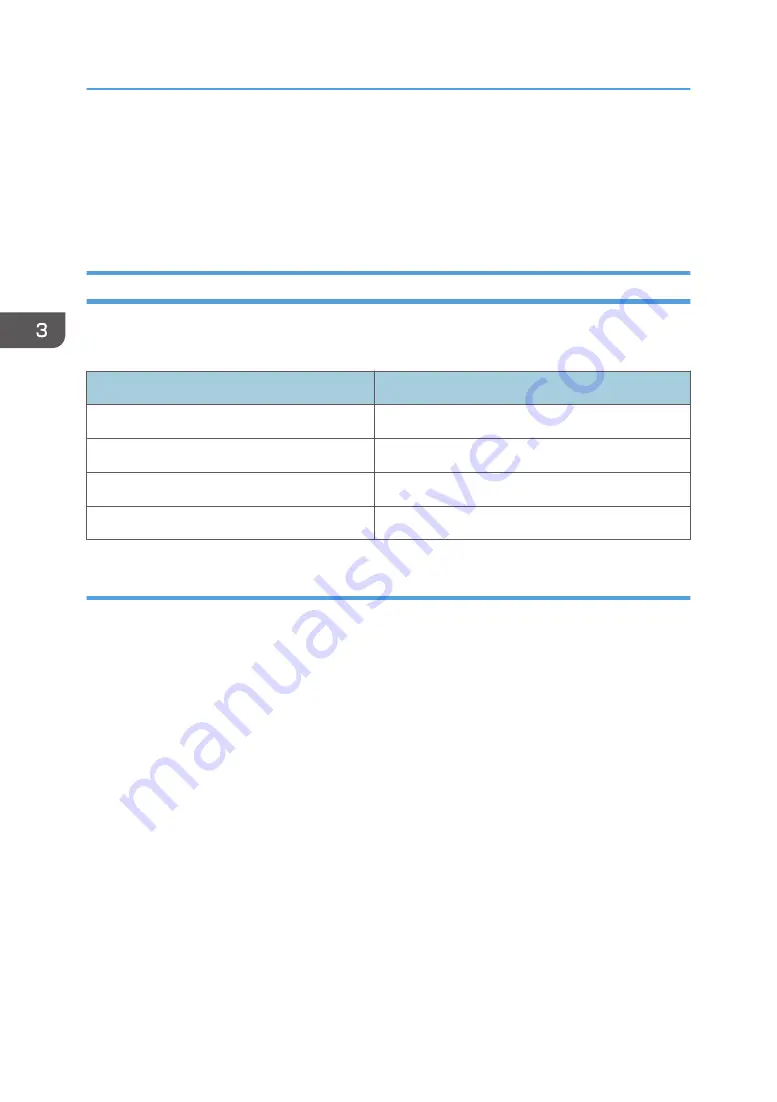
Installing the Printer Driver for a Network
Connection
This section describes the installation procedure of the printer drivers for network connection.
Installing the Printer Driver for the Selected Port
This section explains how to install printer drivers using printer ports. See the following installation
procedure for the printer port you use.
Ports
Reference
Standard TCP/IP port
page 26 "Using the Standard TCP/IP port"
IPP port
LPR port
WSD port
Using the Standard TCP/IP port
1.
Click [PCL Printer Drivers] or [PostScript 3 Printer Driver] on the installer screen.
2.
The software license agreement appears in the [License Agreement] dialog box. After
reading the agreement, click [I accept the agreement.], and then click [Next].
3.
Select a printer driver you want to use, and then click [Next].
4.
Select [Specify a new port], and then click [Next].
5.
Select [Standard TCP/IP Port], and then click [Next].
6.
Click [Next].
7.
Enter the printer name or IP address, and then click [Next].
When the device type selection appears, select "RICOH Network Printer C model".
8.
Click [Finish].
9.
Select the [Printer Name] check box of the printer model you want to use.
10.
Specify the user code, default printer, and shared printer as necessary.
11.
Click [Continue].
12.
Follow the instructions on the screen.
3. Installing the Driver
26
Содержание SP C360DNW
Страница 2: ......
Страница 8: ...1 Before Using the Printer 6 ...
Страница 54: ...MEMO 52 EN GB EN US EN AU M0B0 7707 ...
Страница 55: ......
Страница 56: ...EN GB EN US EN AU M0B0 7707 2017 ...






























