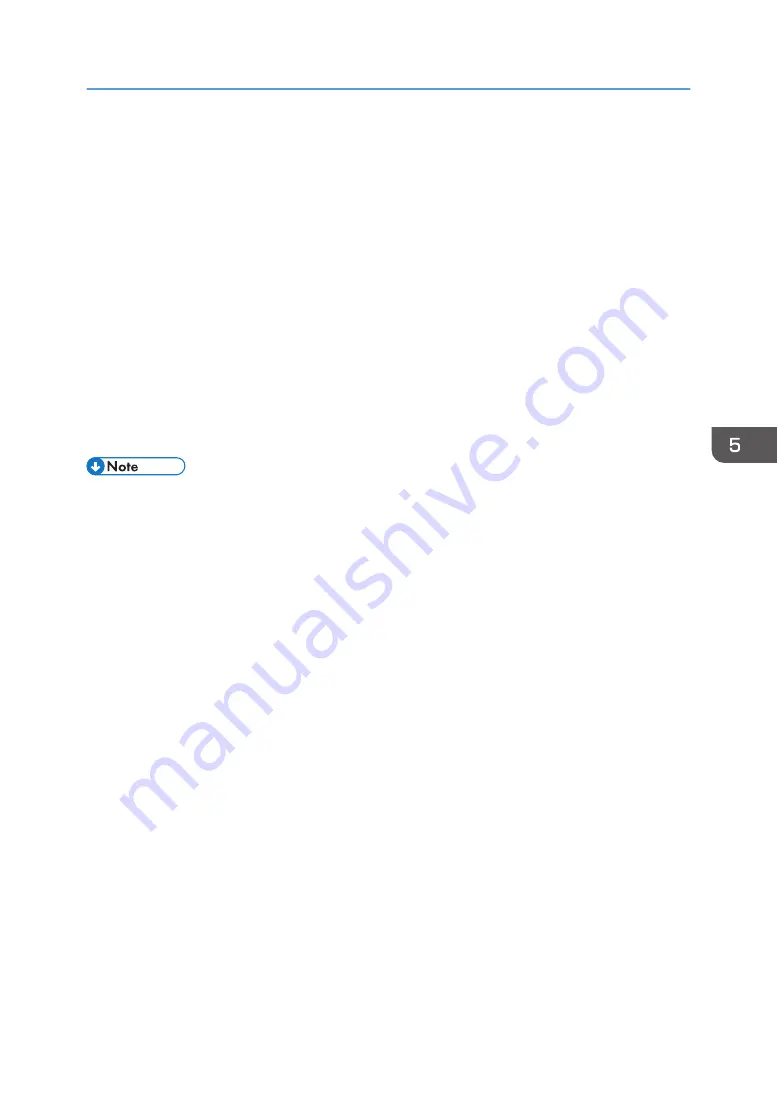
1.
On the [Start] menu, select [Devices and Printers].
2.
Right-click the printer's icon, and then click [Printer properties].
3.
Click the [Accessories] tab.
If options in the [Accessories] tab are disabled, bidirectional connection is enabled. In this case, no
change is necessary for option settings.
4.
Select options installed from the [Options] area, and then configure the necessary
settings.
5.
Click [Change Input Tray Settings...].
6.
In [Input Tray:], specify which trays to use. Following this, in [Paper Size:], specify the size
of the paper that you want to load in each tray.
Click [Modify Input Tray/Paper Size] to apply the setting for each tray.
7.
Click [OK].
8.
Click [OK] to close the printer's properties window.
• For details about making option settings for the printer using an OS X and macOS, see page 38
"Configuring Option Settings for the Printer Under OS X and macOS".
Configuring Option Settings for the Printer
45
Содержание SP C360DNW
Страница 2: ......
Страница 8: ...1 Before Using the Printer 6 ...
Страница 54: ...MEMO 52 EN GB EN US EN AU M0B0 7707 ...
Страница 55: ......
Страница 56: ...EN GB EN US EN AU M0B0 7707 2017 ...
























