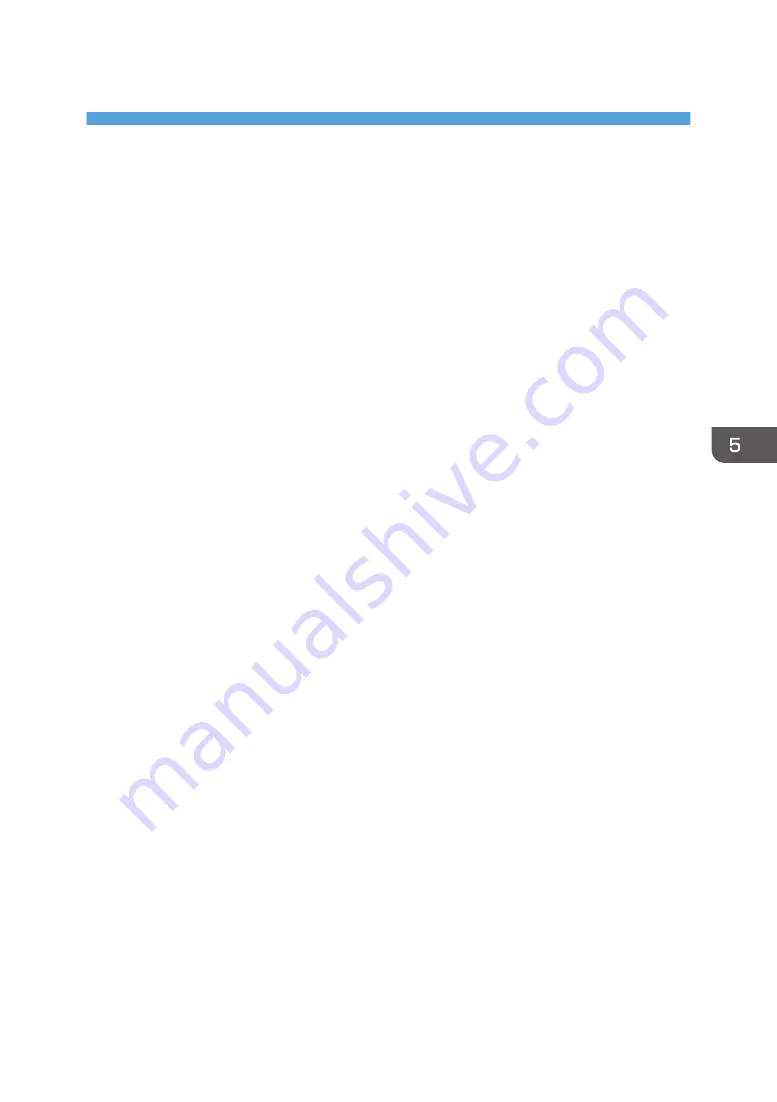
5. Appendix
This chapter describes how to handle the messages that may appear while you are installing the printer
driver, and how to resolve a problem when a USB connection cannot be correctly established. It also
describes how to update or delete a driver.
Messages Displayed When Installing the
Printer Driver
This section describes what to do if a message appears when installing the printer driver.
Message number 58 or 34 indicates that the printer driver cannot be installed using Auto Run. Install the
printer driver using Add Printer Wizard.
Message number 58 appears if there is a newer version of the printer driver already installed.
1.
On the [Start] menu, select [Devices and Printers].
• Windows Vista, Windows Server 2008:
On the [Start] menu, select [Control Panel], and then click [Printers] in [Hardware and Sound]
category.
• Windows 8.1, Windows Server 2012/2012 R2:
Click [Settings] on the Charm Bar, and then click [Control Panel]. When the [Control Panel]
window appears, click [View devices and printers].
• Windows 10, Windows Server 2016:
Right-click the [Start] button on the desktop, and then click [Control Panel]. When the [Control
Panel] window appears, click [View devices and printers].
2.
Click [Add a printer].
3.
Follow the instructions in Add Printer Wizard.
If the CD-ROM drive is D, the source files of the printer driver are stored in the following locations:
• PCL 5c
32-bit driver D:\X86\DRIVERS\PCL5C\X86\(Language)\DISK1
64-bit driver D:\X64\DRIVERS\PCL5C\X64\(Language)\DISK1
• PCL 6
32-bit driver D:\X86\DRIVERS\PCL6\X86\MUI\DISK1
64-bit driver D:\X64\DRIVERS\PCL6\X64\MUI\DISK1
• PostScript 3
32-bit driver D:\X86\DRIVERS\PS\X86\MUI\DISK1
64-bit driver D:\X64\DRIVERS\PS\X64\MUI\DISK1
41
Содержание SP C360DNW
Страница 2: ......
Страница 8: ...1 Before Using the Printer 6 ...
Страница 54: ...MEMO 52 EN GB EN US EN AU M0B0 7707 ...
Страница 55: ......
Страница 56: ...EN GB EN US EN AU M0B0 7707 2017 ...




























