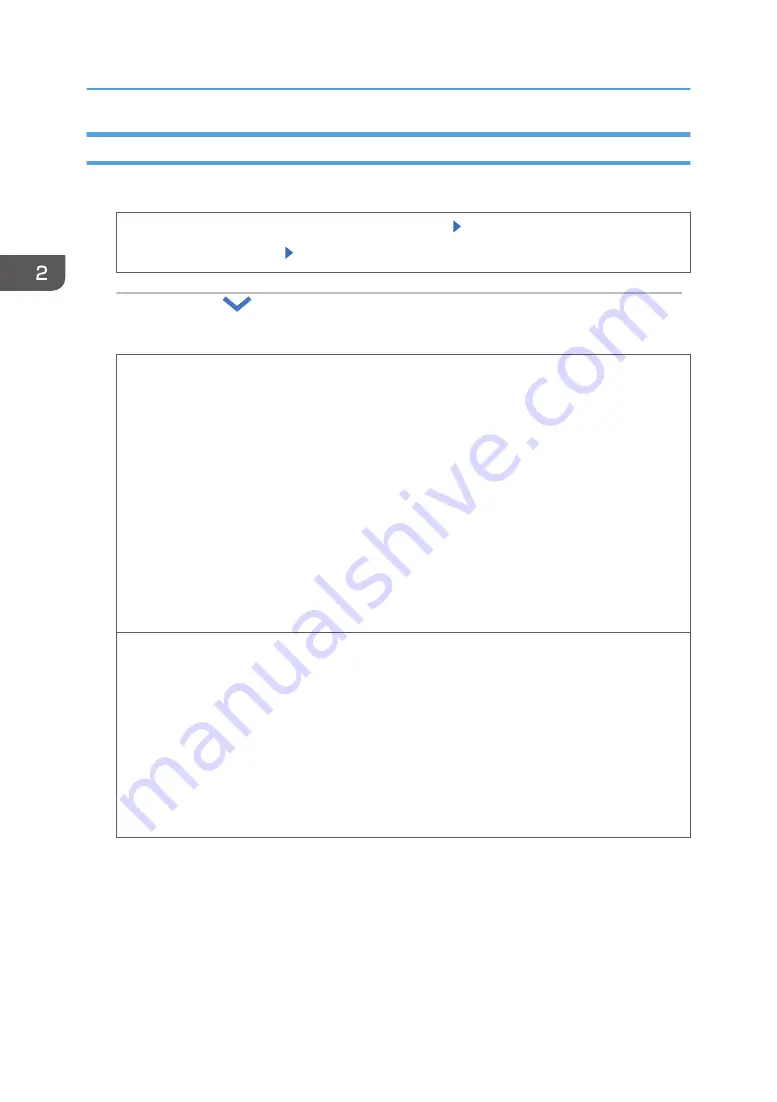
Connecting the Printer to a Wireless Network
1.
Select the wireless LAN connection.
1. Press [OK] while the [Network] menu is highlighted Press [OK]
2. Select [Wireless LAN] Press [OK]
2.
Select the connection method.
SSID/Password
Search the network and select the connection destination.
1. Press [OK].
2. Search for a wireless LAN, and select a router (access point) from the list.
Press [Details] to view [Network Name] and [Encryption Method].
Press [Manual] to specify the network settings such as [Network Name], [Encryption
Method], and [Password] manually.
3. To select a router (access point) indicated with a key icon, enter the password
specified for the router (access point).
4. When a message indicating that the wireless LAN settings are completed is displayed,
press [Exit].
Push Button Method
Use the push button method to connect to a router (access point)
1. Press [OK].
2. Press [Start].
3. Push and hold the push button on a router (access point) until a connection with the
printer is established.
4. When a message indicating that a connection to the wireless LAN is successfully
established is displayed, press [Exit].
2. Configuring the Initial Settings of the Printer
14
Содержание SP C360DNW
Страница 2: ......
Страница 8: ...1 Before Using the Printer 6 ...
Страница 54: ...MEMO 52 EN GB EN US EN AU M0B0 7707 ...
Страница 55: ......
Страница 56: ...EN GB EN US EN AU M0B0 7707 2017 ...






























