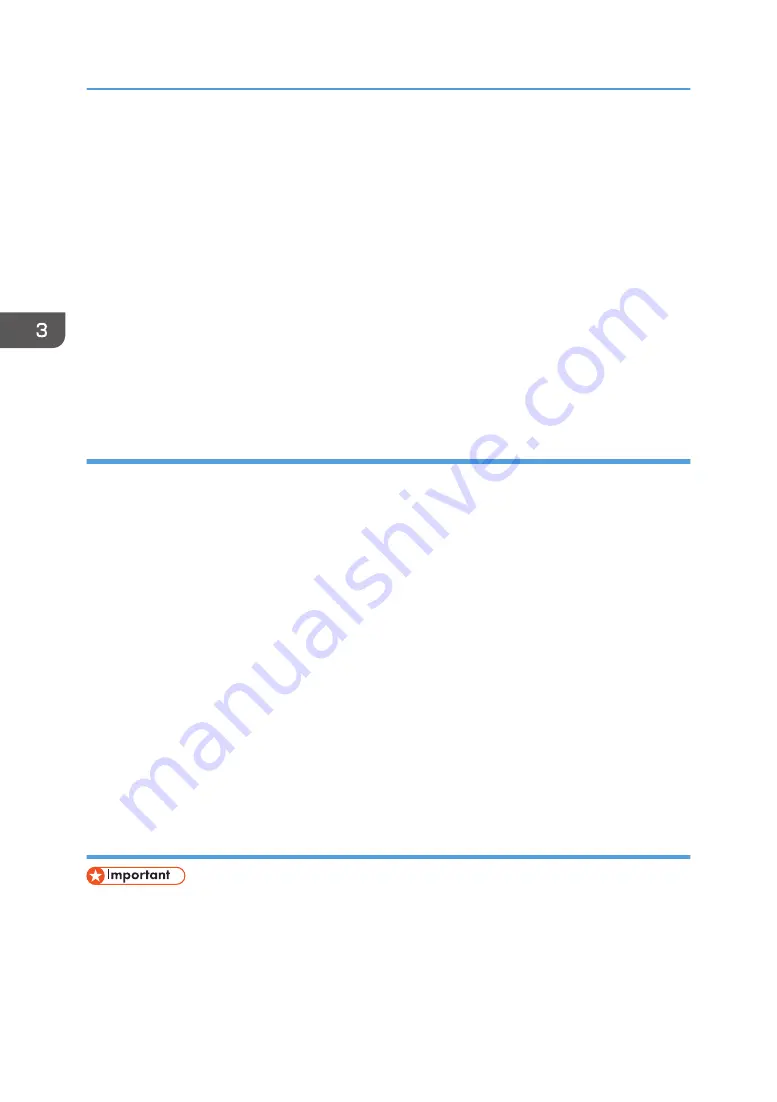
64-bit driver D:\X64\DRIVERS\PCL6\X64\MUI\DISK1
• PostScript 3
32-bit driver D:\X86\DRIVERS\PS\X86\MUI\DISK1
64-bit driver D:\X64\DRIVERS\PS\X64\MUI\DISK1
For details about the languages supported by the printer drivers, see page 22 "Supported
languages".
9.
Click [Open].
10.
Click [OK] to close the [Install From Disk] window.
11.
Select the manufacturer and model name of the printer you want to use, and then click
[OK].
12.
Follow the instructions on the screen.
Using the LPR port
1.
Click [PCL Printer Drivers] or [PostScript 3 Printer Driver] on the installer screen.
2.
The software license agreement appears in the [License Agreement] dialog box. After
reading the agreement, click [I accept the agreement.], and then click [Next].
3.
Select the printer driver you want to use, and then click [Next].
4.
Select [Specify a new port], and then click [Next].
5.
Select [LPR Port], and then click [Next].
6.
Enter the printer name or IP address in the [Name or address of server providing lpd:]
box.
7.
Enter "lp" in the [Name of printer or print queue on that server:] box, and then click [OK].
8.
Select the [Printer Name] check box of the printer model you want to use.
9.
Specify the user code, default printer, and shared printer as necessary.
10.
Click [Continue].
11.
Follow the instructions on the screen.
Using the WSD port
• You can connect to the printer only if both the printer and computer are on the same network
segment, or "Network discovery" is enabled. For details, see Windows Help.
Windows Vista, Windows Server 2008
1.
On the [Start] menu, click [Network].
3. Installing the Driver
28
Содержание SP C360DNW
Страница 2: ......
Страница 8: ...1 Before Using the Printer 6 ...
Страница 54: ...MEMO 52 EN GB EN US EN AU M0B0 7707 ...
Страница 55: ......
Страница 56: ...EN GB EN US EN AU M0B0 7707 2017 ...
















































