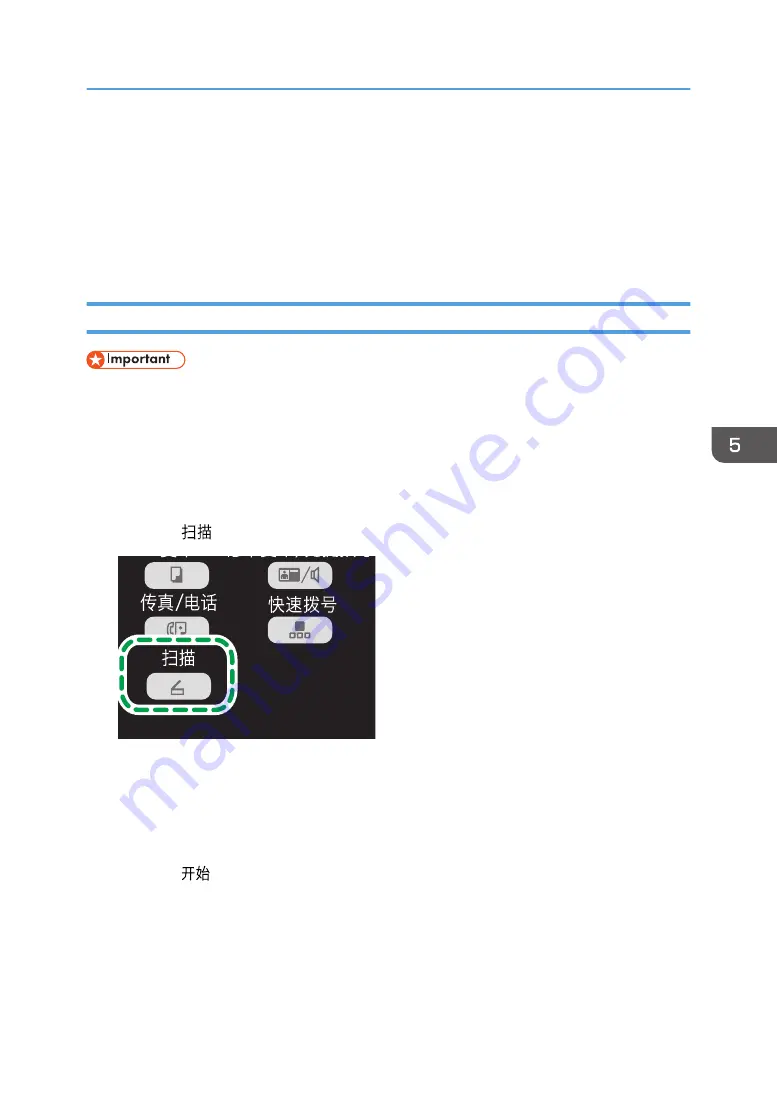
Basic Operation
Scanning using the control panel allows you to send scanned files via e-mail (Scan to E-mail), to an FTP
server (Scan to FTP), or to the shared folder of a computer on a network (Scan to Folder).
The Scan to E-mail, Scan to FTP, and Scan to Folder functions are available only through a network
connection.
Scan to E-mail/FTP/Folder
• When using the Scan to E-mail, Scan to FTP, or Scan to Folder function, you must first register the
destination.
• To use the Scan to E-mail function, it is necessary to specify [Server Properties...] in Smart
Organizing Monitor. For details, see the Smart Organizing Monitor Help.
• Mac OS X 10.7 does not support the Scan to Folder function. Also, Mac OS X does not support
the function that is used in an IPv6 environment.
1.
Press the [
] key.
CTT103
2.
Place the original on the exposure glass or in the ADF.
3.
Using the number keys, enter the number of a registered scan destination.
For details, see page 62 "Registering the Scan Destination".
4.
Press the [OK] key.
5.
Press the [
] key.
• When using the exposure glass, place the next original on the exposure glass, and then press
the [1] key. Repeat this step until all originals are scanned.
When all originals have been scanned, press the [2] key to start sending the scanned file.
Basic Operation
65
Содержание SP 200SF
Страница 2: ......
Страница 8: ...6...
Страница 22: ...1 Guide to the Machine 20...
Страница 24: ...Bypass Tray 1 sheets 70 g m2 19 lb 2 Loading Paper 22...
Страница 46: ...3 Printing Documents 44...
Страница 74: ...5 Scanning Originals 72...
Страница 100: ...6 Sending and Receiving a Fax 98...
Страница 110: ...Do not Auto Print 7 Configuring the Machine Using the Control Panel 108...
Страница 124: ...7 Configuring the Machine Using the Control Panel 122...
Страница 142: ...8 Configuring the Machine Using Utilities 140...
Страница 176: ...10 Troubleshooting 174...
Страница 189: ...MEMO 187...
Страница 190: ...MEMO 188 EN CN M135 8698...
Страница 191: ......
Страница 192: ...EN CN M135 8698 2013...
















































