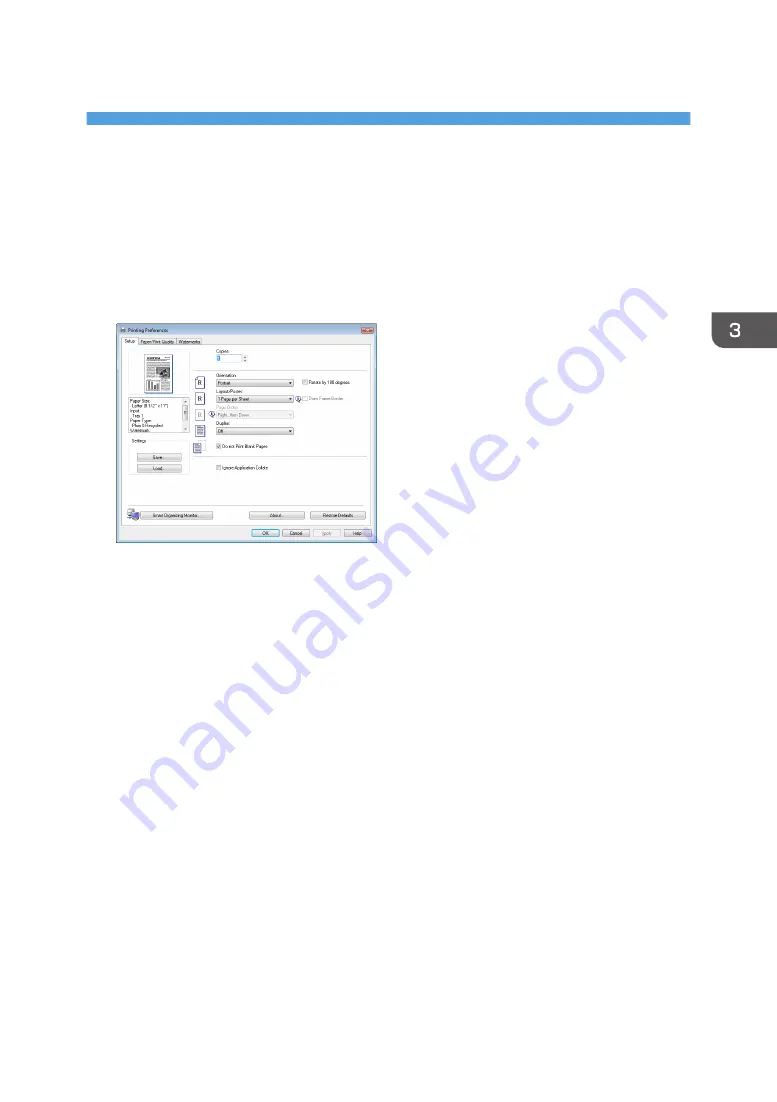
3. Printing Documents
Basic Operation
Use the printer driver to print a document from your computer.
1.
After creating a document, open the [Printing Preferences] dialog box in the document's
native application.
2.
Change any print settings if necessary.
The following print settings can be specified using the printer driver:
• Printing multiple pages on a sheet
• Splitting a single page across multiple sheets
• Printing on both sides of sheets
• Not having blank pages printed
• Having prints sorted
• Saving printer driver settings as a file
• Recalling and deleting saved printer properties settings
• Printing on a custom size paper
• Printing a large paper size document on smaller size paper
• Reducing and enlarging a document size
• Changing the print resolution
• Saving on toner when printing
• Changing the dithering pattern
• Having text stamped on prints
For details about each setting items, click [Help].
39
Содержание SP 200SF
Страница 2: ......
Страница 8: ...6...
Страница 22: ...1 Guide to the Machine 20...
Страница 24: ...Bypass Tray 1 sheets 70 g m2 19 lb 2 Loading Paper 22...
Страница 46: ...3 Printing Documents 44...
Страница 74: ...5 Scanning Originals 72...
Страница 100: ...6 Sending and Receiving a Fax 98...
Страница 110: ...Do not Auto Print 7 Configuring the Machine Using the Control Panel 108...
Страница 124: ...7 Configuring the Machine Using the Control Panel 122...
Страница 142: ...8 Configuring the Machine Using Utilities 140...
Страница 176: ...10 Troubleshooting 174...
Страница 189: ...MEMO 187...
Страница 190: ...MEMO 188 EN CN M135 8698...
Страница 191: ......
Страница 192: ...EN CN M135 8698 2013...






























