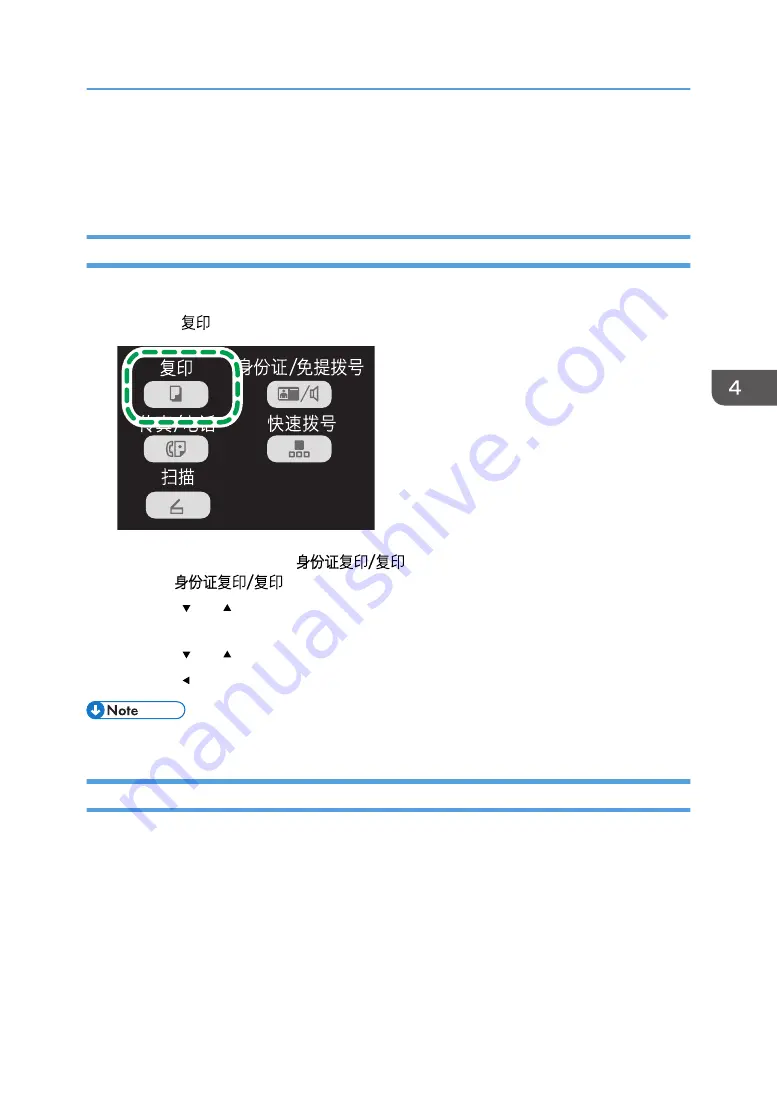
Specifying the Scan Settings
This section describes how to specify image density and scan quality for the current job.
Adjusting Image Density
There are five image density levels. The higher the density level, the darker the printout.
1.
Press the [
] key.
CTT101
On a Type 4 model, press the [
] key. If ID card copy mode is being displayed,
press the [
] key again to switch to normal copier mode.
2.
Press the [ ] or [ ] key in the standby mode screen to select [Density], and then press the
[OK] key.
3.
Press the [ ] or [ ] key to select the density level, and then press the [OK] key.
4.
Press the [ ] key to return to the initial screen.
• To apply the specified setting to all jobs, specify [Density] in [Copier Features].
Selecting the Document Type According to Original
There are three document types:
Text
Select this when the original contains only text and no photographs or images.
Photo
Select this when the original contains only photographs or images. Use this mode for the following
types of original:
• Photographs
Specifying the Scan Settings
59
Содержание SP 200SF
Страница 2: ......
Страница 8: ...6...
Страница 22: ...1 Guide to the Machine 20...
Страница 24: ...Bypass Tray 1 sheets 70 g m2 19 lb 2 Loading Paper 22...
Страница 46: ...3 Printing Documents 44...
Страница 74: ...5 Scanning Originals 72...
Страница 100: ...6 Sending and Receiving a Fax 98...
Страница 110: ...Do not Auto Print 7 Configuring the Machine Using the Control Panel 108...
Страница 124: ...7 Configuring the Machine Using the Control Panel 122...
Страница 142: ...8 Configuring the Machine Using Utilities 140...
Страница 176: ...10 Troubleshooting 174...
Страница 189: ...MEMO 187...
Страница 190: ...MEMO 188 EN CN M135 8698...
Страница 191: ......
Страница 192: ...EN CN M135 8698 2013...
















































