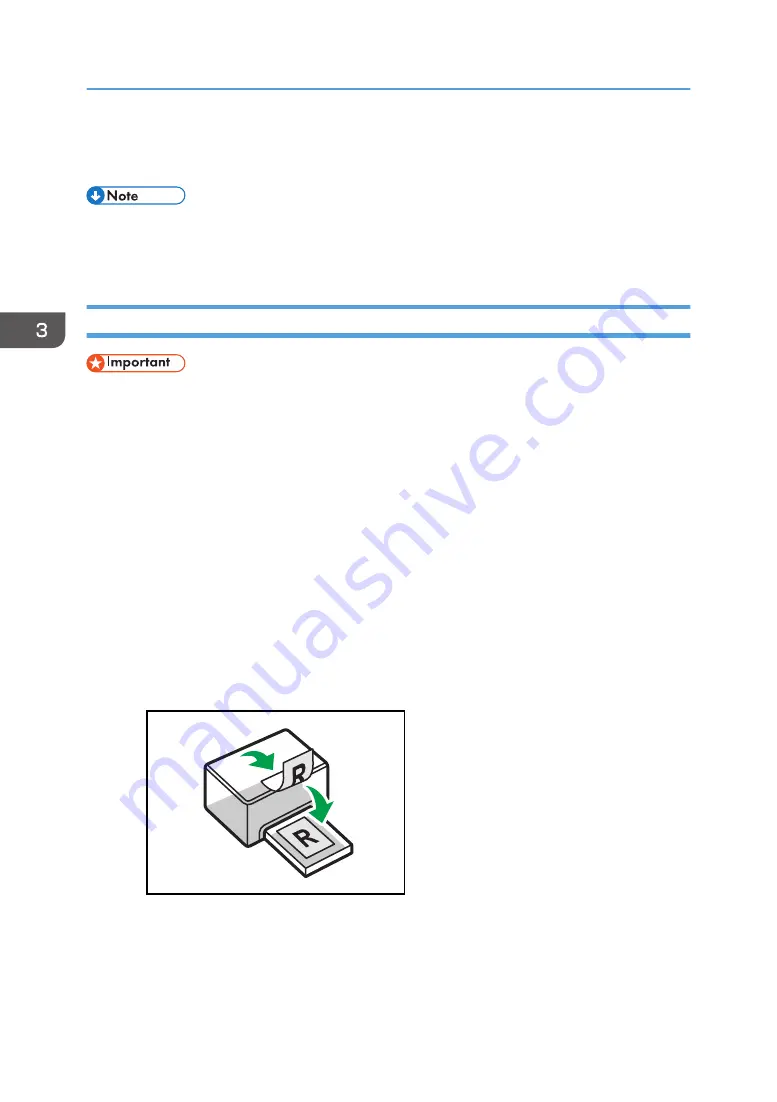
3.
When setting changes are completed, click [OK].
4.
Print the document using the print function in the document's native application.
• If a paper jam occurs, printing stops halfway. Open the front cover, remove the print cartridge, and
then remove the jammed paper. If the paper cannot be removed in this way, remove it by opening
the fusing cover. Printing will resume automatically once the cover is closed.
Printing on Both Sides of Sheets
• This function cannot be available with the bypass tray.
1.
After creating a document, open the [Printing Preferences] dialog box in the document's
native application.
2.
On the [Setup] tab, in the [Duplex:] list box, select how you want to open the bound
output.
3.
After making any additional settings, click [OK].
4.
Start printing.
The machine prints only the one sides of pages first, and then displays on Smart Organizing
Monitor screen a message to reload the outputs turned over.
5.
Take out all of the prints from the output tray and place them in Tray 1.
To print on the reverse side of the prints, turn them over so that the blank side faces down and
place them in Tray 1.
Portrait
CTT009
3. Printing Documents
40
Содержание SP 200SF
Страница 2: ......
Страница 8: ...6...
Страница 22: ...1 Guide to the Machine 20...
Страница 24: ...Bypass Tray 1 sheets 70 g m2 19 lb 2 Loading Paper 22...
Страница 46: ...3 Printing Documents 44...
Страница 74: ...5 Scanning Originals 72...
Страница 100: ...6 Sending and Receiving a Fax 98...
Страница 110: ...Do not Auto Print 7 Configuring the Machine Using the Control Panel 108...
Страница 124: ...7 Configuring the Machine Using the Control Panel 122...
Страница 142: ...8 Configuring the Machine Using Utilities 140...
Страница 176: ...10 Troubleshooting 174...
Страница 189: ...MEMO 187...
Страница 190: ...MEMO 188 EN CN M135 8698...
Страница 191: ......
Страница 192: ...EN CN M135 8698 2013...






























