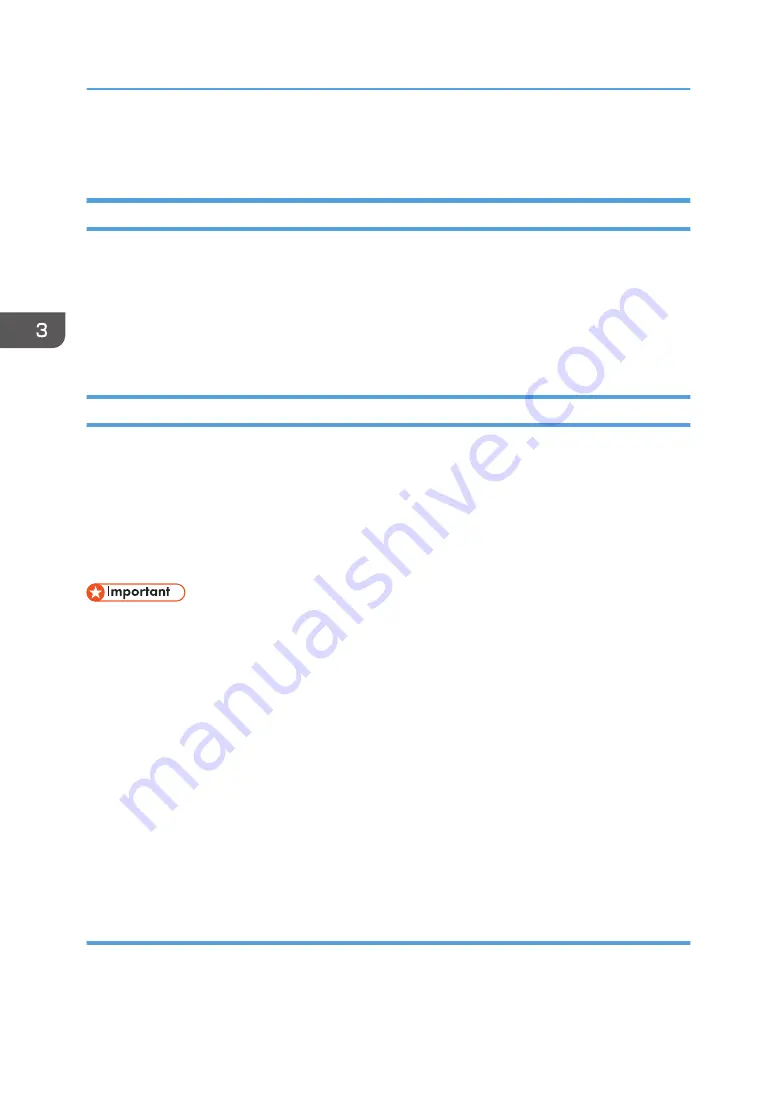
Printing Data
Before Print Start
Check the conditions of the ink tank and waste ink tank before starting printing.
If the amount of ink in the ink tank is low or the waste ink tank is full, the machine will make a beeping
sound.
For details about how to replenish ink, see page 93 "Replenishing Ink".
For details about how to dispose of waste ink, see page 97 "Disposing of Waste Ink".
Start Printing
Before you start printing, print a test pattern and check for ink ejection defects such as nozzle clogging
(blurring or drop-out of printing). For details, see page 46 "Test Printing".
If 10 minutes or more have passed after printing the test pattern, the discharge condition may have
changed. It is recommended that you check the discharge condition again with a test pattern prior to
printing.
Set the printing media in advance. For details, see page 53 "Setting Media".
• If the carriage is not returned to the home position, click [Home] on the toolbar to return the
carriage to the home position.
• As you may not obtain the printing result you want for some printing data or media types, we
recommend performing test printing beforehand.
• Media may be heated by the UV lamp and raised, causing printing to be interrupted. In such
cases, set the new media and perform printing again.
• Be sure to prevent ink from adhering to the table by setting sufficient margins or pasting a masking
tape to the outer part of the media, etc.
• If the printing contents are accidentally printed on the table, stop printing immediately and wipe off
the adhering ink with a dry cloth. For details about how to remove ink adhering to the table, see
"Removing Ink Adhering to the Table", Requests for Daily Care and Maintenance.
• Wipe off the media surface before printing to improve ink adhesion.
Register the file to be printed to the tasks
1.
Click the [Task Print] tab to confirm the setting contents.
For details about the [Operation] screen, see page 34 "[Operation] Screen".
3. Basic Operations
60
Содержание PRO TF6215
Страница 2: ......
Страница 6: ...4 ...
Страница 22: ...As seen from the back of the machine M0DTIC0009 1 Getting Started 20 ...
Страница 44: ...2 Using Print Control 42 ...
Страница 54: ...3 Basic Operations 52 ...
Страница 68: ...3 Basic Operations 66 ...
Страница 94: ...5 Troubleshooting 92 ...
Страница 110: ...6 Maintenance and Specifications 108 ...
Страница 114: ...MEMO 112 EN GB EN US EN AU M0DT 7003 ...
Страница 115: ... 2020 Ricoh Co Ltd ...
Страница 116: ...M0DT 7003 AU EN US EN GB EN ...
















































