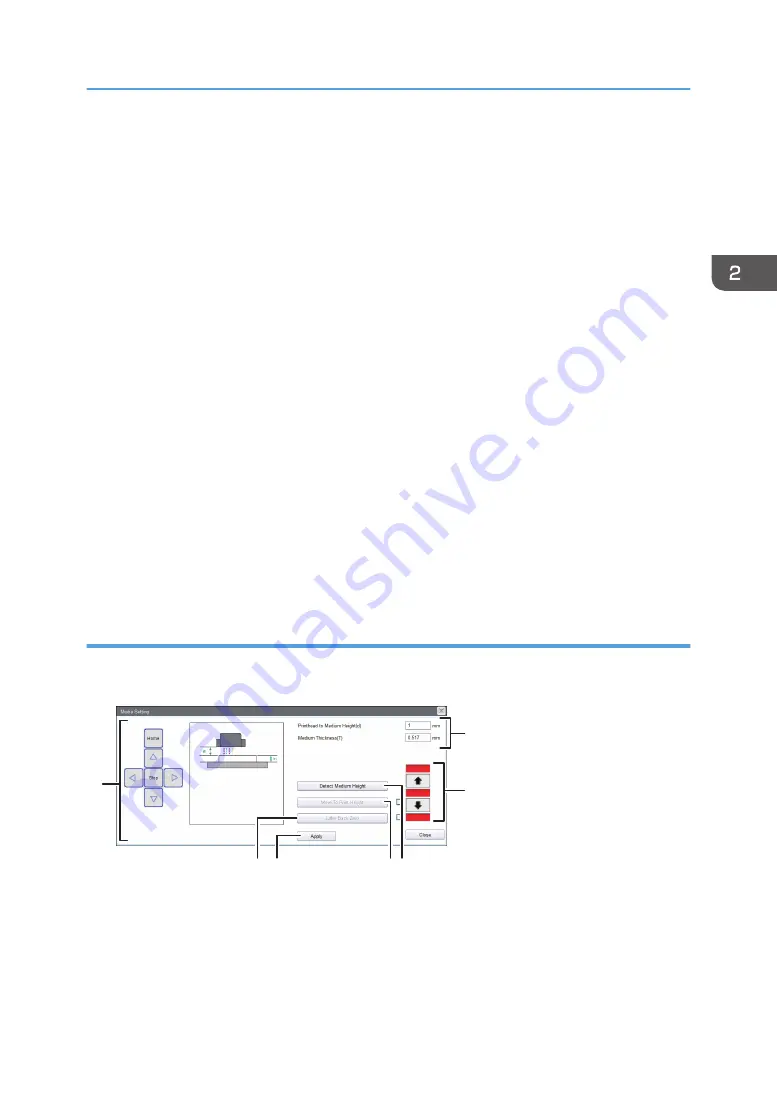
7. Task Information/Print Information
Displays task information and printing status.
8. Task list
Displays a list of registered tasks.
9. Print history
Click to display the printed tasks.
A task can be added by dragging it from the print history to the task list.
10. [Details Setting...]
Displays the Details Setting screen.
11. Stop
Click to cancel printing.
12. Delete
Click to delete tasks.
13. Add
Click to select tasks.
14. Print
Click to start printing.
15. Pause
Click to pause printing.
Media Setting
You can measure the thickness of the media and move the carriage to the height set in the setting items.
M0DTOC5057
3
1
5
2
4
7
6
1. Setting & Status
Specify the media thickness and the distance between the media and print heads.
2. Up arrow button/Down arrow button
Move the carriage to the upper or lower position. When pressing the down arrow button, the media thickness
sensor comes out and the carriage is lowered.
How to Use the Print Control Screen
35
Содержание PRO TF6215
Страница 2: ......
Страница 6: ...4 ...
Страница 22: ...As seen from the back of the machine M0DTIC0009 1 Getting Started 20 ...
Страница 44: ...2 Using Print Control 42 ...
Страница 54: ...3 Basic Operations 52 ...
Страница 68: ...3 Basic Operations 66 ...
Страница 94: ...5 Troubleshooting 92 ...
Страница 110: ...6 Maintenance and Specifications 108 ...
Страница 114: ...MEMO 112 EN GB EN US EN AU M0DT 7003 ...
Страница 115: ... 2020 Ricoh Co Ltd ...
Страница 116: ...M0DT 7003 AU EN US EN GB EN ...






























