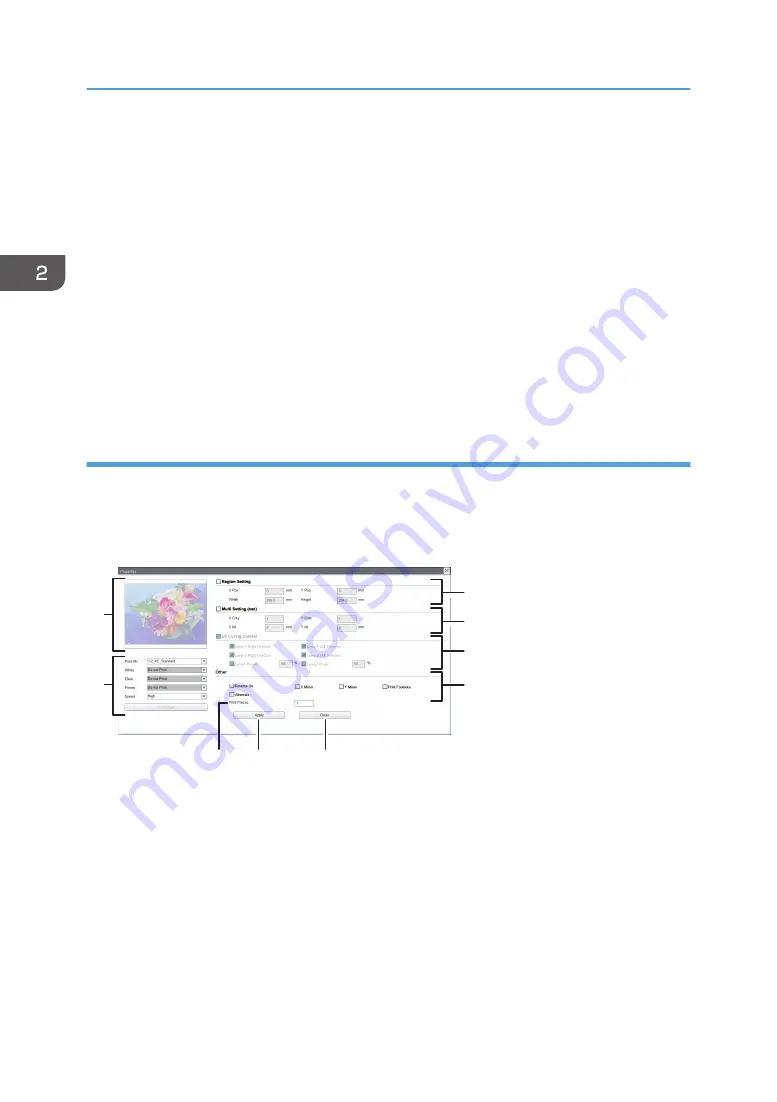
3. [Detect Medium Height]
Detects the thickness of the media automatically and moves the carriage to a height added the value specified
in [Printhead to Medium Height(d)].
4. [Move To Print Height]
Raises the carriage to a height added the values specified in [Medium Thickness(T)] and [Printhead to Medium
Height(d)].
5. [Apply]
Click to apply the settings.
6. [Lifter Back Zero]
Reset the height of the carriage to return the carriage to zero.
7. Carriage position screen
Indicates the locations of the carriage, table, and media.
Details Setting screen
Select a task in the task list and click [Details Setting...] to display the [Details Setting...] screen. You can
configure settings for partial printing, multi-copy printing, and multicoat printing, etc. on the [Details
Setting...] screen.
1
8
9
2
3
4
5
6
7
M0DTOC5060
1. Region Setting
Specify a printing range to perform partial printing. See page 69 "Partial Printing".
2. Multi Setting
Configure settings for multi-copy printing. See page 70 "Multicopy Printing".
3. UV Curing Control
Click to check the moving direction and power setting of UV lamp.
4. Other
Configure settings for the print-start position, multicoating of color ink, and printing a footnote, etc. For details
about multicoating, see page 72 "Multicoat Printing".
2. Using Print Control
36
Содержание PRO TF6215
Страница 2: ......
Страница 6: ...4 ...
Страница 22: ...As seen from the back of the machine M0DTIC0009 1 Getting Started 20 ...
Страница 44: ...2 Using Print Control 42 ...
Страница 54: ...3 Basic Operations 52 ...
Страница 68: ...3 Basic Operations 66 ...
Страница 94: ...5 Troubleshooting 92 ...
Страница 110: ...6 Maintenance and Specifications 108 ...
Страница 114: ...MEMO 112 EN GB EN US EN AU M0DT 7003 ...
Страница 115: ... 2020 Ricoh Co Ltd ...
Страница 116: ...M0DT 7003 AU EN US EN GB EN ...
















































