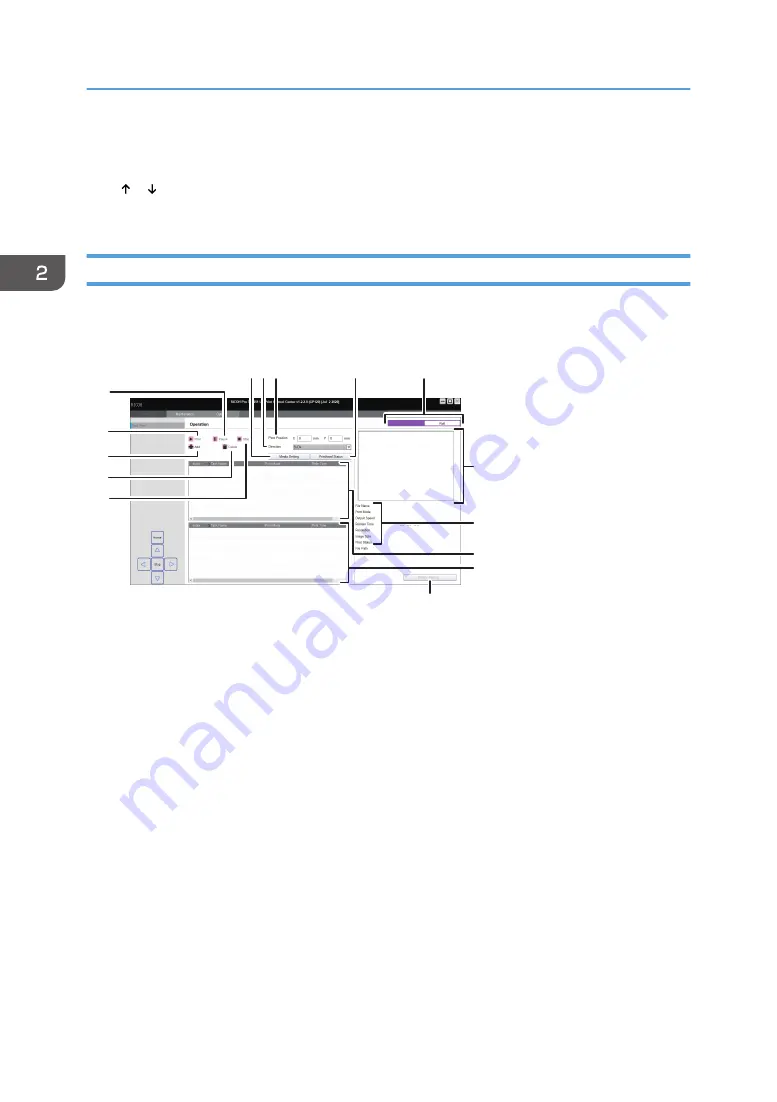
3. [Stop]
Click to stop the carriage.
4. [ ]/[ ]
Click to move the media toward or away from you (forward or backward).
[Operation] Screen
You can print while checking the task information and printing status.
M0DTOC5054
1 2 3
9
6
4
7
8
15
14
12
13
11
5
10
1. [Media Setting]
You can measure the thickness of the media and move the carriage to the height set in the setting items.
2. Direction
Click to check the print direction.
3. Print Position
You can change print-start position. If you want to change the start position of the registered task, select the
task to change the "Print Position" settings.
4. [Printhead Status]
5. Mode switching (Flatbed/Roll)
Click to switch printing modes (Flatbed/Roll).
If a printing mode is switched, the task list, print history, and settings on each screen will also be switched for
the selected printing mode.
6. Preview area
Displays a preview of the task selected in the task list.
2. Using Print Control
34
Содержание PRO TF6215
Страница 2: ......
Страница 6: ...4 ...
Страница 22: ...As seen from the back of the machine M0DTIC0009 1 Getting Started 20 ...
Страница 44: ...2 Using Print Control 42 ...
Страница 54: ...3 Basic Operations 52 ...
Страница 68: ...3 Basic Operations 66 ...
Страница 94: ...5 Troubleshooting 92 ...
Страница 110: ...6 Maintenance and Specifications 108 ...
Страница 114: ...MEMO 112 EN GB EN US EN AU M0DT 7003 ...
Страница 115: ... 2020 Ricoh Co Ltd ...
Страница 116: ...M0DT 7003 AU EN US EN GB EN ...
















































