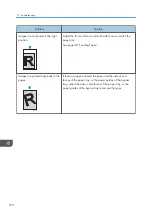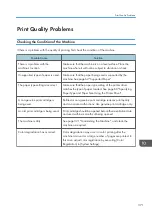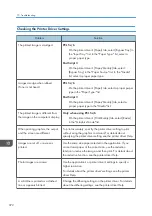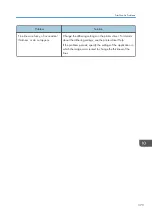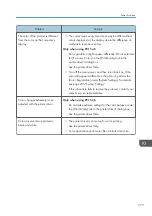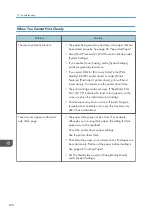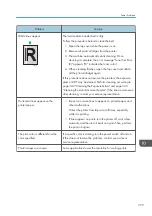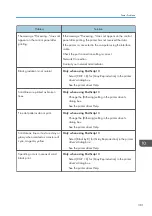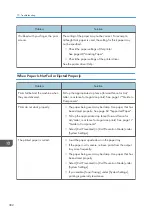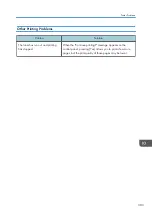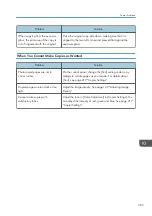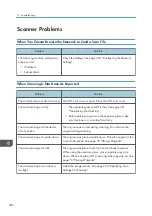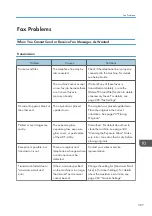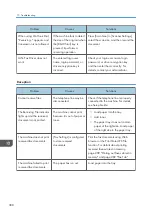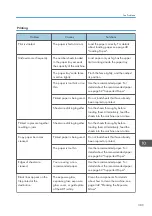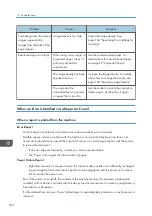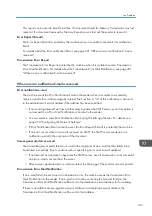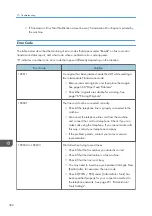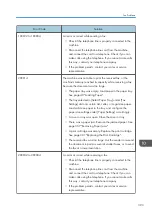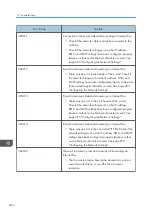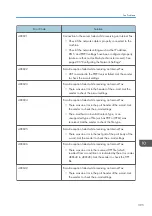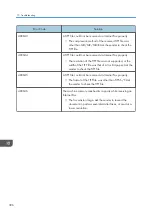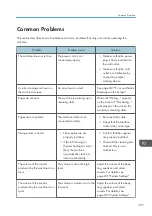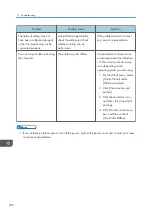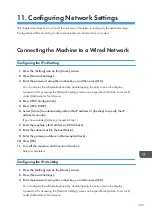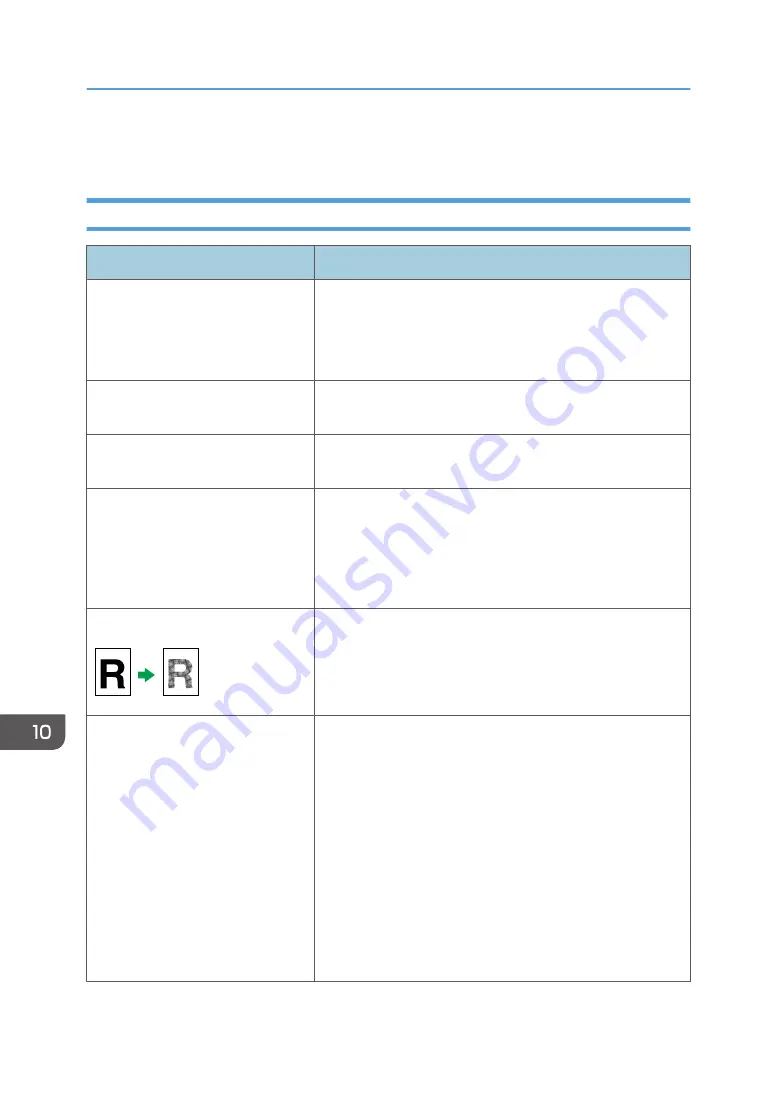
Copier Problems
When You Cannot Make Clear Copies
Problem
Solution
The printed copy is blank.
The original is not placed correctly.
When using the exposure glass, place originals copy side
down. When using the ADF, place them copy side up. See
page 76 "Placing Originals".
The wrong original was copied.
If copying from the exposure glass, make sure that there are
no originals in the ADF.
Copied pages do not look the same
as the originals.
Select the correct scan mode according to the type of original.
See page 120 "Specifying Scan Settings for Copying"
Black spots appear when
photocopying a photographic print.
The original may have stuck to the exposure glass due to high
humidity.
Place the original on the exposure glass, and then place two
or three sheets of white paper on top of it. Leave the ADF open
when copying.
A moire pattern is produced.
The original probably has heavily lined or dotted areas.
Switching the setting for image quality between [Photo] and
[Text/Photo] may eliminate the moire pattern.
See page 120 "Specifying Scan Settings for Copying".
The printed copy is dirty.
• Image density is too high.
Adjust the image density. See page 120 "Adjusting
Image Density".
• Toner on the printed surface is not dry.
Do not touch printed surfaces immediately after copying.
Remove freshly printed sheets one by one, taking care
not to touch printed areas.
• The exposure glass or ADF is dirty. See page 321
• Before placing originals on the exposure glass, make
sure that toner or correction fluid is dry.
10. Troubleshooting
384
Содержание M C251FW
Страница 2: ......
Страница 23: ...3 2 1 ECC105 Interior ECC106 4 3 2 1 Guide to Components 21 ...
Страница 45: ...Deleting characters 1 Press to delete characters Entering Characters 43 ...
Страница 48: ...1 Guide to the Machine 46 ...
Страница 82: ...2 Paper Specifications and Adding Paper 80 ...
Страница 100: ...3 Printing Documents 98 ...
Страница 124: ...4 Copying Originals 122 ...
Страница 170: ...5 Scanning Originals 168 ...
Страница 216: ...6 Sending and Receiving a Fax 214 ...
Страница 270: ...7 Configuring the Machine Using the Control Panel 268 ...
Страница 346: ...6 Close the ADF cover 9 Maintaining the Machine 344 ...
Страница 360: ...Main unit DUE292 1 3 2 1 DUE288 2 DUE289 10 Troubleshooting 358 ...
Страница 361: ...3 DUE290 Waste toner bottle ECC168 Paper feed unit DUE320 1 Removing Paper Jams 359 ...
Страница 440: ...12 Appendix 438 ...
Страница 445: ...MEMO 443 ...
Страница 446: ...MEMO 444 EN GB EN US EN AU M0EQ 8504A ...
Страница 447: ......
Страница 448: ...EN GB EN US EN AU M0EQ 8504A 2021 2022 Ricoh Co Ltd ...