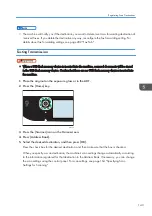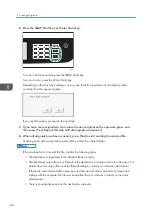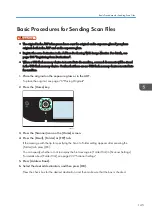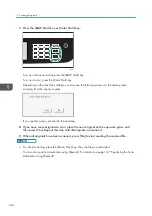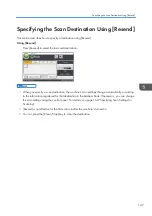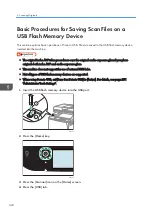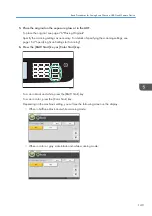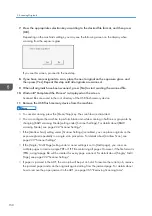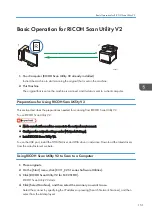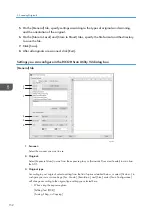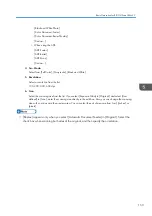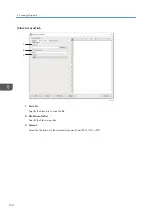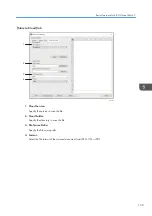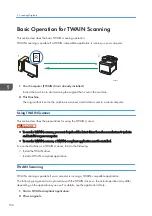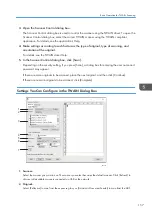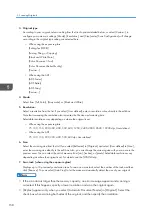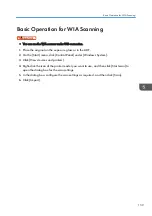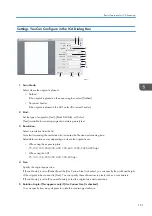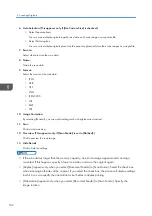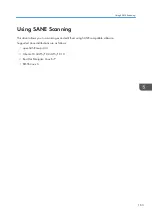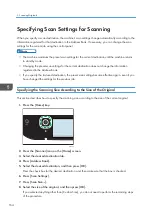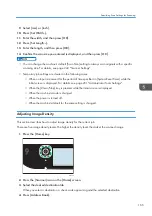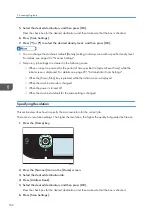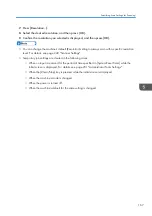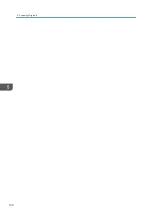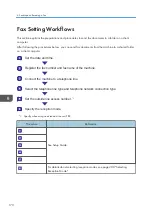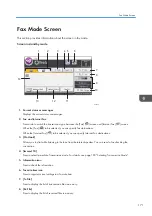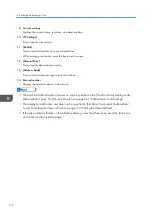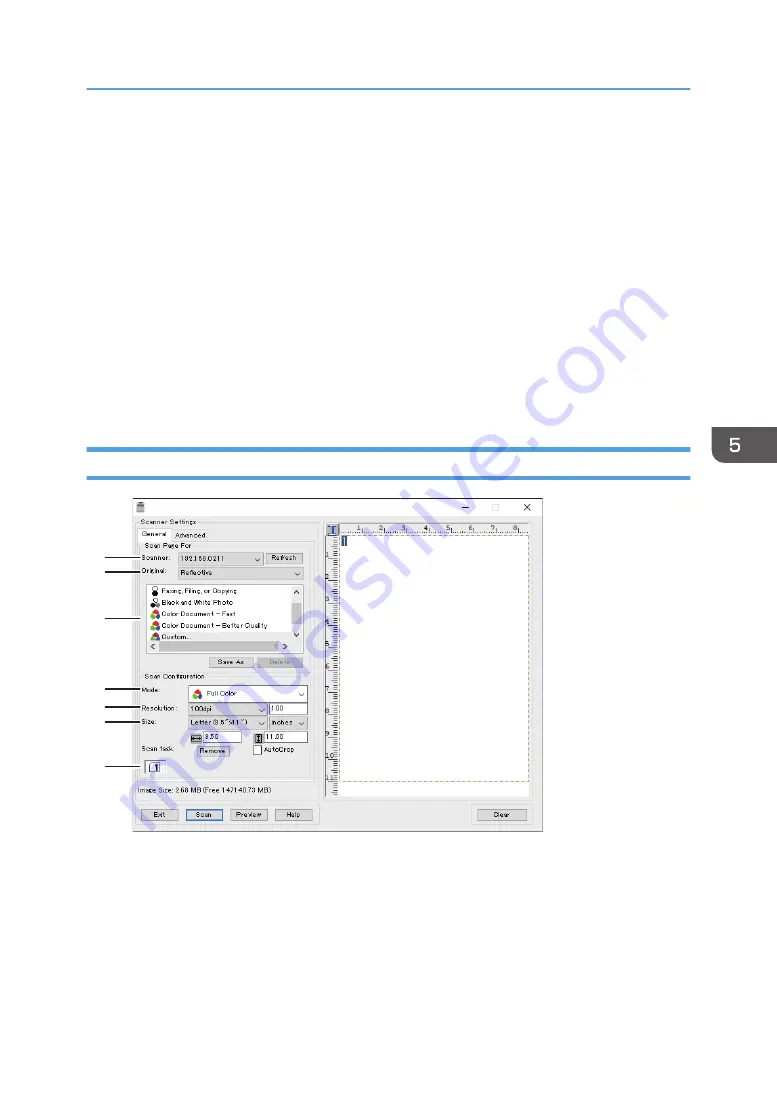
3.
Open the Scanner Control dialog box.
The Scanner Control dialog box is used to control the scanner using the TWAIN driver. To open the
Scanner Control dialog box, select the correct TWAIN scanner using the TWAIN-compliant
application. For details, see the application's Help.
4.
Make settings according to such factors as the type of original, type of scanning, and
orientation of the original.
For details, see the TWAIN driver Help.
5.
In the Scanner Control dialog box, click [Scan].
Depending on the security setting, if you press [Scan], a dialog box for entering the user name and
password may appear.
If there are more originals to be scanned, place the next original, and then click [Continue].
If there are no more originals to be scanned, click [Complete].
Settings You Can Configure in the TWAIN Dialog Box
ECC270
7
6
5
4
3
2
1
1. Scanner:
Select the scanner you want to use. The scanner you select becomes the default scanner. Click [Refresh] to
discover all available scanners connected via USB or the network.
2. Original:
Select [Reflective] to scan from the exposure glass, or [Automatic Document Feeder] to scan from the ADF.
Basic Operation for TWAIN Scanning
157
Содержание M C251FW
Страница 2: ......
Страница 23: ...3 2 1 ECC105 Interior ECC106 4 3 2 1 Guide to Components 21 ...
Страница 45: ...Deleting characters 1 Press to delete characters Entering Characters 43 ...
Страница 48: ...1 Guide to the Machine 46 ...
Страница 82: ...2 Paper Specifications and Adding Paper 80 ...
Страница 100: ...3 Printing Documents 98 ...
Страница 124: ...4 Copying Originals 122 ...
Страница 170: ...5 Scanning Originals 168 ...
Страница 216: ...6 Sending and Receiving a Fax 214 ...
Страница 270: ...7 Configuring the Machine Using the Control Panel 268 ...
Страница 346: ...6 Close the ADF cover 9 Maintaining the Machine 344 ...
Страница 360: ...Main unit DUE292 1 3 2 1 DUE288 2 DUE289 10 Troubleshooting 358 ...
Страница 361: ...3 DUE290 Waste toner bottle ECC168 Paper feed unit DUE320 1 Removing Paper Jams 359 ...
Страница 440: ...12 Appendix 438 ...
Страница 445: ...MEMO 443 ...
Страница 446: ...MEMO 444 EN GB EN US EN AU M0EQ 8504A ...
Страница 447: ......
Страница 448: ...EN GB EN US EN AU M0EQ 8504A 2021 2022 Ricoh Co Ltd ...