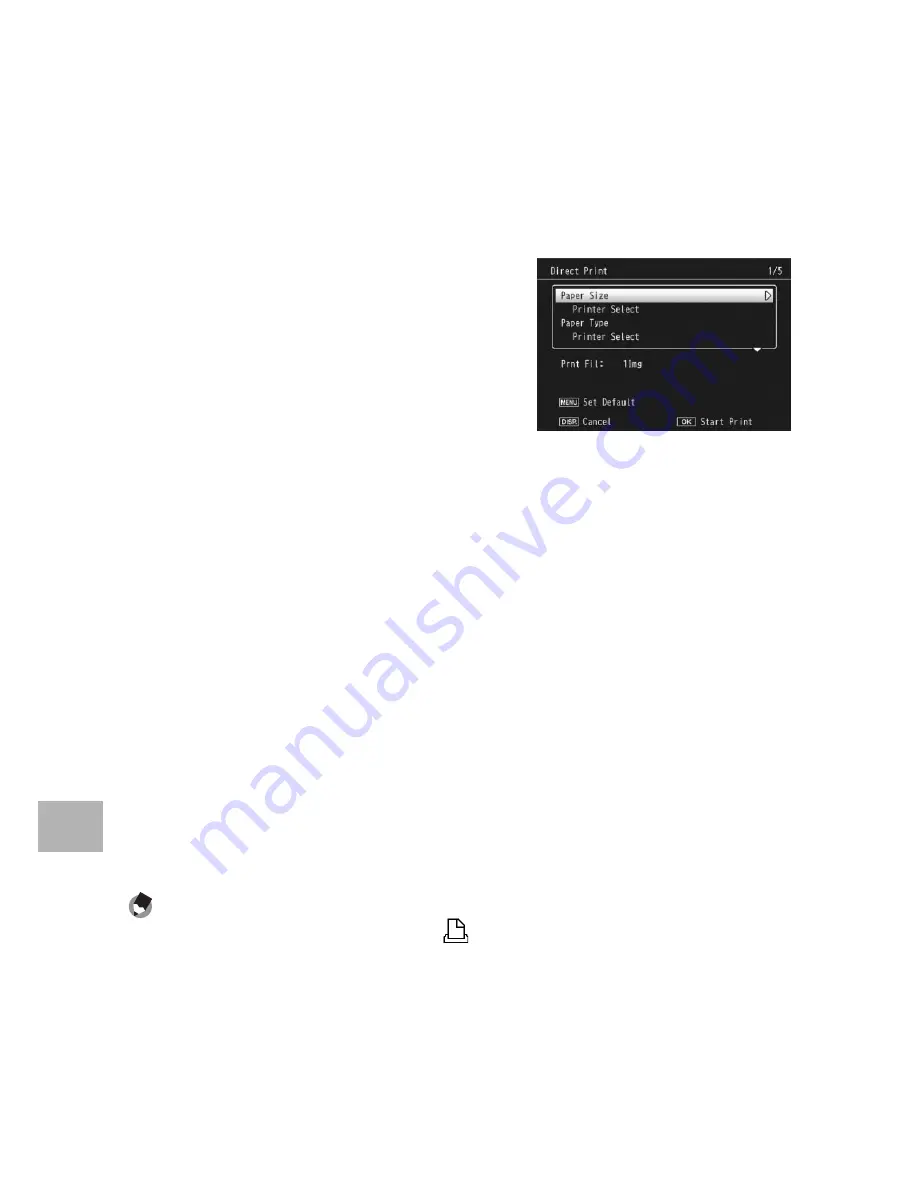
196
Di
rect Pri
n
ti
n
g
8
8
Press the button
!"
to set the number of copies to
print.
9
Repeat Steps 7 and 8 to select all the still images to be
printed and the number of copies for each.
10
Press the ADJ./OK button.
• The Direct Print menu appears.
11
Press the ADJ./OK button
!"
to select an item, and then
press the button
$
to display
the detailed options screen.
• When [Connecting…] is displayed, the
connection to the printer is not yet
established. When a connection is
established, [Connecting…]
disappears and [Direct Print] appears. Proceed with this step after the
connection is established.
• For available settings, see P.194.
12
Press the ADJ./OK button
!"
to select the setting, and
then press the ADJ./OK button.
• The display returns to the Direct Print menu.
13
Repeat Steps 11 and 12 to change other settings as
required.
14
Press the ADJ./OK button.
• The selected still images are sent to the printer and the [Sending…]
screen appears.
• Pressing the DISP. button cancels the operation.
• When all the selected still images have been sent from the camera to
the printer, the camera display returns to the Direct Print playback
mode screen.
Note ----------------------------------------------------------------------------------------------
•
Only images with a printer symbol (
) are printed. If you cancel printing and then
try to print again, make sure that the printer symbol is on the images you want to print.
•
The same still image can also be printed several times on a single sheet.
•
The available items vary depending on the functions of the printer.
•
To print images using the printer’s default settings, select [Printer Select] on the
detailed options screen.
















































