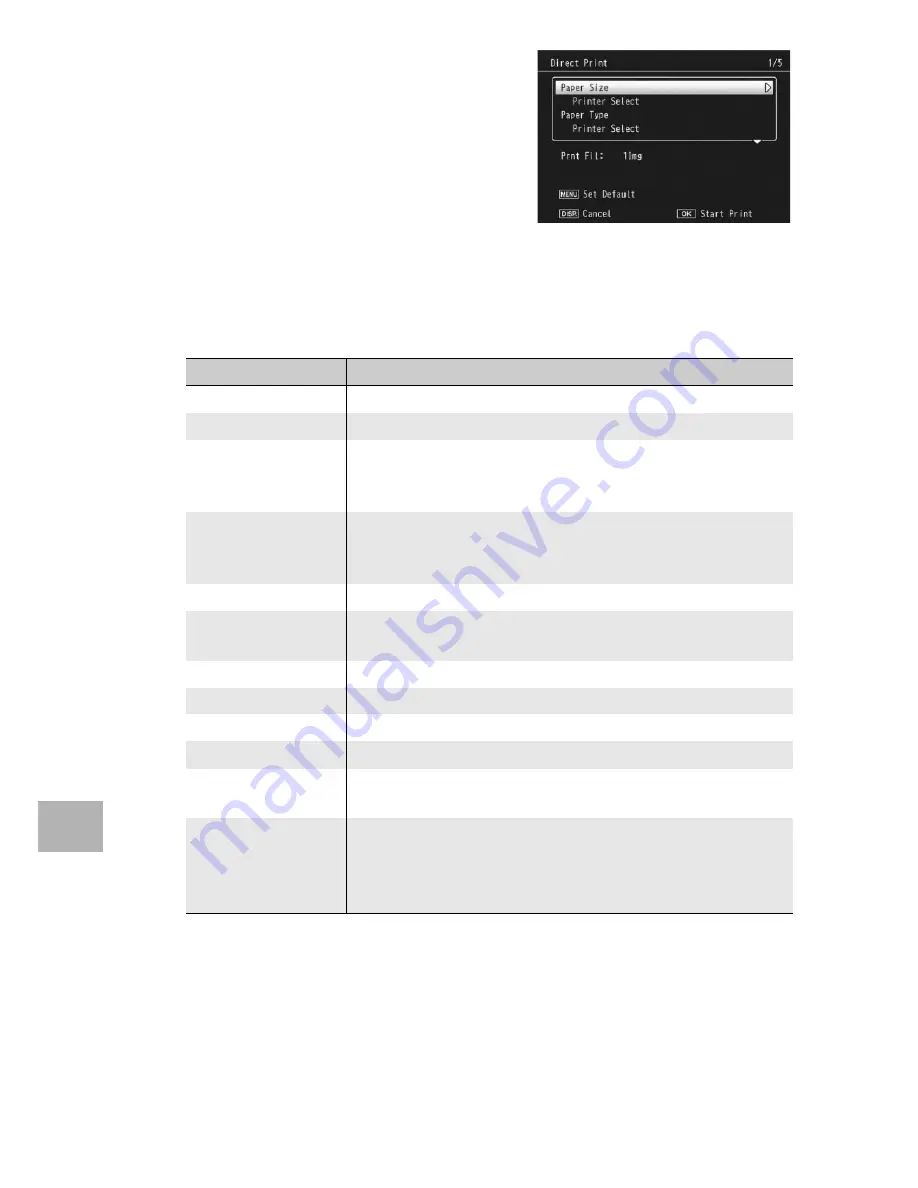
194
Di
rect Pri
n
ti
n
g
8
7
Press the ADJ./OK button
!"
to select an item, and then
press the button
$
to display
the detailed options screen.
• When [Connecting…] is displayed, the
connection to the printer is not yet
established. When a connection is
established, [Connecting…]
disappears and [Direct Print] appears. Proceed with this step after the
connection is established.
• The following items can be selected. Each item is available only when
supported by the printer connected to the camera.
(*)
Each item is available only when supported by the Ricoh printer connected to the
camera.
8
Press the ADJ./OK button
!"
to select the setting, and
then press the ADJ./OK button.
• The display returns to the Direct Print menu.
9
Repeat Steps 7 and 8 to change other settings as
required.
Item Name
Description
Paper Size
Sets the paper size.
Paper Type
Sets the paper type.
Layout
Sets the number of images printed on a sheet of paper. The
number of images that can be laid out on a sheet of paper
varies depending on the connected printer.
Date Print
Selects whether to print the date (shooting date). The date
format can be set using the date/time option in the setup
menu.
File Name Print
Selects whether to print the file name.
Optimize Image
Selects whether to optimize the image data (still image) prior
to printing on the printer.
Print Size
Sets the print image size.
Print Quality
Sets the print quality.
Report Print
(*)
Prints on forms.
Printing Quantity
Sets the print quantity.
Toner Saving
(*)
Selects whether to conserve toner by using less ink during
printing.
1-Side/2-Sides
(*)
Selects whether to print on both sides of the paper. During
duplex printing, one copy is printed for each still image. Only
one copy is printed even if you selected more than one copy
to print in Step 6 on P.195.
















































