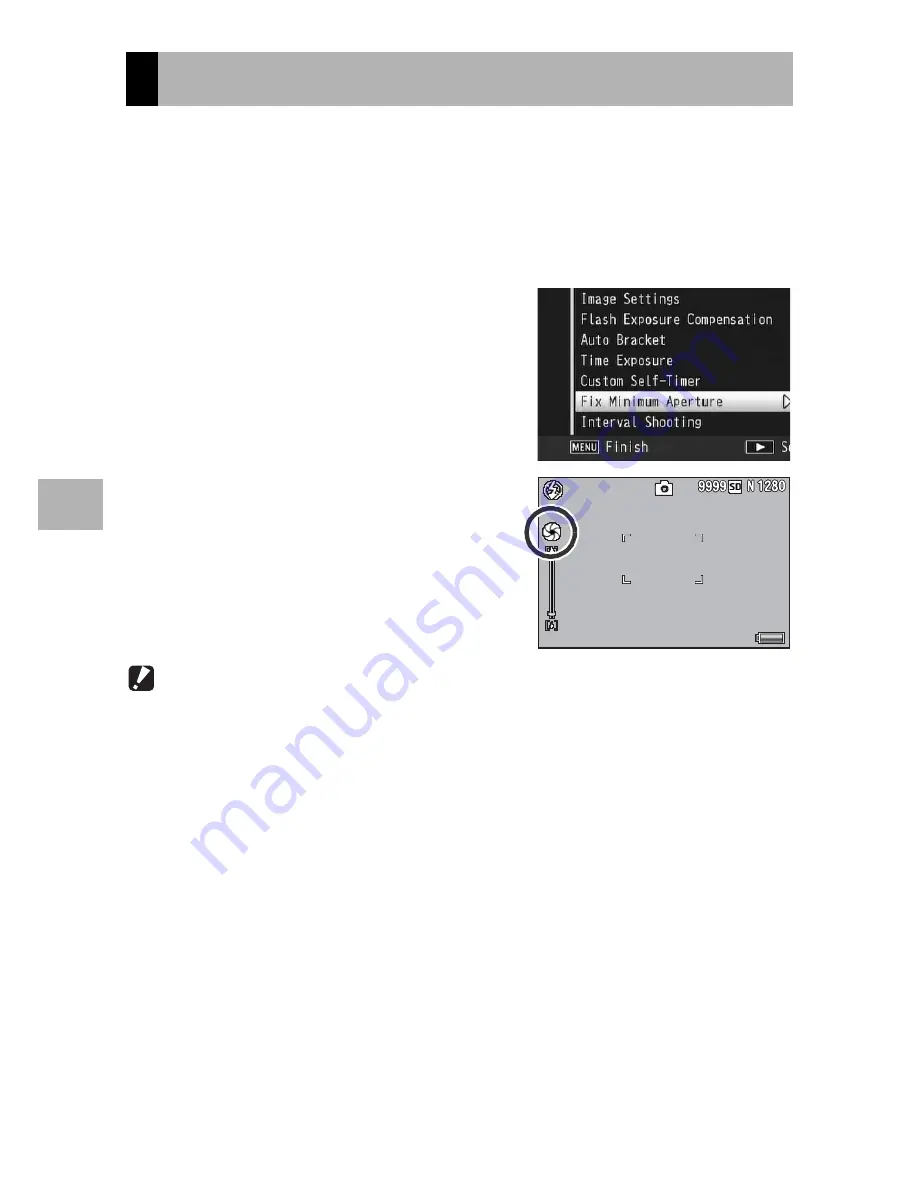
114
S
h
oo
ting
M
e
n
u
4
When [Fix Minimum Aperture] is set to [On], the range in which
objects are in focus is greater, as still pictures are shot with a
smaller aperture.
1
Display the shooting menu.
• For information on using the shooting menu, see P.96.
2
Press the ADJ./OK button
"
to
select [Fix Minimum Aperture]
and press the button
$
.
3
Press the button
!"
to select
[On].
4
Press the ADJ./OK button.
• The symbol appears on the screen.
Caution------------------------------------------------------------------------------------------
•
You cannot use [Fix Minimum Aperture] in movie mode.
•
In scene mode, you can only set [Fix Minimum Aperture] in [Zoom Macro] and [Skew
Correct Mode].
•
If you set [Fix Minimum Aperture] to [On] and shoot using the
z
(Telephoto) zoom
setting, there may be some loss of image quality.
•
Assigning [Min. Aperture] to the Fn (Function) button with [Set Fn Button] (
G
P.169)
allows you to switch between on and off for [Fix Minimum Aperture] by pressing the
Fn button. (
G
P.66)
Fixing the Minimum Aperture
















































