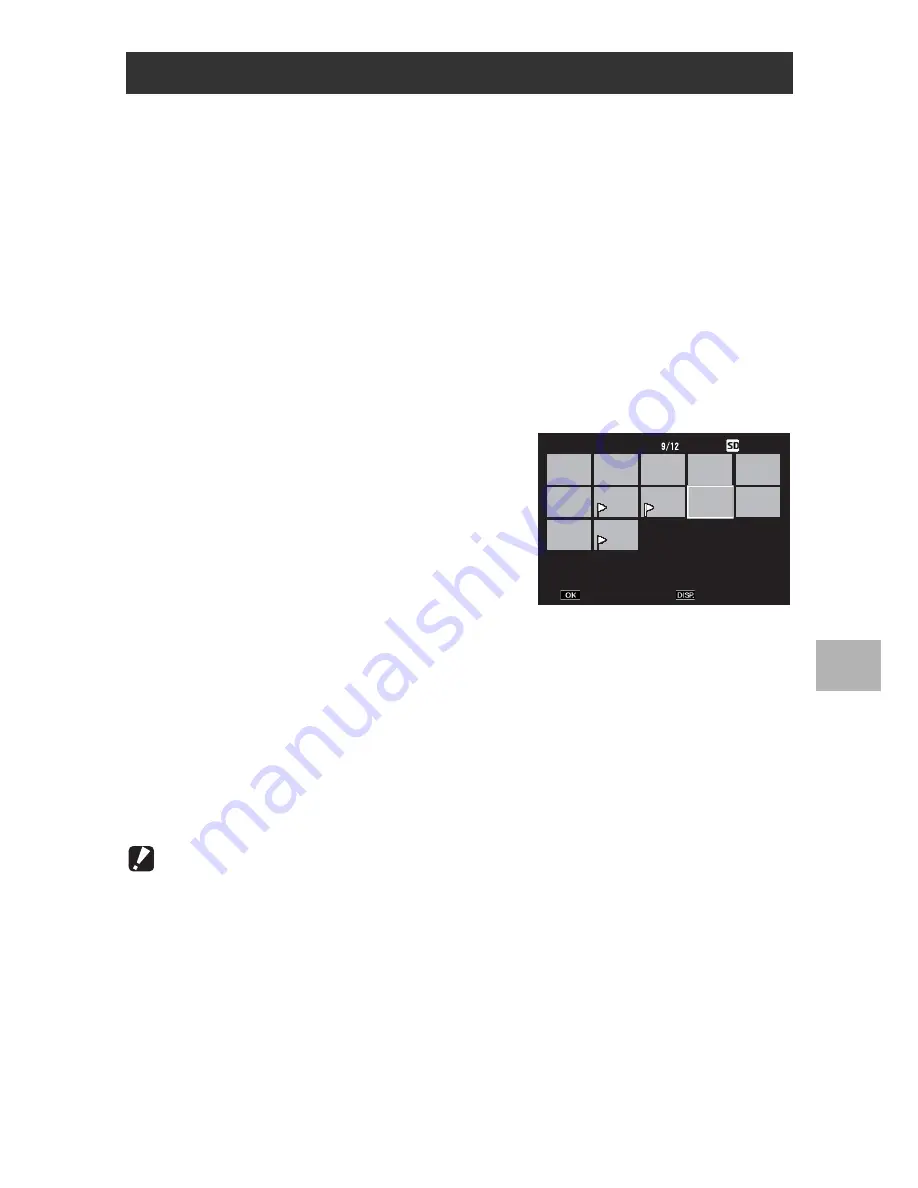
137
Pl
ayb
ack M
e
n
u
6
1
Press the
6
(Playback) button.
2
Turn the zoom lever toward
9
(Thumbnail View).
• The screen is divided into 20 frames and thumbnails are displayed.
3
Press the ADJ./OK button
!"#$
to select the first file
you want to set or cancel.
4
Press the MENU button.
• The playback menu appears.
5
Check that [Flag Function Setting] is selected and
press the ADJ./OK button
$
.
• When a file is set, the symbol appears
on the file.
• If three files have already been set, no
more files can be set.
6
Press the button
!"#$
to
select the next file you want to
set or cancel and press the
ADJ./OK button.
7
Repeat Step 6 to select all the files you want to set or
cancel.
• If you selected a file by mistake, select the file and press the ADJ./OK
button again.
8
Press the DISP. button.
Caution------------------------------------------------------------------------------------------
•
If the name of the file set to [Flag Function Setting] is changed using a computer, the
file is canceled from [Flag Function Setting].
•
When the contents of the internal memory are copied to an SD memory card, the files
set to [Flag Function Setting] in the internal memory are canceled.
•
When a file in an SD memory card is set to [Flag Function Setting], [CLIPINFO] folder
and CLIP.CLI file are created on the SD memory card. If these are deleted, the
corresponding file is canceled from [Flag Function Setting].
•
If the name of an image file is changed using a computer, the file may not be able to
be set to [Flag Function Setting].
•
Only images taken using this camera can be set to [Flag Function Setting].
Setting/Canceling Multiple Files at One Time
Flag Function Setting
Flag Function Setting
Finish
Sel/Cancel
















































