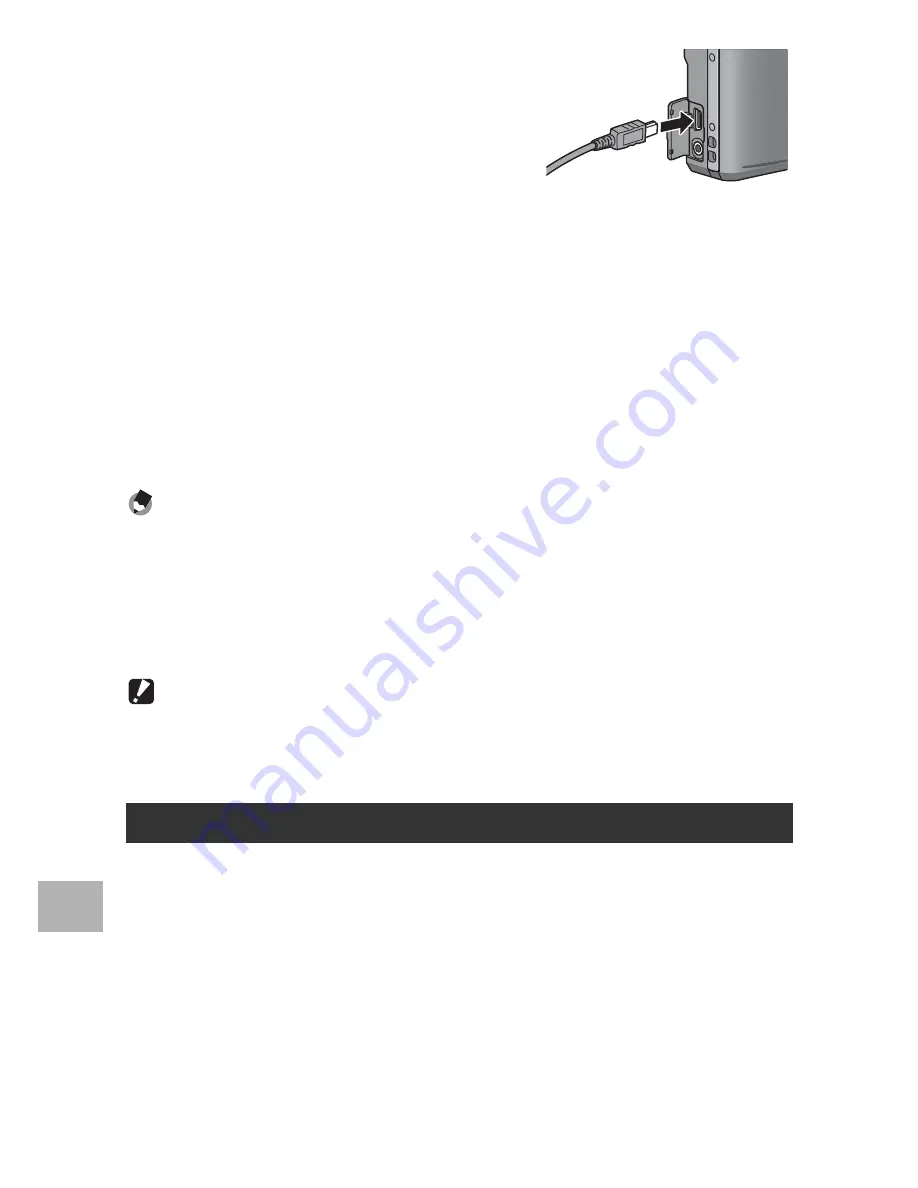
206
9
Do
w
n
lo
ad
in
g
I
m
ag
es
to
Yo
u
r Co
mp
u
ter
3
Connect the USB cable to the
USB terminal of your camera.
• Your camera turns on and the
computer automatically reads the
necessary files.
4
DL-10 starts and image
transfer begins automatically.
• DL-10 automatically creates a folder called [Digital Camera] inside
your [My Documents] folder. Downloaded images are saved in folders
with the date of each shot, inside the [Digital Camera] folder. (The files
will continue to be saved in the [Caplio] folder if you were previously
using Caplio Software.) Set the correct date and time on the camera
before shooting.
5
When image transfer is completed, disconnect the
camera and the computer. (
G
P.209)
Note ----------------------------------------------------------------------------------------------
If image transfer does not begin, please try the following procedures.
•
Click the [Save] button in the DL-10 window. (Only if this is your first time connecting
the camera to your computer.)
•
Restart your computer and perform Steps 1 to 5 again.
•
Confirm that the [Saves automatically when connected to USB] checkbox in the
[Option Settings] dialog box for DL-10 is selected.
Caution------------------------------------------------------------------------------------------
•
Do not force the USB cable into the terminal.
•
Do not apply excessive force with the USB cable connected.
•
When using the USB cable, do not move the camera with the USB cable.
You can download images from the camera to a computer without
having to use software.
1
Make sure that the camera power is off.
2
Connect the accessory USB cable to a USB port of your
computer.
Downloading Images Without Using DL-10
















































