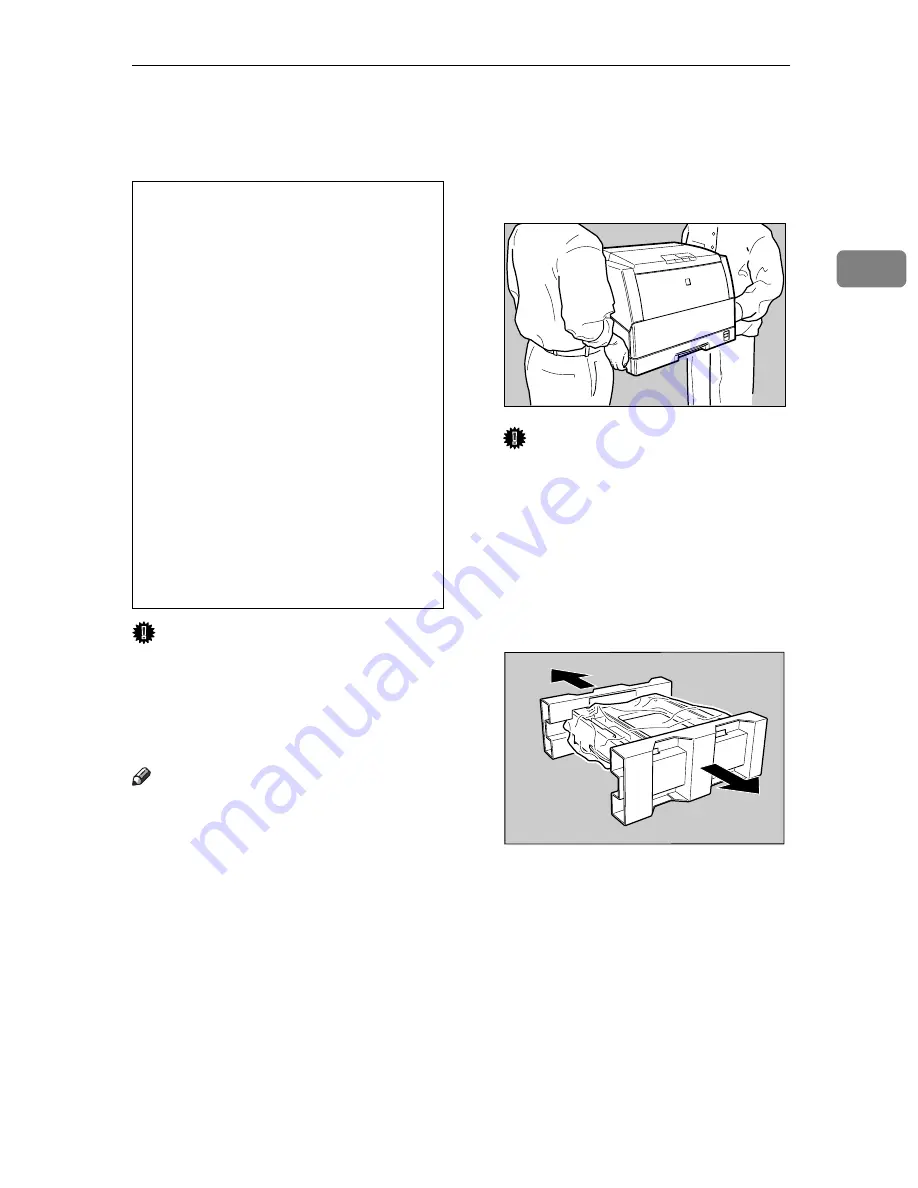
Installing the Paper Feed Unit Type305
19
2
Installing the Paper Feed Unit Type305
R
CAUTION:
Important
❒
If your printer is equipped with
the optional tray, do not pull out
more than one tray with paper at a
time. If you do, the printer might
tilt forward.
Note
❒
It is impossible to install more than
two paper feed units to your print-
er at a time.
A
Check the contents of the box for
the following items.
• Paper feed unit
• Installation Guide
B
Turn off the printer's power
switch and remove all cables and
cords from the printer.
C
Move the printer to make install-
ing space.
Important
❒
Be careful to lift the printer as
the right front side of the printer
is significantly heavier than the
left front side.
D
Remove the paper feed unit from
the box, and remove the styro-
foam packing and the bag from
the side covers.
•
It is recommended that at least
two persons are used to lift the
machine. Otherwise, the ma-
chine might fall and cause per-
sonal injury.
•
When lifting the machine, use
the inset grips on both sides of
the machine. Otherwise, the ma-
chine might fall and cause per-
sonal injury.
•
•
When moving the printer, be
sure to keep it level to avoid spill-
ing the fuser oil. If oil is spilt, wipe
it with alkaline cleaner. Other-
wise, the oily surfaces can cre-
ate the danger of slipping and
personal injury.
TFWH100E
TFWP050E
Содержание AP305
Страница 30: ...xxii...
Страница 38: ...Getting Acquainted 8 1...
Страница 52: ...Installing Options 22 2...
Страница 58: ...Configuring the Printer for the Network with the Operation Panel 28 3...
Страница 156: ...126 UE USA G024...
















































