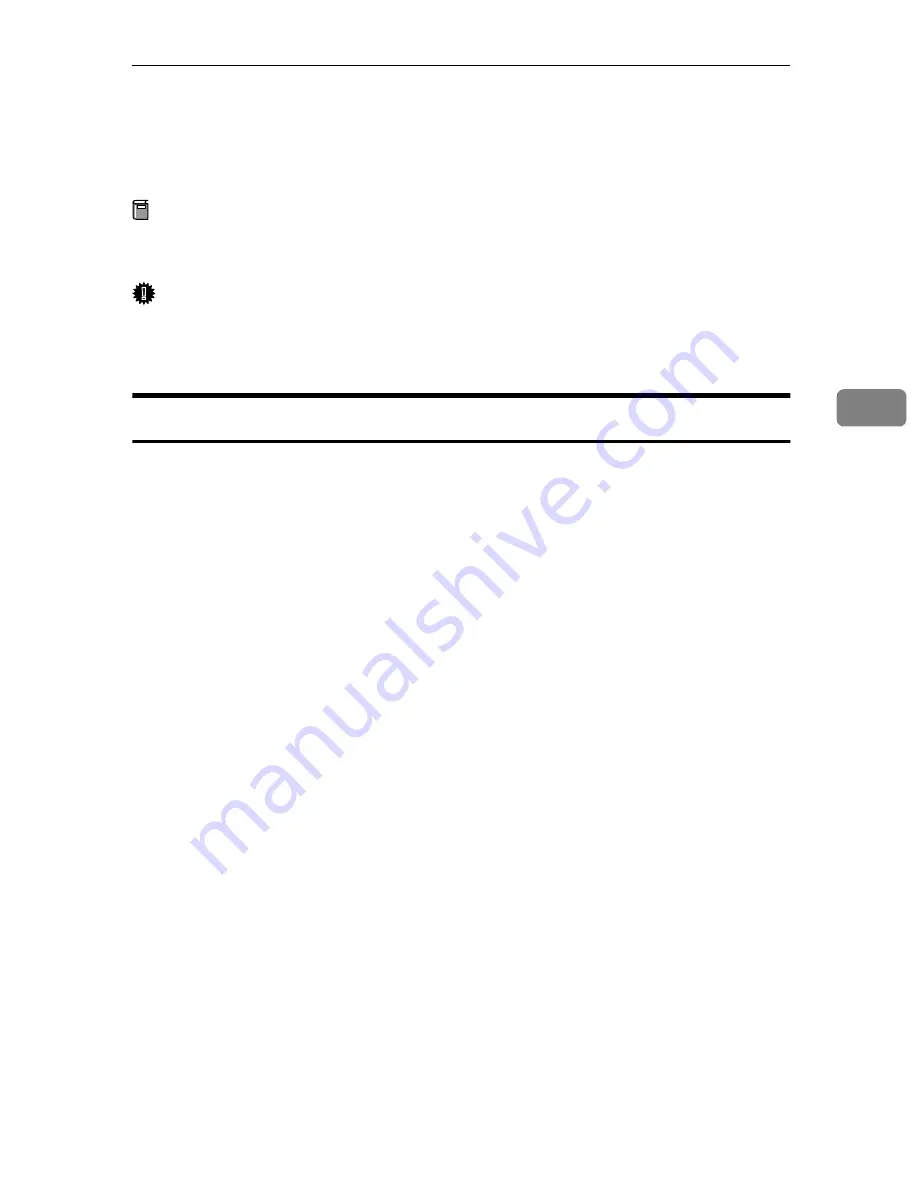
Windows 3.1x - Installing the IPDL-C Printer Driver
37
4
Windows 3.1x - Installing the IPDL-C Printer
Driver
Preparation
Before starting installation, be sure to carefully read the README file that is
on the CD-ROM containing the printer driver.
Important
❒
Never have two versions of the same printer driver installed on your system
at the same time. When upgrading to a new version of the printer driver, de-
lete the old version, and then install the new one.
Installing the Printer Driver
A
From the Program Manager
[Main]
group, open the
[Control Panel]
and dou-
ble-click the Printers icon.
The
[Printers]
dialog appears.
B
Click
[Add]
to expand the dialog and display the
[List of Printers]
.
If there are no printers installed on your computer, the
[List of Printers]
appears
automatically when you display the
[Printers]
dialog, and the
[Add]
button is
grayed out. If this is the case, perform the next step, below.
C
In the
[List of Printers]
, select
[Install Unlisted or Updated Printer]
by clicking it,
and then click
[Install…]
.
The
[Install Drivers]
dialog appears.
D
Insert the CD-ROM that comes with the printer into your computer's CD-
ROM drive.
E
Click
[Browse…]
.
The Windows 3.1x printer driver is on the following directory on the CD-
ROM: DRIVERS\IPDL_C\WIN31.
F
Use the
[Drives]
listbox to select the CD-ROM drive.
G
In the
[Directories]
box, double-click
[DRIVERS]
,
[IPDL_C]
and then
[WIN31]
. Fi-
nally click
[OK]
.
H
Click
[OK]
.
I
In the
[List of Printers]
box, select the name of the printer whose driver you
want to install by clicking it, and then click
[OK]
.
The printer driver files are copied from the CD-ROM to your computer's hard
disk. After installation is complete, click
[Close]
to close the
[Printers]
dialog.
Содержание AP305
Страница 30: ...xxii...
Страница 38: ...Getting Acquainted 8 1...
Страница 52: ...Installing Options 22 2...
Страница 58: ...Configuring the Printer for the Network with the Operation Panel 28 3...
Страница 156: ...126 UE USA G024...






























