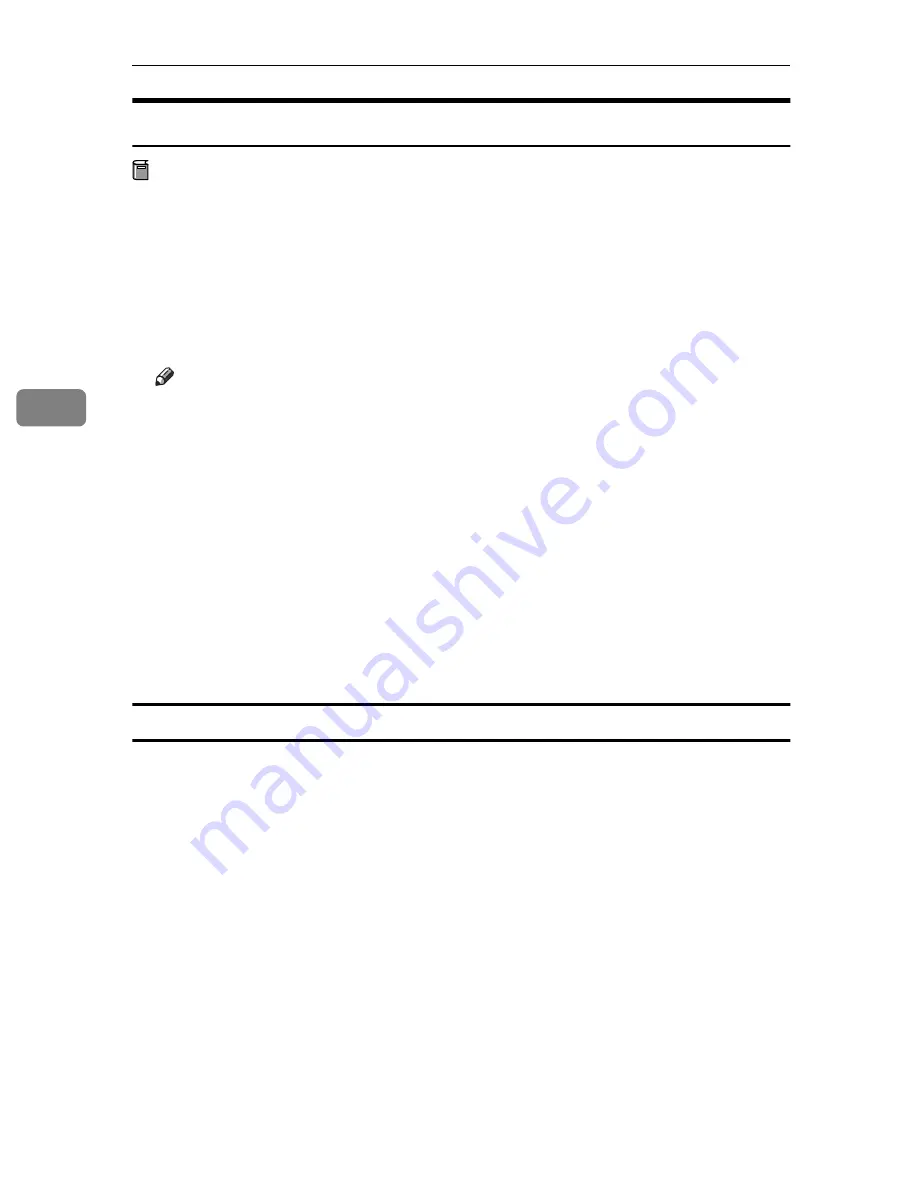
Installing the IPDL-C Printer Driver
32
4
Installing the Printer Driver Using Plug and Play
Preparation
Check to make sure that the printer is connected properly to your computer,
and that computer power is turned off.
A
Turn on the printer's power switch.
B
Turn on your computer.
Continue with one of the procedures below in accordance with what appears
on your computer's screen.
Note
❒
What happens after you turn on your computer depends on which version
of Windows 95/98 you are running and on your system setup.
❖
❖
❖
❖
When the [New Hardware Found] dialog appears
The dialog indicates that plug and play is working. Continue with the pro-
cedure under P.32
“Plug and Play Installation 1”
.
❖
❖
❖
❖
When the [Device Driver Wizard] appears
This indicates that plug and play is working. Continue with the procedure
under P.33
“Plug and Play Installation 2”
.
❖
❖
❖
❖
When Windows 95/98 starts normally
This indicates that plug and play is not working. Continue with the proce-
dure under P.34
“Installing the Printer Driver Without Using Plug and Play”
.
Plug and Play Installation 1
Use the following procedure to install the printer when the
[New Hardware Found]
dialog appears after you turn on the printer and then your computer.
A
Insert the CD-ROM that comes with the printer, into your computer's CD-
ROM drive.
B
Click
[Browse]
.
The Windows 95/98 printer driver is on the following directory on the CD-
ROM: DRIVERS\IPDL_C\WIN95_98.
C
Select the CD-ROM drive using the
[Drives]
list box.
D
In the
[Folders]
box, double-click
[DRIVERS]
,
[IPDL_C]
and then
[WIN95_98]
. Fi-
nally, click
[OK]
.
Содержание AP305
Страница 30: ...xxii...
Страница 38: ...Getting Acquainted 8 1...
Страница 52: ...Installing Options 22 2...
Страница 58: ...Configuring the Printer for the Network with the Operation Panel 28 3...
Страница 156: ...126 UE USA G024...






























